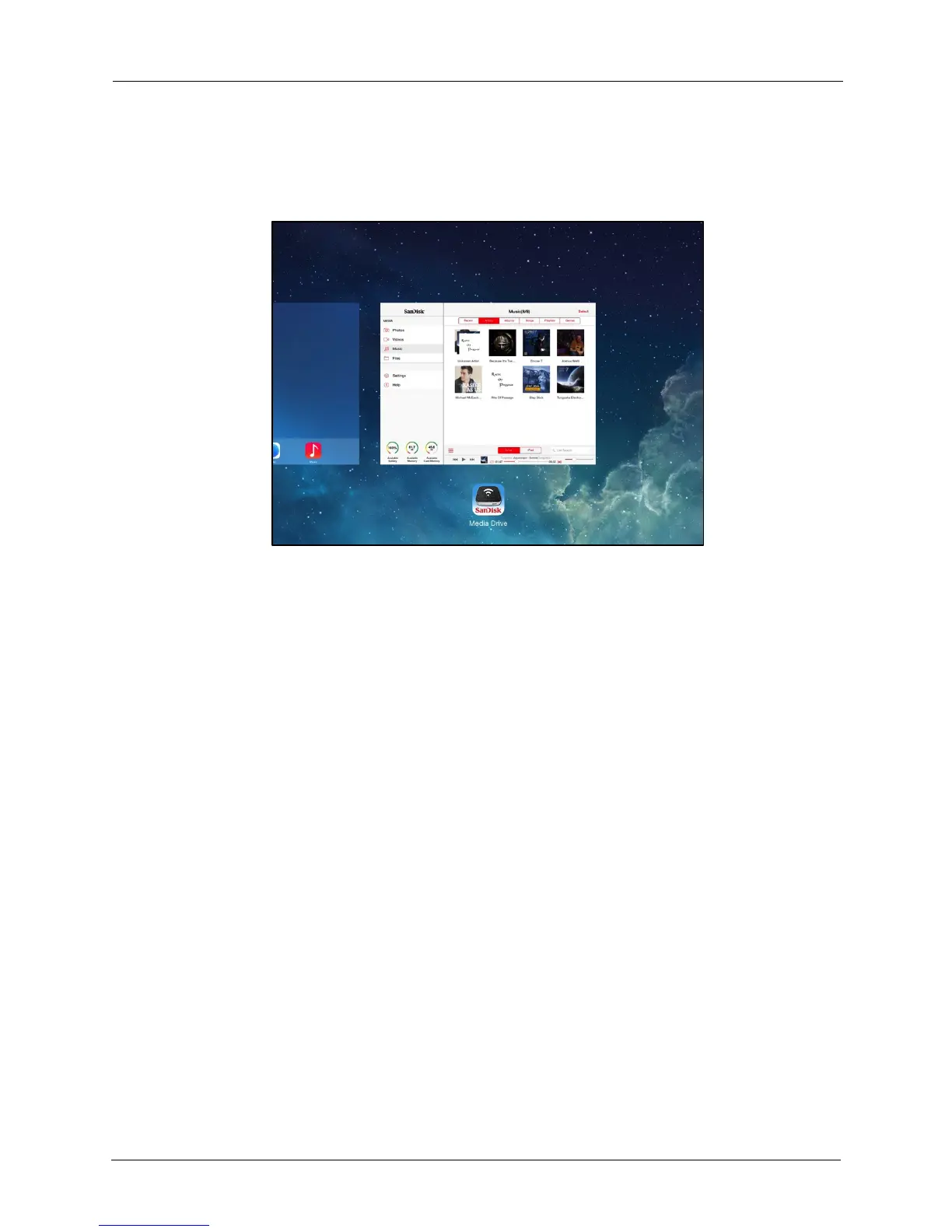!
!
!
!
!
• If you exit the Media Drive app and use your mobile device for other purposes
while the music plays in the background, double-tap the Home button, then
tap the Media Drive icon to return to the Now Playing screen in the app:
!
!
!
!
!
!
!
!
!
!
!
!
!
!
!
!
!
!
!
!
!
!
!
!
Managing the Files Folder
!
The Media Drive Files folder provides access to all the content stored on your Media
Drive and on a memory card if one is inserted in the Drive.
!
On the Files app screen, you can perform actions not available on other app screens:
!
• See all your media content in one central location
!
• Sort the contents of the Media Drive or an inserted memory card
!
• Delete folders stored on your Media Drive or on an inserted memory card
!
• Open documents
!
To access the contents of the Files folder,
