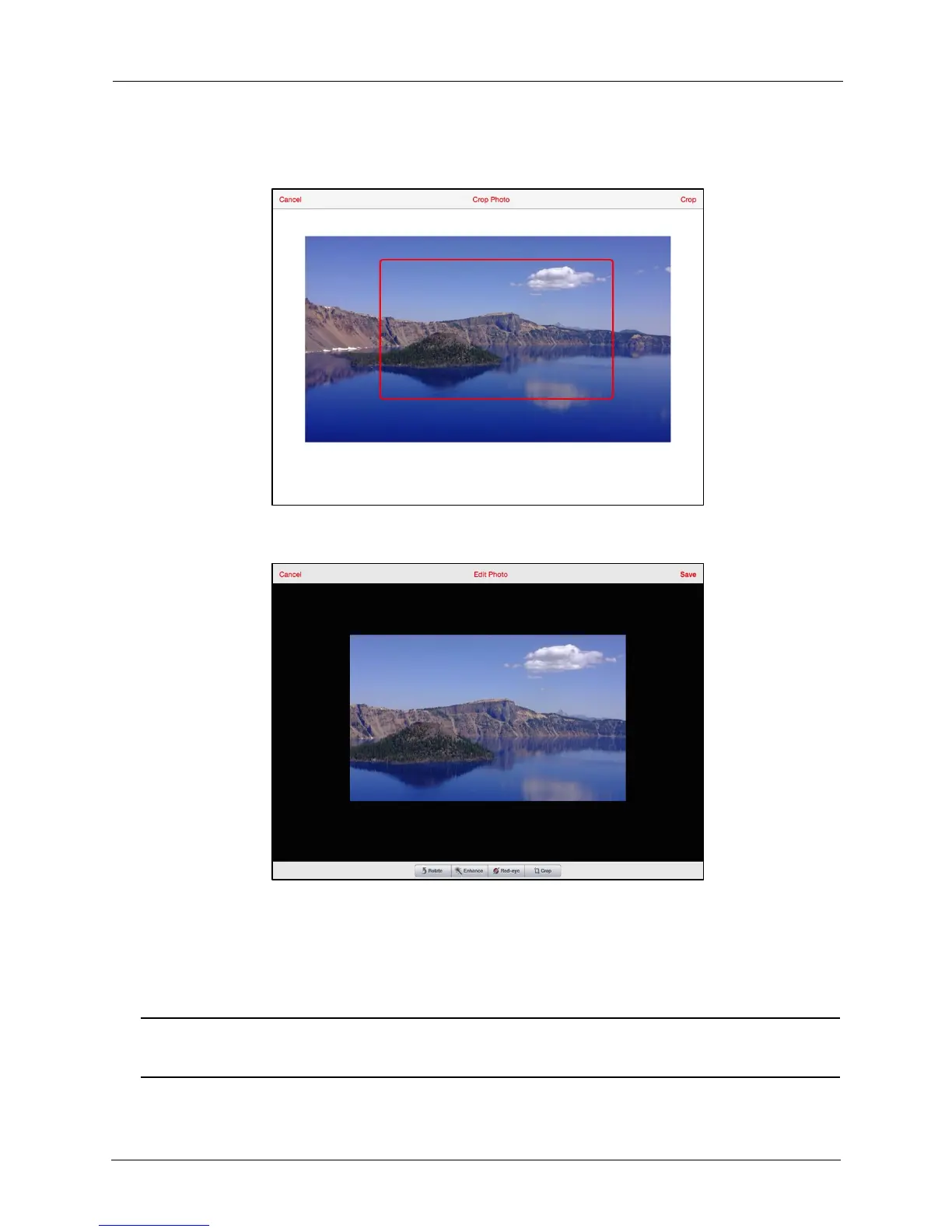!
!
!
!
!
2. Use your fingertip to move and resize the crop box, which turns red as you move
it, until it covers the desired area of the photo, then tap Crop:
!
!
!
!
!
!
!
!
!
!
!
!
!
!
!
!
!
!
!
!
!
!
3. Tap Save to save the cropped version of the photo:
!
!
!
!
!
!
!
!
!
!
!
!
!
!
!
!
!
!
!
!
!
!
!
Creating a New Album
!
You can use the Media Drive app to create a new album on your mobile device, then
populate it with photos stored on the Media Drive or on the mobile device itself.
!
!
Note: This feature is supported only on the iPad in Version 1.0 of the Wireless Media Drive
app.
