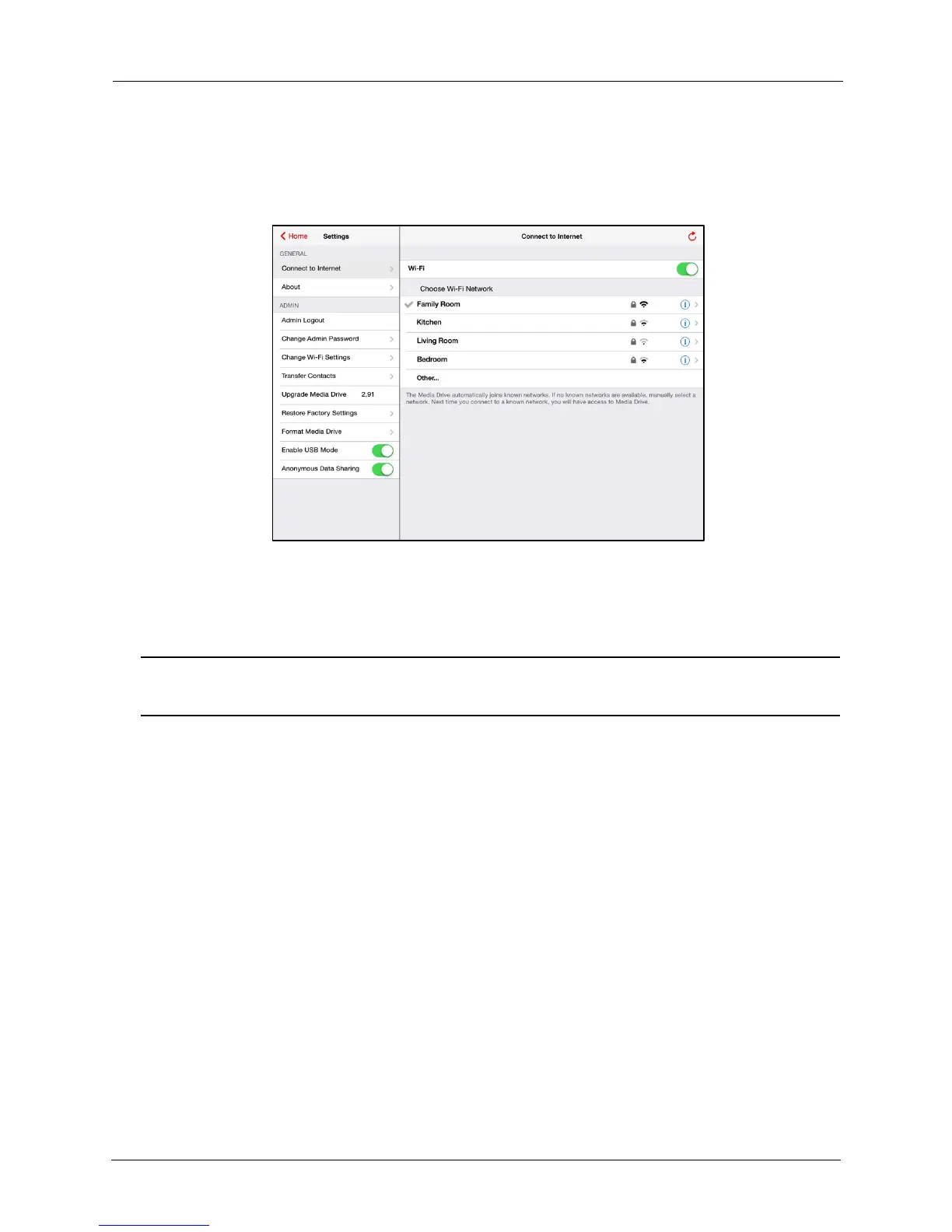!
!
!
!
!
6. In Admin settings, the Connect to Internet screen now displays the Wi-Fi
network that is connecting your mobile device to the Internet even while you are
connected to and are using your Media Drive:
!
!
!
!
!
!
!
!
!
!
!
!
!
!
!
!
!
!
!
!
!
!
!
You're now connected to both the Media Drive and the Internet. Whenever your
mobile device connects to this Internet network and you launch the Media Drive app,
the mobile device will automatically find the Drive.
!
!
Note: Some firewalls may prevent you from connecting to the Internet and the Drive at the
same time.
!
!
Disconnecting
!
1. In Admin Settings, tap Connect to Internet.
