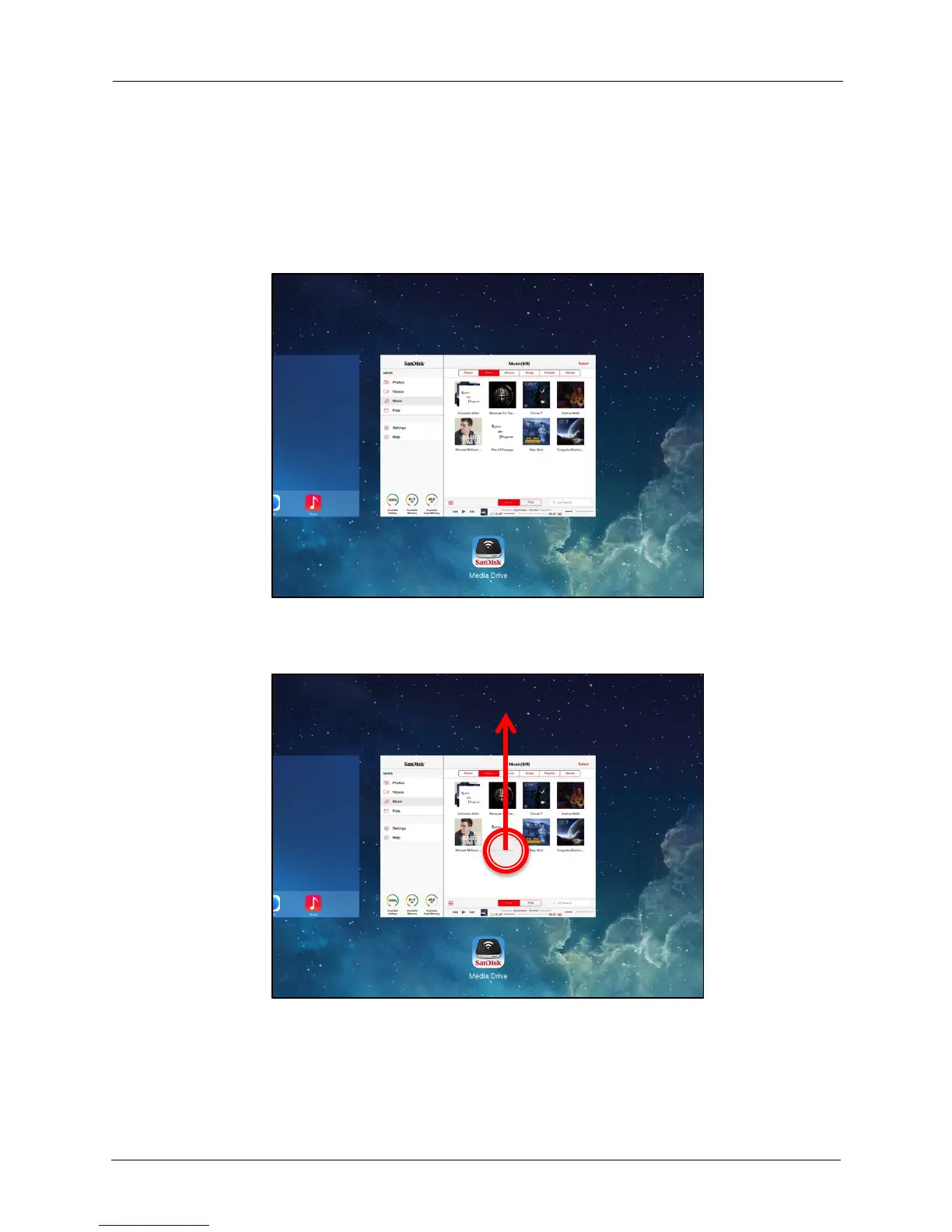!
!
!
!
!
Restarting the App
!
If your Media Drive becomes unresponsive, you can force it to restart.
!
1. Double-press the Home button to display your open apps in the dock across the
bottom of the screen:
!
!
!
!
!
!
!
!
!
!
!
!
!
!
!
!
!
!
!
!
!
!
!
2. Tap on the representative Media Drive home screen and slide upwards.
!
!
!
!
!
!
!
!
!
!
!
!
!
!
!
!
!
!
!
!
!
!
!
3. Tap the minus sign on the Media Drive icon to close the app.
!
4. Double-press the Home button again to close the open app icons.
!
5. Tap the Media Drive icon on your iPad (or iPhone or iPod touch) home screen to
re-open the app.
