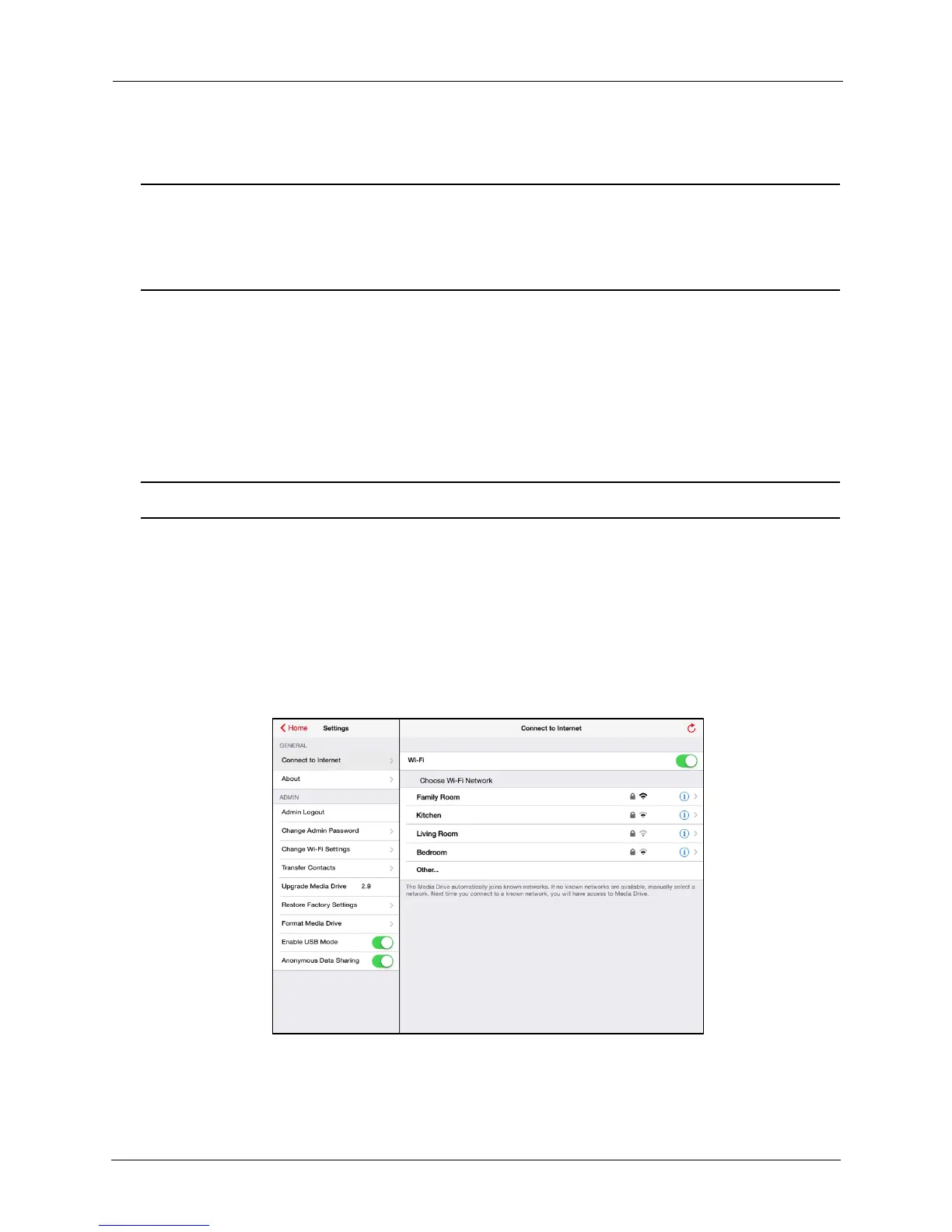!
!
!
!
!
5. Stop and then restart the Media Drive app.
!
!
Note: Creating a Wi-Fi password allows you to limit access to your Drive when connecting
directly to it. But the Wi-Fi password does not limit access when your Drive is
connected to an Internet Wi-Fi network, where anyone who has installed the Media
Drive app can access your Drive.
!
!
Connect to/Disconnect from the Internet
!
The Media Drive app allows you to access your files and browse the Internet at the
same time. The Drive automatically joins known networks. If no known networks are
available, you manually select one from a list of available networks. The next time
you connect to a known network, you will have access to your Media Drive.
!
!
Note: Some wireless networks might block this functionality.
!
!
Connecting
!
1. In Admin Settings, tap Connect to Internet.
!
2. In the Connect to Internet window, turn on Wi-Fi, then tap a Wi-Fi network under
Choose Wi-Fi Network:
!
!
!
