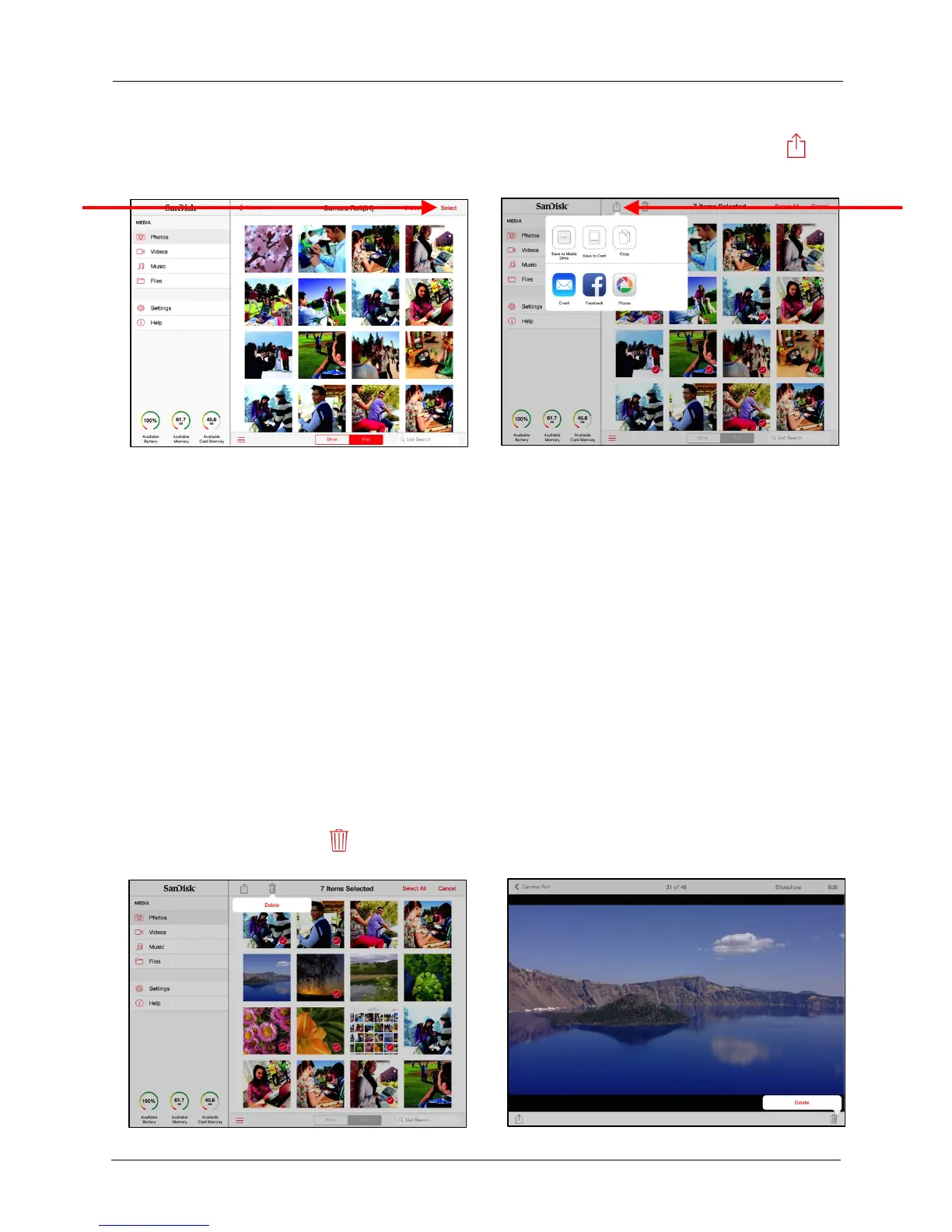!
!
!
!
!
Open an album, tap Select, select photos to share, and tap the upload icon , to
display the Share options:!
!
!
!
!
!
!
!
!
!
!
!
!
!
!
!
!
!
!
!
2. Select a method to share your photo and provide the required information (the
options available on your mobile device vary).
!
Deleting Files and Folders
!
You can use the Media Drive app to delete files and folders stored on your Media
Drive or memory card, but not those stored on your iPad (or iPhone or iPod touch).
!
Deleting Files
!
You delete multiple files or a single file in the same way:
!
1. Open the file or files to be deleted.
!
2. Tap the Select icon and select the files to be deleted.
!
3. Tap the Trash icon (at the top in tile view, at the bottom in single view):
