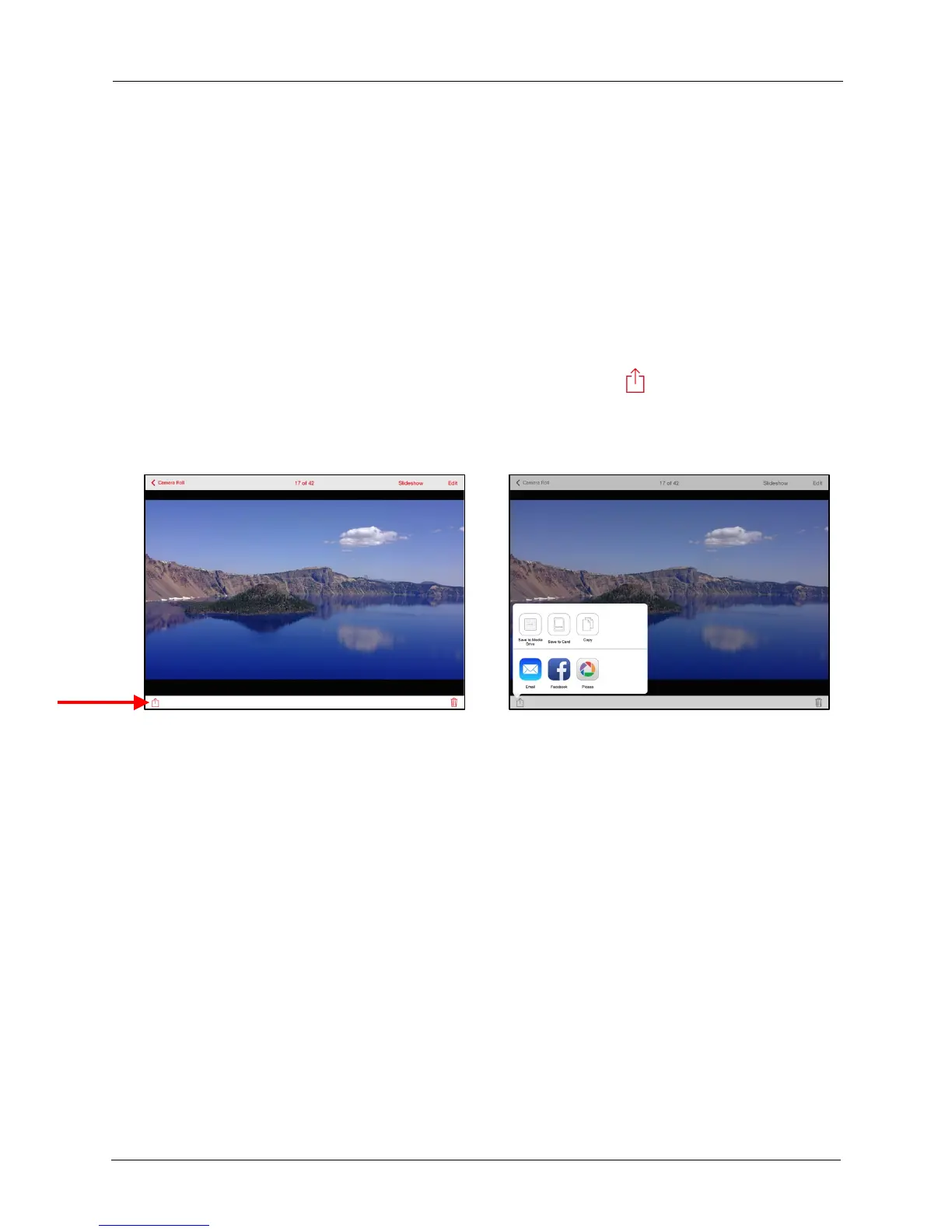!
!
!
!
• Media Drive Card Upload: Upload files from your mobile device to the Media
Drive Card Upload folder on the memory card currently inserted in your Drive.
!
6. When all photos have been uploaded, switch back from iPad (or iPhone or iPod
touch) to Drive at the bottom of the screen to find the content you’ve uploaded.
!
Uploading a Single File
!
To upload a single file from your iPad (or iPhone or iPod touch) to the Media Drive or
an inserted memory card,
!
• Open the photo to be uploaded, tap the upload icon and choose whether to
add the file to the Media Drive or to a memory card inserted in the Drive:
!
!
!
!
!
!
!
!
!
!
!
!
!
!
!
!
!
!
!