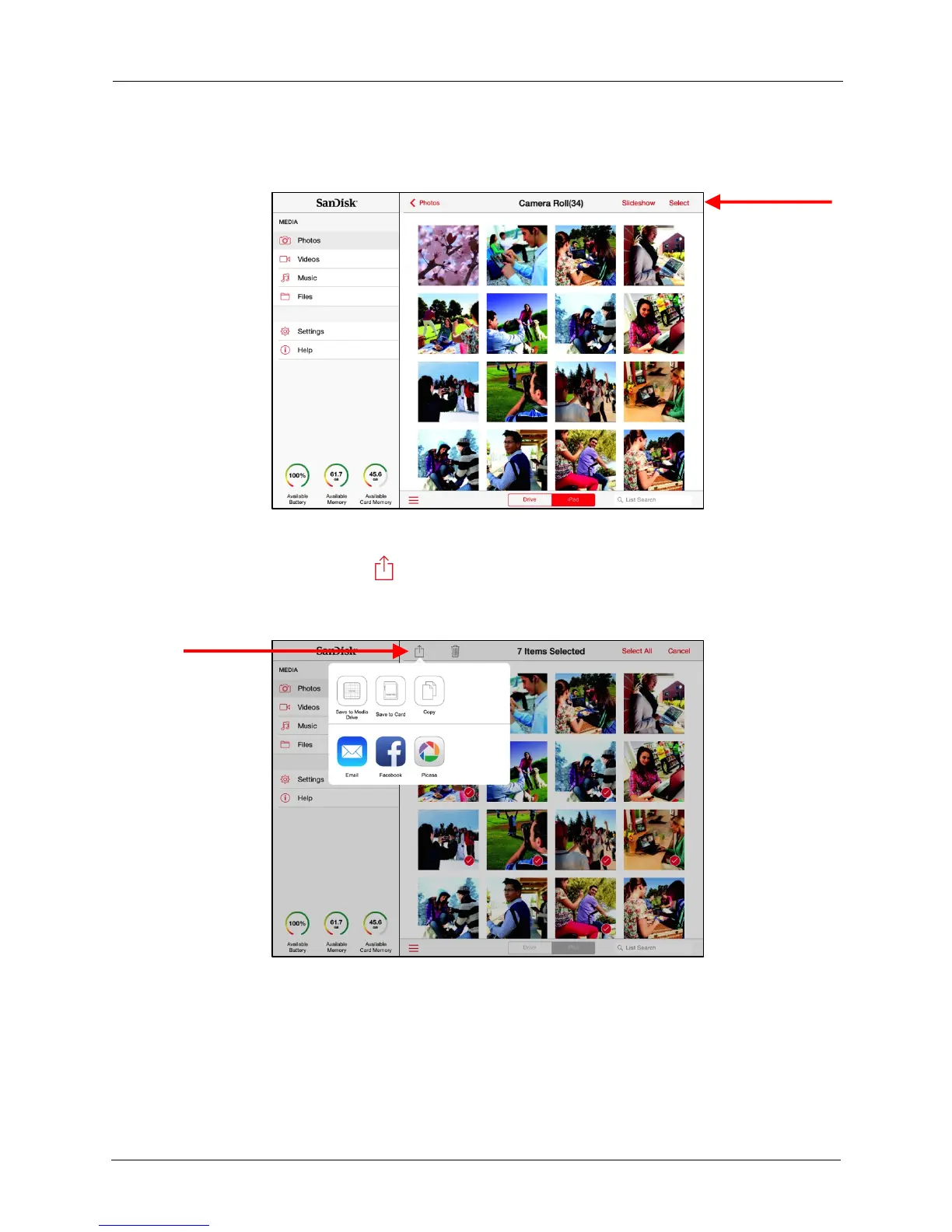!
!
!
!
!
!
3. Navigate to the pictures you want to upload and tap Select:!
!
!
!
!
!
!
!
!
!
!
!
!
!
!
!
!
!
!
!
!
!
!
!
!
4. Tap photos to select them for upload (you’ll see a red check on selected items),
then tap the upload icon at the top of the screen to display the Upload
options:
!
!
!
!
!
!
!
!
!
!
!
!
!
!
!
!
!
!
!
!
!
!
!
!
!
5. Choose whether to add the files to the Media Drive or to a memory card inserted
in the Drive:
!
• Media Drive Upload: Upload files from your mobile device to the Media Drive
Upload folder on your Drive.