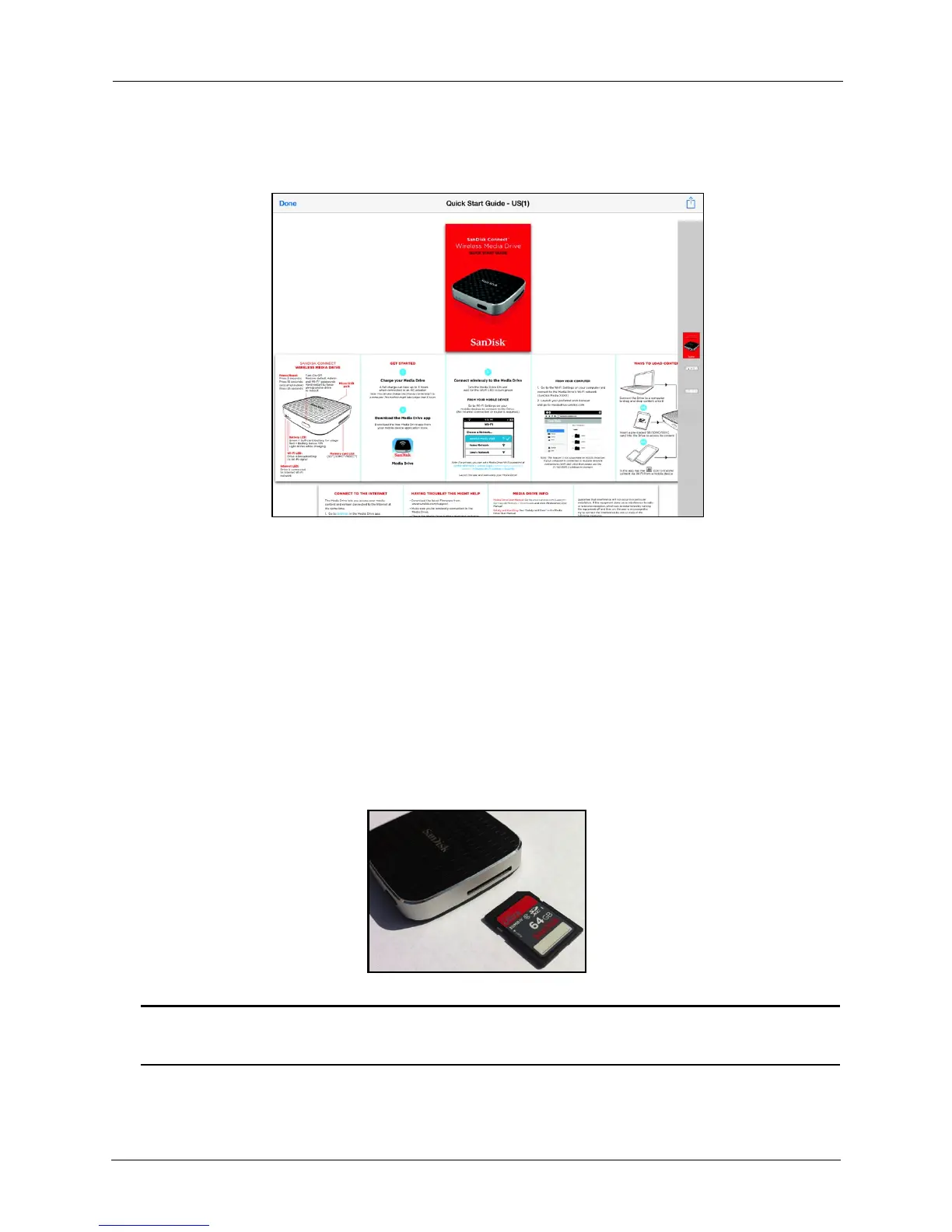!
!
!
!
!
2. The document is opened in the selected app:
!
!
!
!
!
!
!
!
!
!
!
!
!
!
!
!
!
!
!
!
!
!
!
4. To return to the Media Drive app, tap Done.
!
!
Using a Memory Card
!
You can use a memory card to upload content to your Media Drive from another
device (for example, a camera) or download content from your Media Drive to the
memory card to move the content to another device.
!
The Media Drive supports SD™, SDHC™, and SDXC™ cards.
!
• Insert a memory card in the face-up position pointing toward the card slot.
!
!
!
!
!
!
!
!
!
!
!
!
!
Note: The card slides in easily when it’s in the correct position, so if you feel resistance,
don’t force it. Make sure it’s in the correctly lined up and try again.
!
!
• To remove the card, use your fingernail to push the card in and release it. It will
pop out of the slot.
