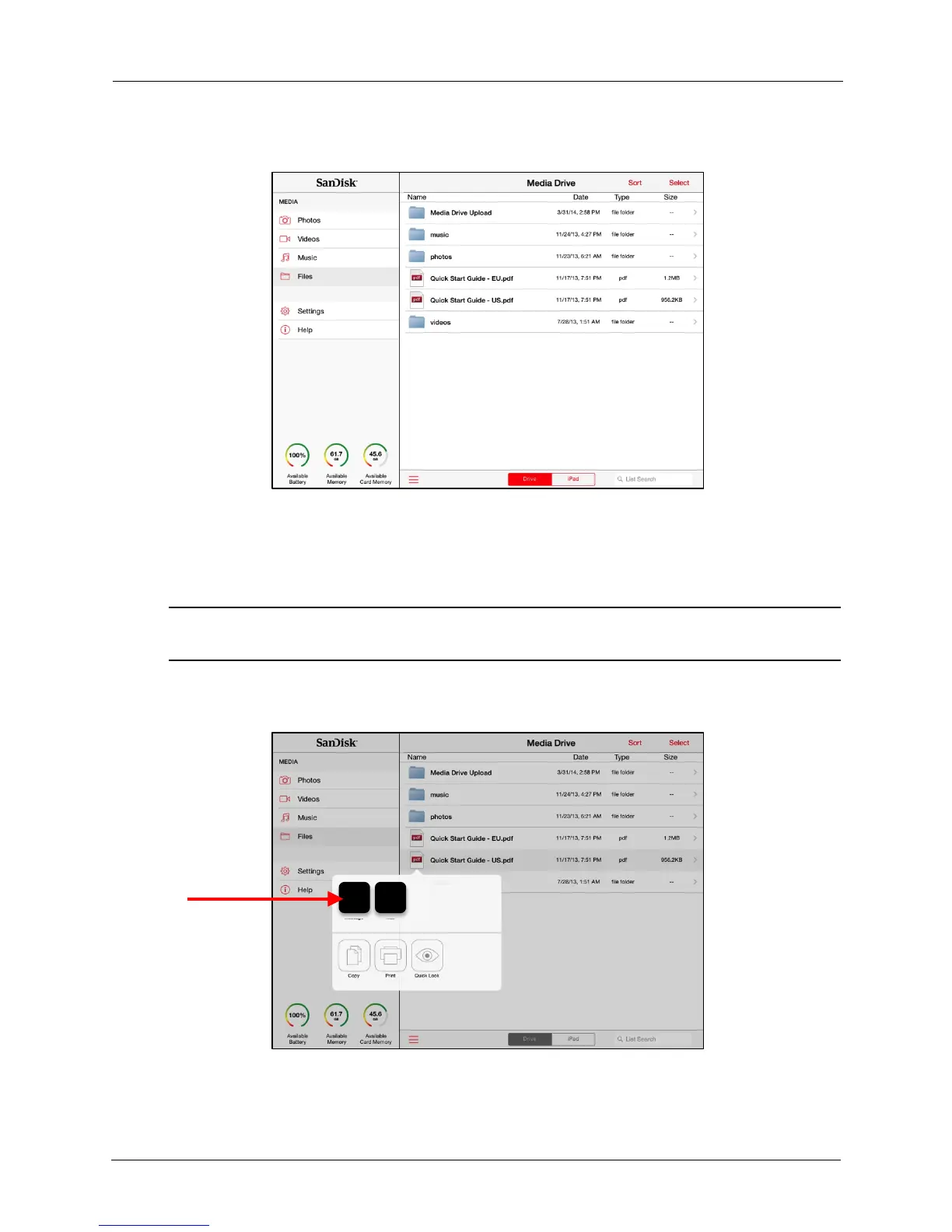!
!
!
!
!
1. Navigate to the document you want to view and tap it:
!
!
!
!
!
!
!
!
!
!
!
!
!
!
!
!
!
!
!
!
!
!
!
The icons for all the apps on your mobile device that can open the selected
document are displayed. The apps you see in this window vary depending on which
apps you’ve installed on your mobile device.
!
Note: The one icon all iOS users will always see is Quick Look, a program that comes already
installed on devices and can open most file types.
!
!
2. Tap the icon for the program you want to use to open the document:
