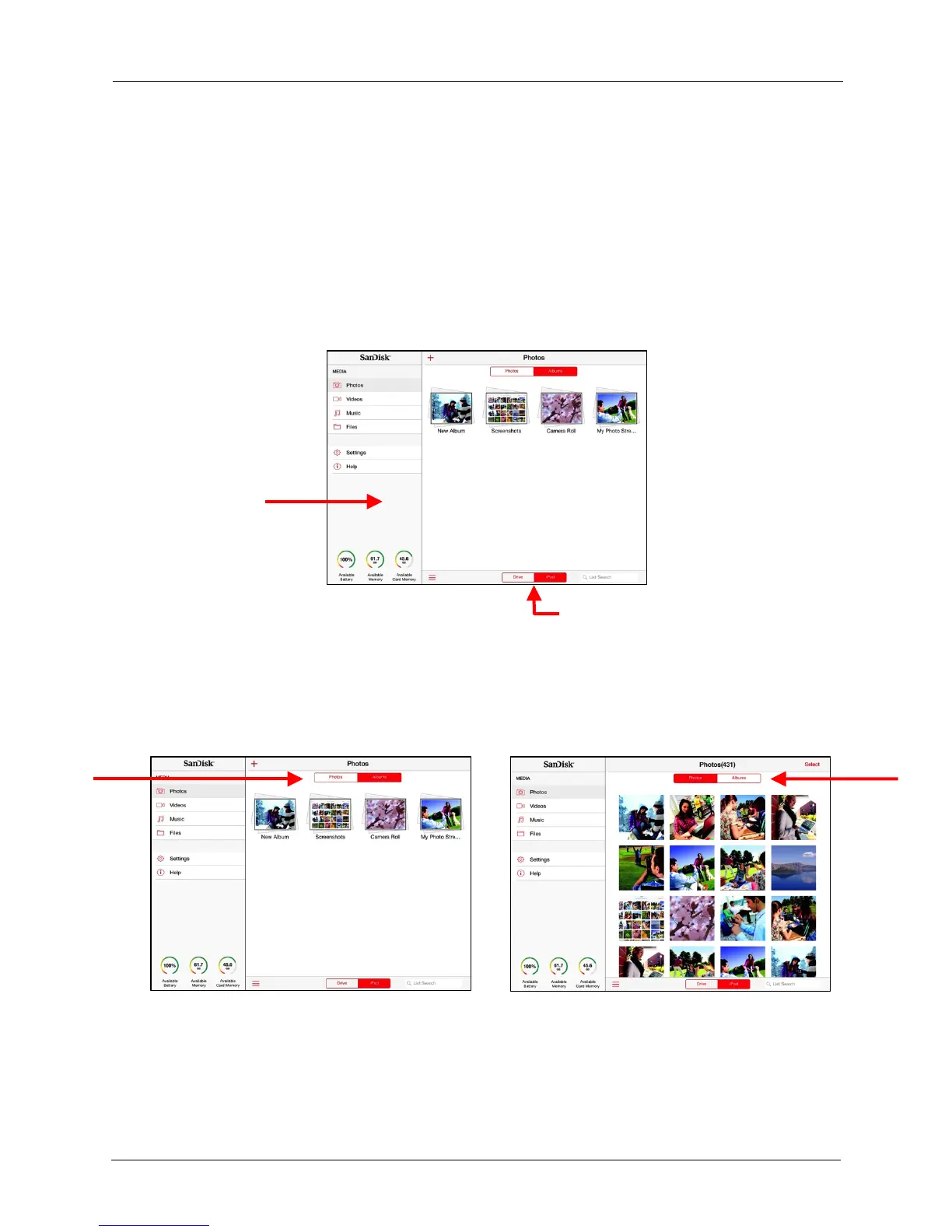!
!
!
Uploading Multiple Files
!
To upload files from your iPad (or iPhone or iPod touch) to the Media Drive or an
inserted memory card:
!
!
1. In the Navigation Bar, select the type of files you want to upload, then tap iPad (or
iPhone or iPod touch) at the bottom of the screen to access the files to be
uploaded. In this example, photos are being uploaded:
!
!
!
!
!
!
!
!
!
!
!
!
!
Navigation Bar
!
!
!
!
!
!
!
!
!
2. At the top of the screen, tap Photos to display all the pictures stored on your
mobile device at one time or Albums to display specific photos:
