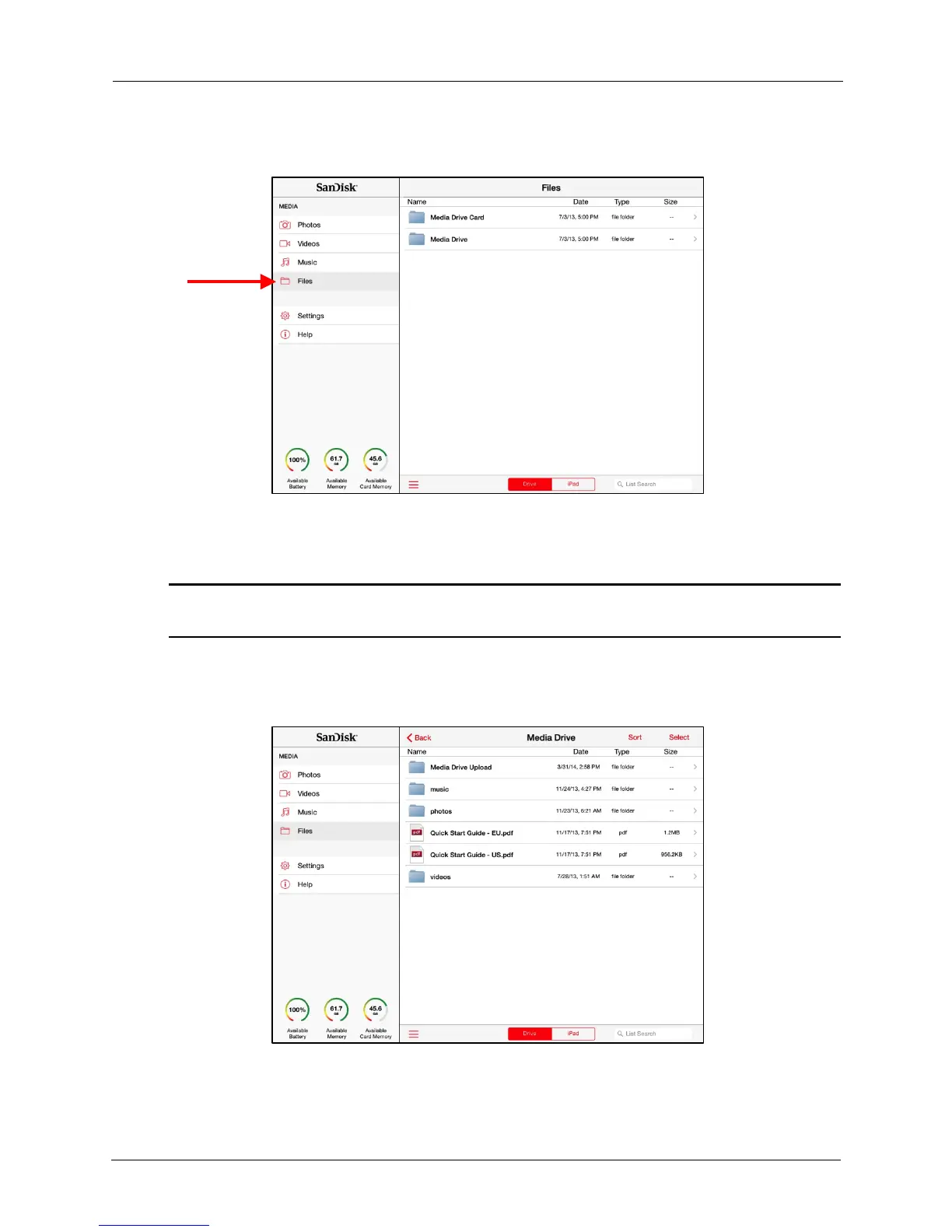!
!
!
!
!
1. In the Navigation Bar, tap Files to display the Files main screen:
!
!
!
!
!
!
!
!
!
!
!
!
!
!
!
!
!
!
!
!
!
!
!
The Files screen provides access to all files stored on the Media Drive and all files
stored on a memory card if one is inserted in the Drive.
!
Note: If no memory card is currently inserted in the Media Drive, only the Media Drive folder is
displayed.
!
!
2. Tap Media Drive or Media Drive Card to access the desired files, In this
example, the Media Drive folder has been selected:
!
!
!
!
!
!
!
!
!
!
!
!
!
!
!
!
!
!
!
!
!
!
!
You now have access to all the music, videos, photos, and documents stored on
your Media Drive.
