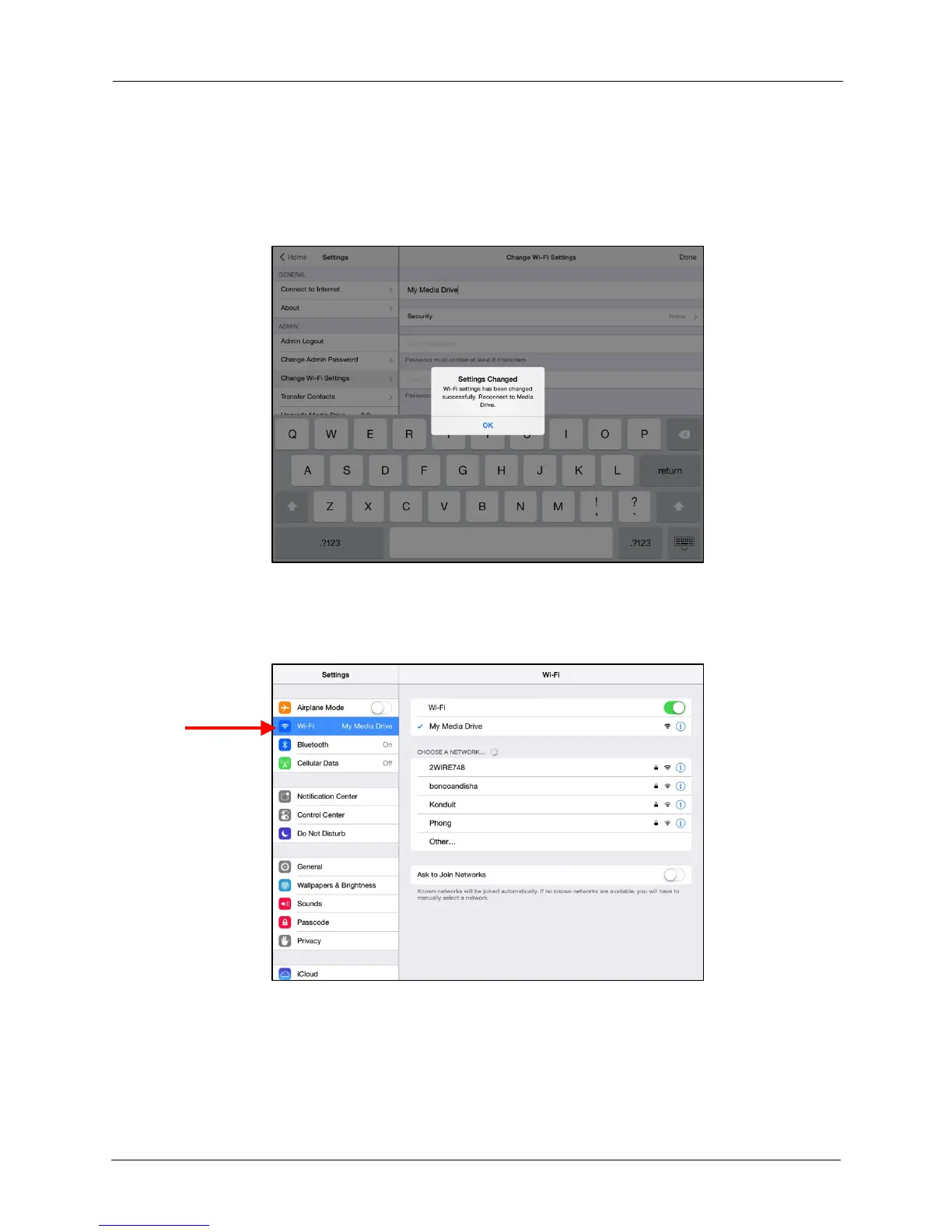!
!
!
!
!
The Media Drive reboots. A Setting Changed message confirms that your name
change has been saved and indicates that once the Media Drive has restarted, you
must reconnect to it under its new name.
!
2. Click OK:
!
!
!
!
!
!
!
!
!
!
!
!
!
!
!
!
!
!
!
!
!
!
!
3. On your iPad (or iPhone or iPod touch), go to Settings > Wi-Fi, tap the new name
of your Media Drive Wi-Fi in the list of available networks, and connect to it:
!
!
!
!
!
!
!
!
!
!
!
!
!
!
!
!
!
!
!
!
!
!
!
4. Stop and then restart the Media Drive app.
