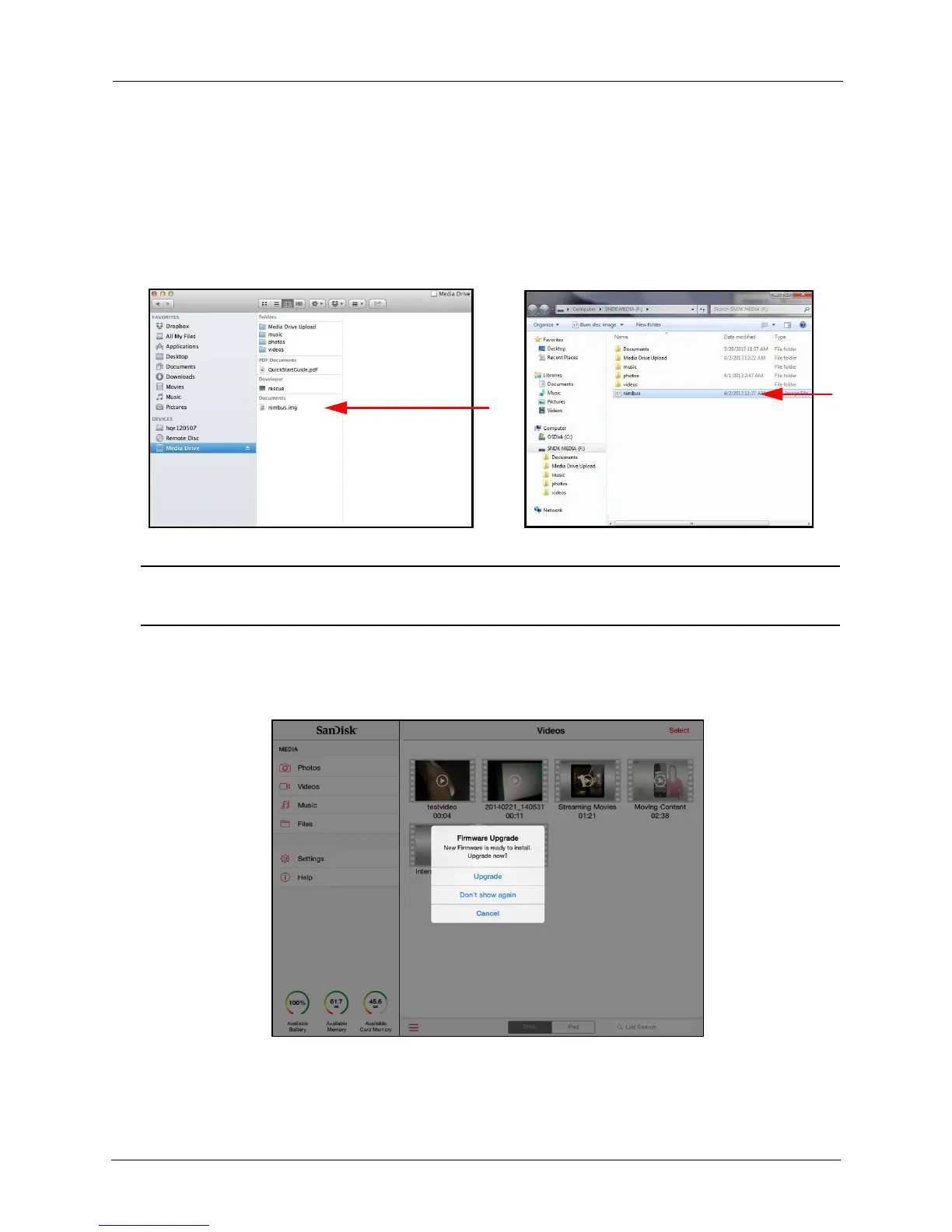!
!
!
!
!
3. Go to www.sandisk.com/support and download the Media Drive Firmware
upgrade file to your computer.
!
4. Drag the Firmware file into the main Media Drive window, which contains the
photos, videos, music, and documents you’ve loaded on the Media Drive:
!
On a Mac: On a PC:
!
!
!
!
!
!
!
!
!
!
!
!
!
!
!
!
!
!
!
Note: Once you’ve completed the Firmware upgrade, the Media Drive app deletes the
Upgrade file from the Drive.
!
!
5. Disconnect the Media Drive from the computer and launch the Media Drive app.
!
A Firmware Upgrade notice asks to upgrade the Firmware:
!
!
!
!
!
!
!
!
!
!
!
!
!
!
!
!
!
!
!
!
!
!
!
6. Tap Upgrade to begin the Firmware upgrade.
