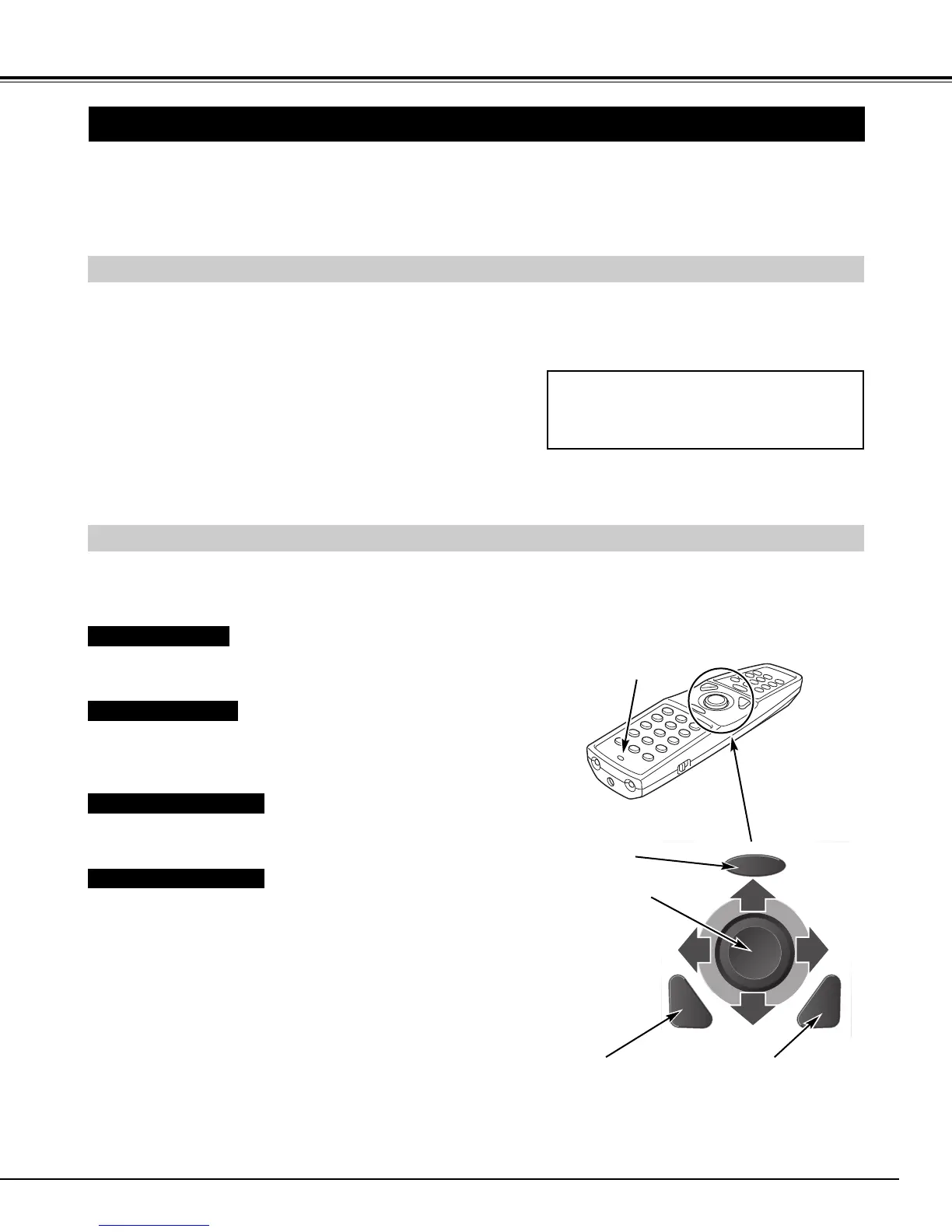45
WIRELESS MOUSE
INSTALLATION
Remote control is not only able to operate this projector but also functions as a wireless mouse for most
personal computers. The MOUSE POINTER, DRAG ON/OFF button, and two CLICK buttons are used for
wireless mouse operation.
The Wireless mouse function is available only when the PC mouse pointer is displayed on the screen.
Connect the mouse port (or USB port) of your computer to the
CONTROL PORT (or USB connector) of this projector with
the Control cable (or USB cable). (See pages 12–13 for
connection.)
Turn on the projector first, and then turn your computer on. If
the computer is switched on first, the Wireless mouse function
may not work properly.
1
2
To use the remote control as a wireless mouse for a computer, installation of a mouse driver (not supplied) is
required. Make sure that the mouse driver is properly installed on your computer and that the mouse port (or
USB port) of the computer is activated.
OPERATING WIRELESS MOUSE
When controlling the PC mouse pointer, use the MOUSE POINTER, DRAG ON/OFF button, LEFT CLICK
button, and RIGHT CLICK button on the remote control.
Used to move the PC mouse pointer. The pointer moves to the
direction you are pressing.
MOUSE POINTER
This button has the same function as the left button in a PC mouse.
To drag a selected screen object, hold down this button and press
the MOUSE POINTER.
LEFT CLICK button
This button has the same function as the right button in a PC
mouse.
RIGHT CLICK button
Note: When your computer has no mouse port,
connect the Serial port of your computer to
the Control port of the projector with the
Control cable for Serial port (supplied).
MOUSE POINTER
(Moves the pointer)
LEFT CLICK button
(left button of the mouse)
RIGHT CLICK button
(right button of the mouse)
DRAG ON/OFF
button
Use this button and the MOUSE POINTER to drag a selected
screen object. Press and release the DRAG ON/OFF button, then
the DRAG ON INDICATOR lights green and the remote control is in
Drag mode. Use the MOUSE POINTER to drag an screen object.
Press and release the DRAG ON/OFF button again or press any
other button to drop the object.
DRAG ON/OFF button
DRAG ON
INDICATOR
APPENDIX
