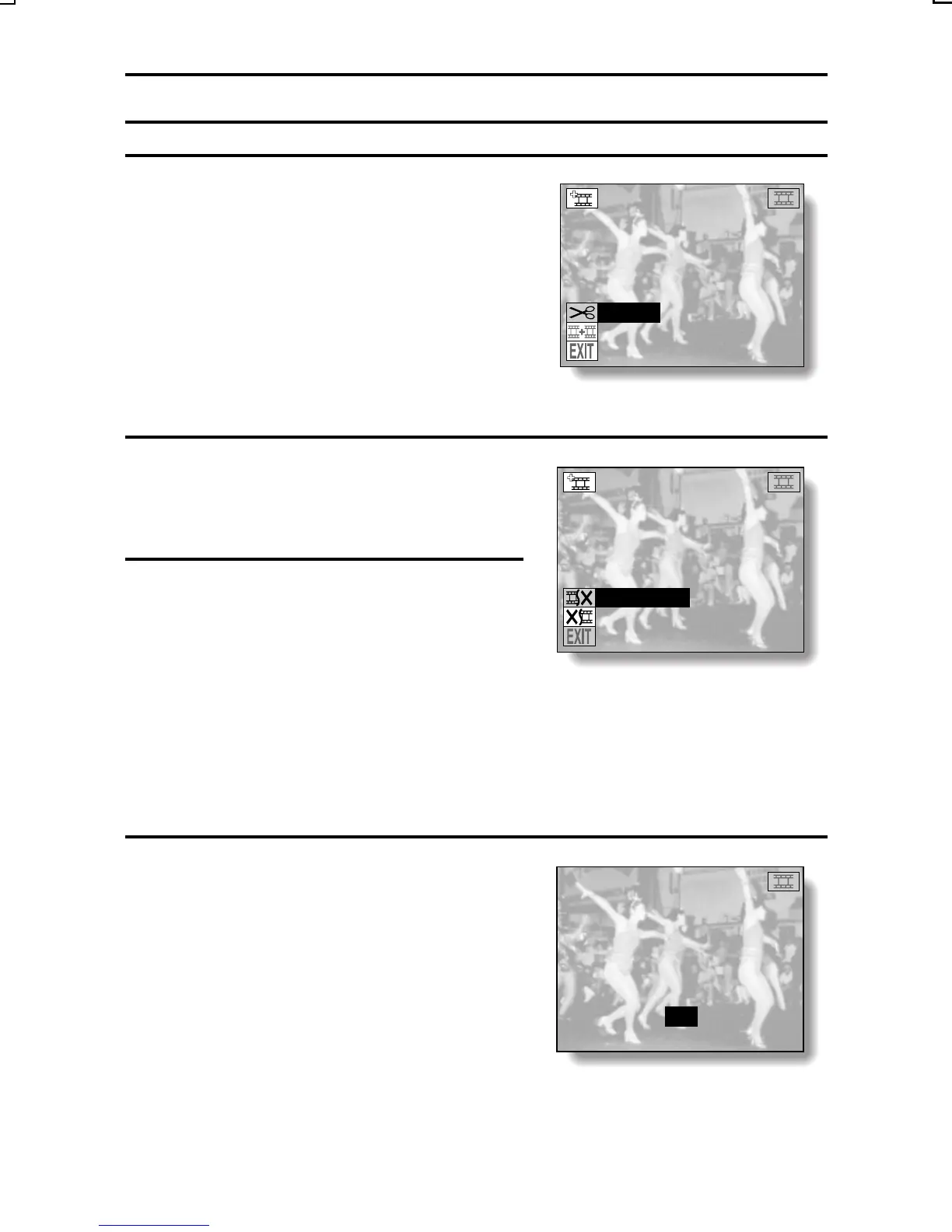EDITING VIDEO CLIPS
4
Select the edit video icon s, and
press the SET button.
œ The Edit Video Screen appears.
œ The clipping icon o is selected.
<Edit Video Screen>
5
Press the SET button.
œ The Clipping Screen appears.
œ The clip former icon { is selected.
6
Press [j] or [l] on the arrow button
to select the portion of the video
clip you wish to save.
CLIP FORMER:
Saves the beginning part of the
video clip.
CLIP LATTER:
Saves the ending part of the video
clip.
<Clipping Screen>
7
Press the SET button.
œ A screen appears for you to confirm
whether the selected scene is the
correct cut point.
œ To change to a different scene, turn
the jog dial.
EDIT VIDEO
CLIPPING
JOINT
CLIPPING
CLIP FORMER
CLIP LATTER
CLIPPING POINT
o
OK
p
EXIT@
SX215/EX, U (VPC-MZ2 GB) Mon. March 25/2002
English
143
