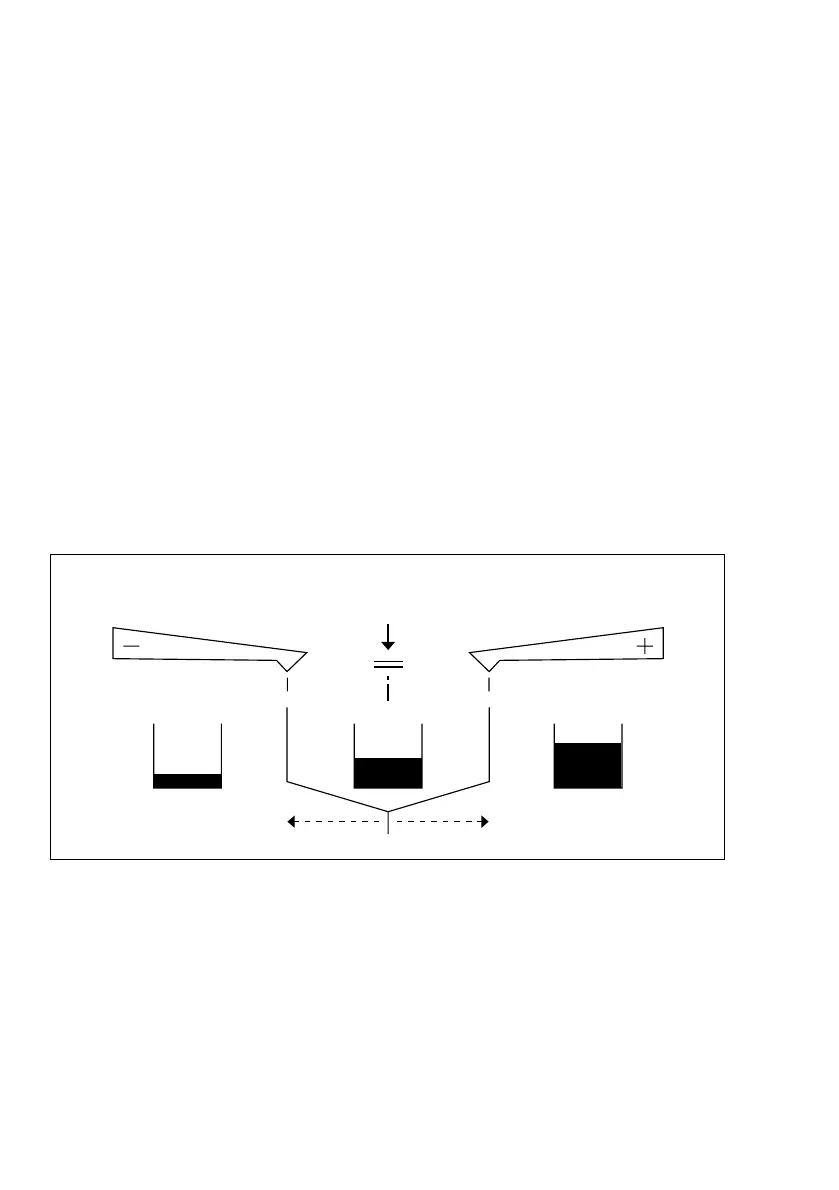Press the z/T key key to start the “Over/Under Checkweighing” application.
The tolerance limit symbol flashes in the bar graph. The user guide display
shows “SET”.
Enter your target value and values for the lower tolerance limit “S – –” and the
upper tolerance limit “S – t”. You can choose whether to enter a value as a piece
count or a weight value – see the table on the preceding page. When you enter
values using the 0 – 9 numeric keys, the scale sets the value in the weight/piece
count checking application as a variation value; if a value is entered by adding
or removing sample to or from the scale, this is set as an absolute value.
When the check limits are entered as weight values while a piece count is
displayed, the checkweighing function is not active. The same applies vice versa,
i.e. if piece count values are entered when a weight value is displayed.
The “+/–” symbol flashes in the display to indicate that the limit value entered does
not correspond to the current display. Once you have started the “Over/Under
Checkweighing” application, press the z/T key key again to switch the
display to “LL”, the weight value, “HH” or “weight value/piece count only” display.
Entry of values can be interrupted at any time by pressing the c/c key.
When the “Over/Under Checkweighing” application is active, press c/c
and z/T key to clear the Set, Min. and Max. values. If you have turned
off the scale by pressing e/o, you will need to enter the values again or load
them from memory using the Memory function.
3–22
Lower
tolerance
limit
Target
weight
(100%)
Upper
tolerance
limit
Under Over
