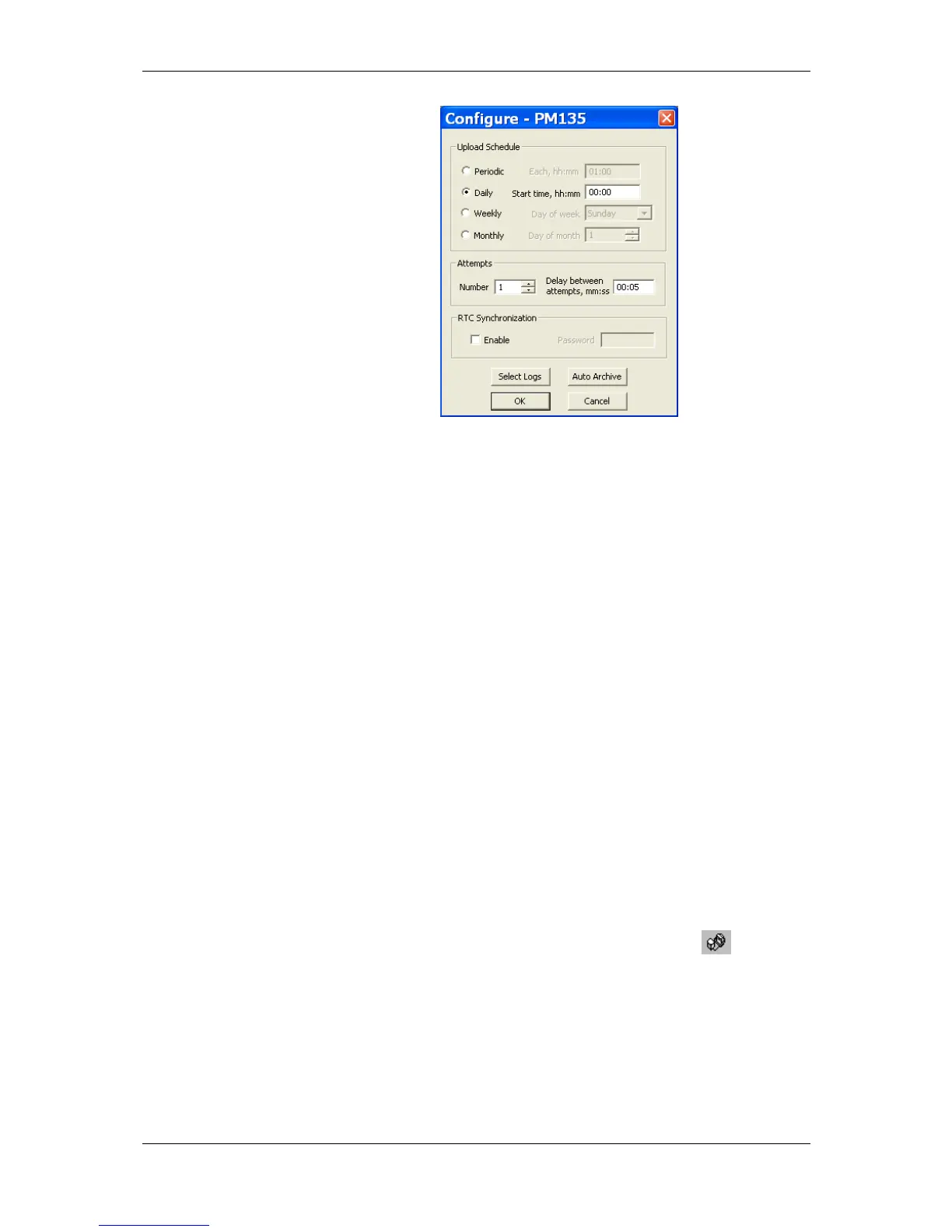Chapter 8 Retrieving and Storing Files Using the Upload Scheduler
PM135 Powermeter Series 131
5. Select a daily, weekly or monthly
schedule, and adjust the start time.
If you wish to upload data
periodically in predefined intervals,
click on Periodic and define the
time period in hours and minutes.
6. Select the number of attempts to
upload data in the event of
temporary communication problems
or unavailability of your device, and
the delay between attempts in
minutes and seconds.
7. If you wish to use the schedule to
synchronize the device clock with
your PC, check the RTC
Synchronization Enable box. If
your device is password protected
by a communications password,
type in the password you set in the
device to allow PAS to update the
clock.
8. Click on the Select Logs button,
check the boxes for logs you want to
upload on a schedule, and then click
OK.
9. Check the Enabled box at left to
activate a schedule for the device.
10. Click Close to store your schedule.
To keep the Upload Scheduler running, the On-line button
on the PAS
toolbar must be checked all the time. If you uncheck it, the scheduler
stops operations. This does not cause loss of data, since the scheduler will
resume operations when you check this button again.
Suspending the Scheduler
To suspend the Upload Scheduler, check the Suspend Scheduler box at
right. To activate the Upload Scheduler, leave this box unchecked.