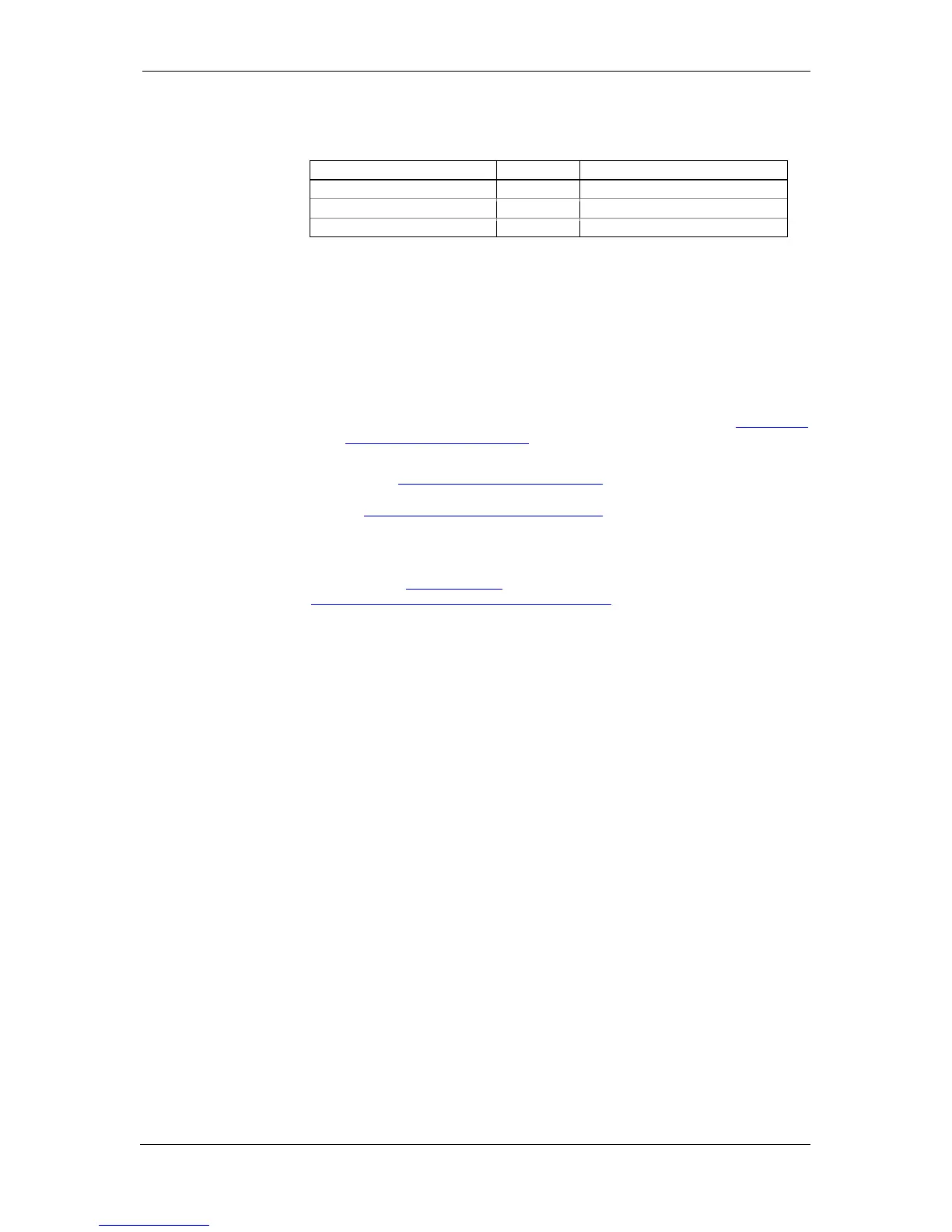Chapter 5 Configuring the PM135 Configuring Communications
76 PM135 Powermeter Series
The following table lists available GPRS options.
Table 5: GPRS Setup Options
2. Configure your mobile network APN,
username and password. Consult
your network operator regarding
proper network settings. Leave the
username and password fields blank
if network authorization is not
required.
3. Send your GPRS settings to the
meter.
4. Select the GPRS interface in the COM2 port setup (see Setting Up
Serial Communication Ports).
5. Configure your eXpertPower client
(see Setting Up eXpertPower Client)
or/and TCP Notification client (see
Setting Up TCP Notification Client)
for communicating with a remote
server.
You can check the status of the GPRS communications from the front
panel via the Status Display or via the Device Control dialog in PAS (see
Viewing Communication Status and Statistics).
Setting Up eXpertPower Client
The PM135 has an embedded eXpertPower
TM
client that provides
communications with the eXpertPower
TM
server – the SATEC proprietary
Internet services. Connections to the eXpertPower
TM
server are handled
on a periodic basis.
To set up communications with the eXpertPower
TM
server, select
Communication Setup from the Meter Setup menu, and then click on
the ExpertPower Client Setup tab.