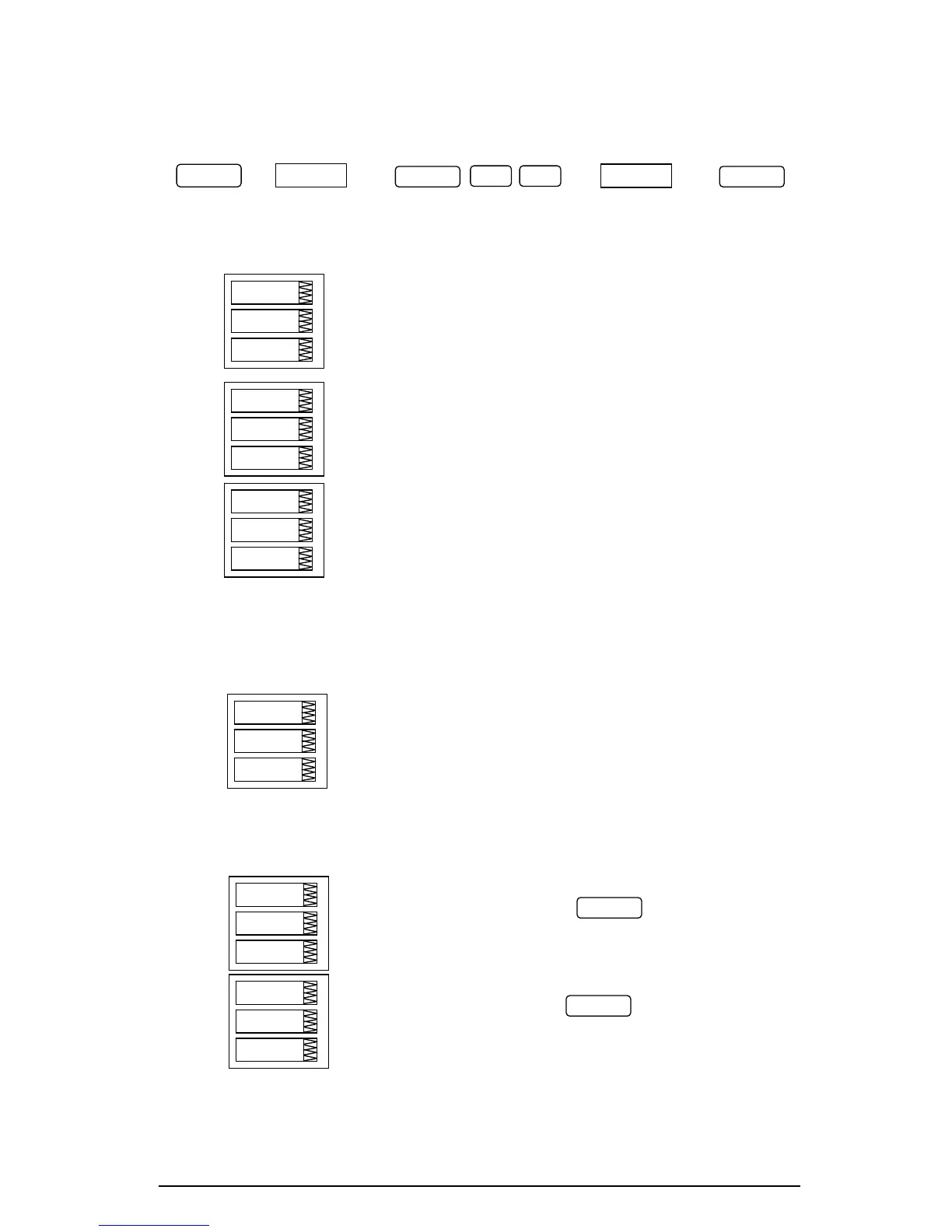Chapter 4 Setup Menus 39
4.10 RTC Setup Menu
Î Î Î Î
This menu allows you to view and set the time, date and day of week in
the onboard Real Time Clock (RTC), and to modify the Daylight Savings
Time (DST) settings for your time zone.
The time is displayed as HH.MM.SS, where the hour and
minute are shown in the middle window separated by a
dot, and the seconds - in the lower window.
The date is displayed as per the user definition
(YY.MM.DD, MM.DD.YY, or DD.MM.YY), where the first
two items are shown in the middle window, and the last
one - in the lower window. For instructions on how to
select the date format, see Section 4.11.
The day of the week is displayed in the lower window,
as follows:
Sun Sunday thu Thursday
Πon
Monday Fri Friday
tuE Tuesday Sat Saturday
UEd Wednesday
The day of the week can only be viewed. It is set
automatically when you change the date.
The DST option can be disabled or enabled. When DST
is disabled, the RTC will operate in standard time only.
When enabled, the instrument will automatically update
the time at 2:00 AM at the pre-defined DST switch dates.
The DST switch points are specified by the month, week
of the month and weekday. Select the appropriate
weekday in the month by specifying the 1st, 2nd, 3rd, 4th
or the last (abbreviated as LSt) weekday in the month.
This entry specifies the DST start date when Daylight
Savings Time begins. Press to select the date
parameter you wish to change. By default, DST starts at
2:00 AM on the first Sunday in April of each year.
This entry specifies the DST end date when Daylight
Savings Time ends. Press to select the date
parameter you wish to change. By default, DST ends at
2:00 AM on the last Sunday in October of each year.
dAtE
99
25.07.
hour
45
11.52
dAY
Sun
SELECT
CH
