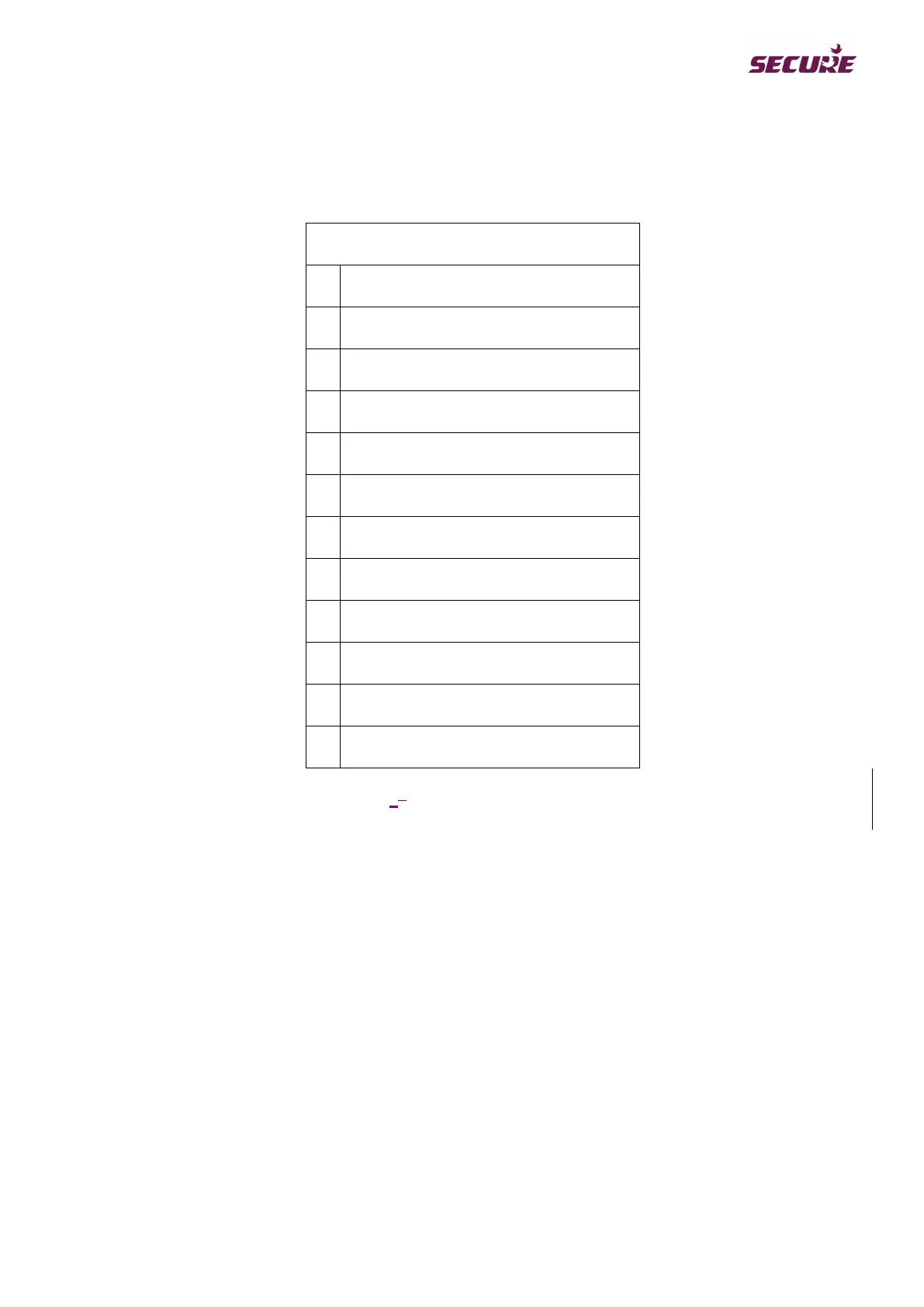BGX501-742-R01, APEX 100 User Manual
5. M-Cubed will first read the meter application firmware (CLEM) name. If the meter is not connected then a
Meter Not Connected screen will be displayed.
6. The meter CLEM will be verified and if configuration settings for the meter are not available with M-Cubed
then a Meter not supported screen will be displayed.
7. The configurable parameters (see table below) will now be displayed on the screen.
Category B Meter - Configurable Parameters
Active Import Total (Q1+Q4)
Active Export Total (Q2+Q3)
Active Import Fundamental (Q1+Q4)
Active Export Fundamental (Q2+Q3)
Reactive Import while Active Import – Q1
Reactive Import while Active Export – Q2
Reactive Export while Active Export – Q3
Reactive Export while Active Import – Q4
Table 29: Configurable Parameters
8. Select the different parameters you wish to configure.
9. When complete, save the configurations in a file. The configurations will be uploaded to the meter.
10. Offline Mode (Tariff file preparation for later use)
11. Select the Mask Family “E300 APEX 100”
12. Select appropriate Version Number
13. Select CLEM Name as “MJ10xxxx”.
14. Select DLMS Meter Category
15. The tariff form will now be displayed. The parameters displayed will vary with your choice of CLEM and
Meter Category.
16. When complete, save your configurations to the tariff file. This file can then be uploaded to the meter at a
later stage.
3.1.2 Get a Current Tariff
1. Click Configuration.