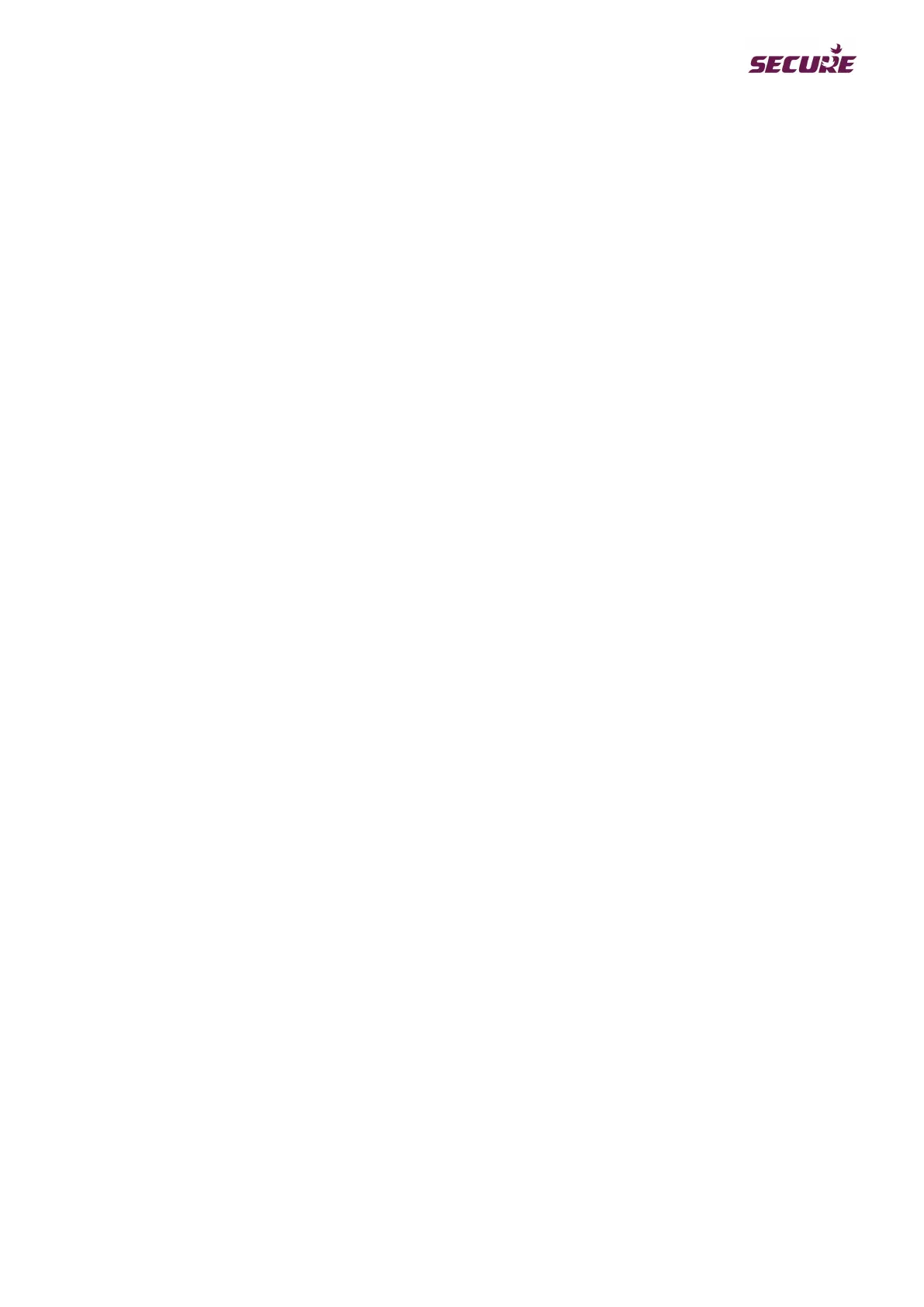BGX501-742-R01, APEX 100 User Manual
3.2 Commissioning the Apex Meter
The section allows you to commission a new, edit or view an existing meter.
Commissioning a new meter
1. Select the Commissioning option.
2. Select Get Setting from the meter.
3. The current commissioning values of the meter will be displayed on the screen. If the mask or meter type is
not supported then a Processor not supported warning screen will be displayed.
4. Configure the following parameters:
Secondary commissioning for this meter
Primary commissioning for this meter
CT and PT ratios in the meter
Linear and Non Linear CT/PT values
Min/Max Voltage and Current Values
1. Click Commission and then Begin to start commissioning. If you enter the wrong values a warning screen
will be displayed.
2. Use the View or Edit options to review or edit the details.
3.3 Meter Reading
1. Click on the desired Meter Reading operation.
2. Select from the following operations.
Meter Information
Values/Parameters
Load Survey
Readings (Energy)
Events
Transactions
All Data
Selective Data
3. Select the communication protocol for the meter if it is not already stored at the BCS.
4. Communication will now commence. If the meter is not connected then a warning screen will be displayed.
5. The meter data will now be downloaded and the data will be saved in a CDF file at a predefined location.