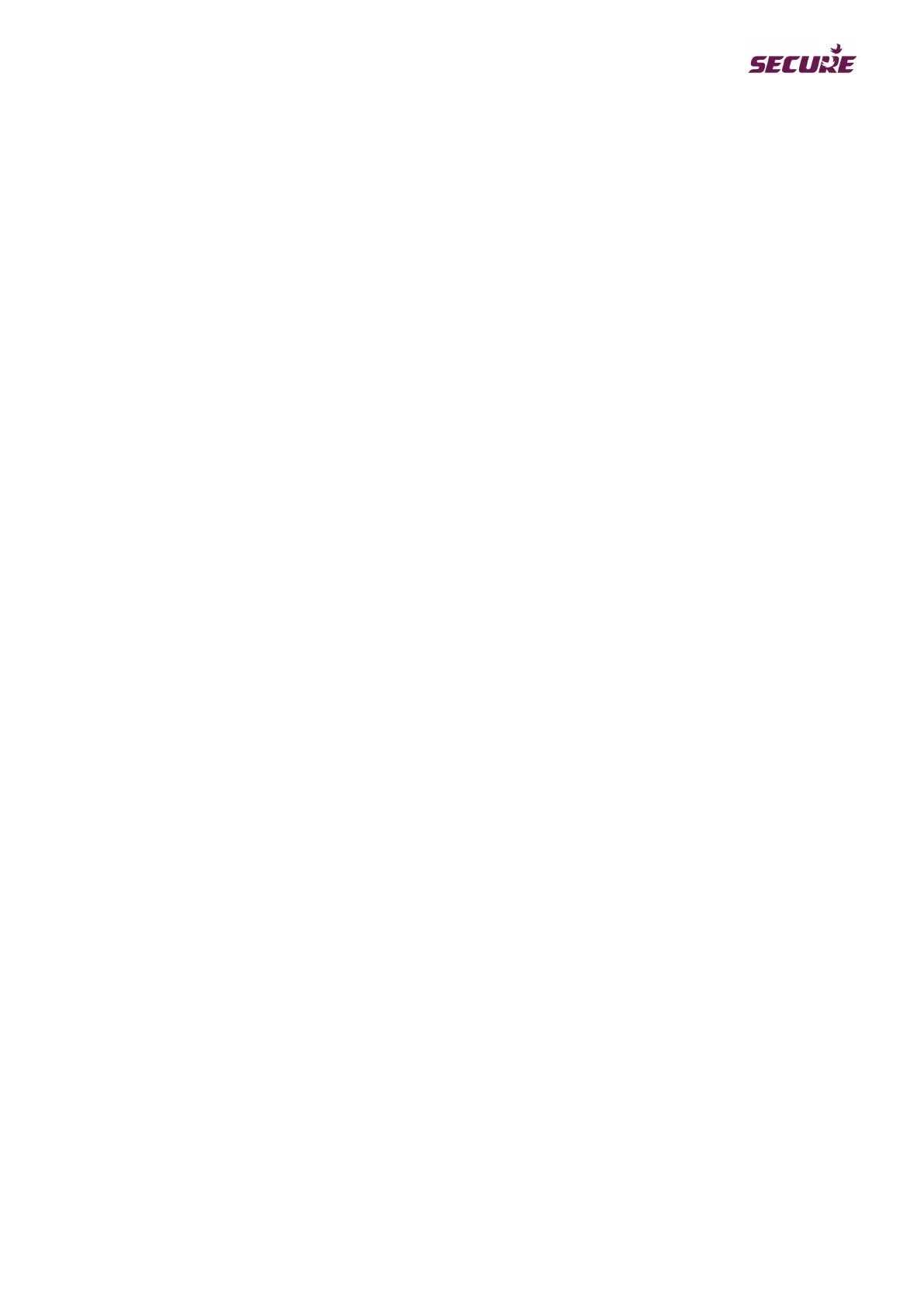BGX501-742-R01, APEX 100 User Manual
At the Apex 100 meter,
1. Select the USB option from the meter display menu using the keypad .
2. Plug in the USB Pen drive to USB connector or first plug in the USB Pen drive in USB connector and select
the USB option from display menu
3. A meter reading will now be completed and saved on the USB pen drive.
At the Computer (M-Cubed),
To upload the meter reading to the BCS,
1. Plug the USB pen drive into the computer USB port.
2. From M-Cubed, use the upload option to upload the meter reading file.
3. The meter reading can now be viewed in M-Cubed view manager.
Note- In case user wants to read meters which do not have its respective schedule file available in pen drive
(but have any other meter schedule file available in it) then target meter will send complete meter data in pen
drive. This will help in avoiding another visit of user for same meter reading after making the schedule file for
that specific meter.