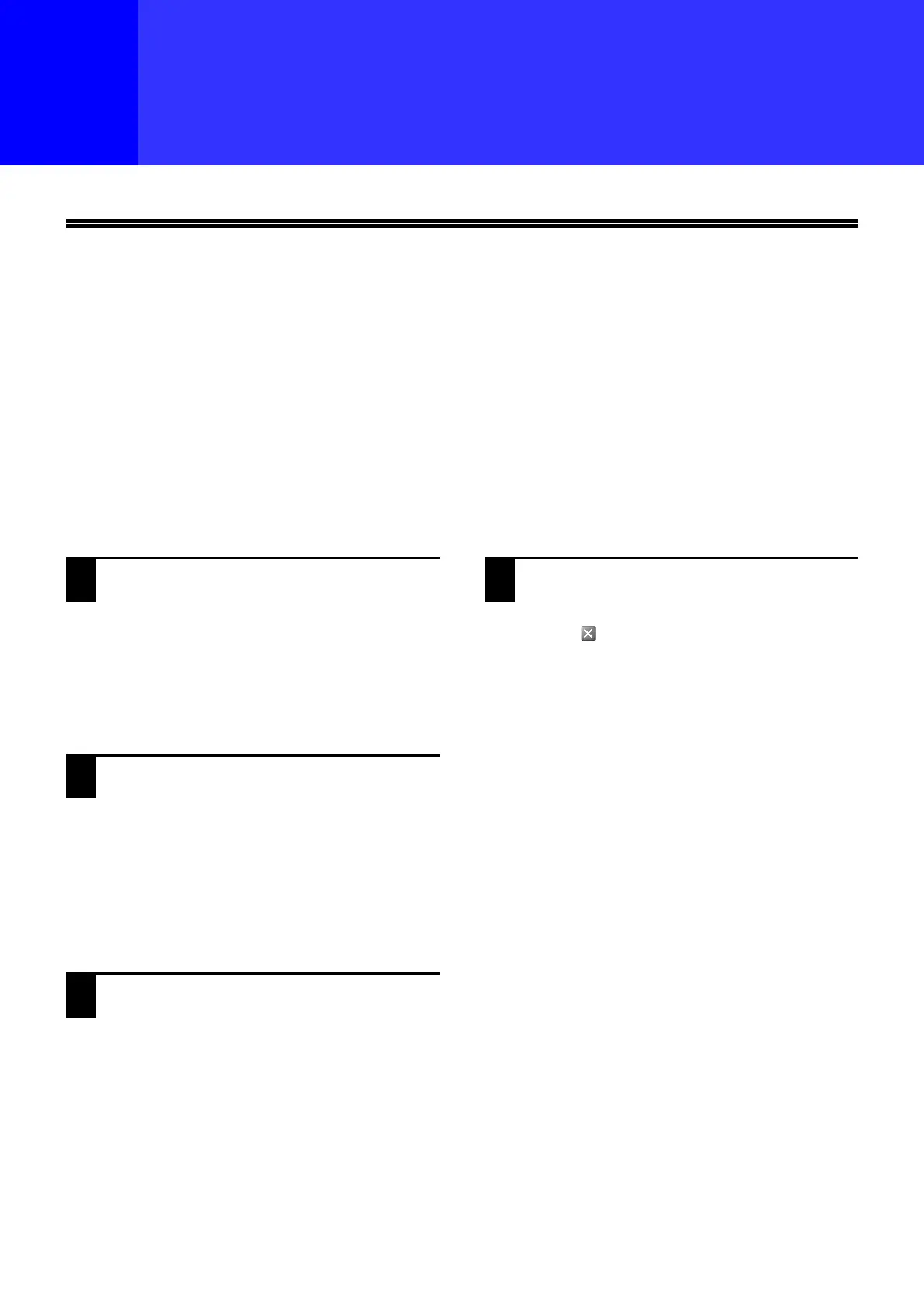129
1
Chapter 10
WEB FUNCTIONS IN THE MACHINE
ABOUT THE WEB PAGES
This model that has the network function as standard feature or the Network expansion kit includes a built-in Web
server. The Web server is accessed using a Web browser on your computer. The Web pages include both pages for
users and pages for the administrator. In the user Web pages, users can monitor the machine, directly print a file
specified on a computer, and select printer configuration settings. In the administrator Web pages, the administrator
can configure the machine's e-mail settings, settings for print by e-mail, and passwords. Only the administrator is
allowed to configure these settings.
HOW TO ACCESS THE WEB PAGE AND VIEW HELP
Use the following procedure to access the Web pages. [Help] can be clicked at the bottom of the menu frame to view
information on the various function settings that can be configured remotely over the network from the machine's
Web pages. For the settings of each function, see the explanations in Help.
1
Open the Web browser on your
computer.
Recommended Web browsers:
Internet Explorer: 11 or later (Windows
®
),
Microsoft Edge (Windows
®
),
Firefox (Windows
®
), Safari (macOS
®
),
Chrome (Windows
®
):
Latest version or immediately previous major
release
2
In the "Address" field of your Web
browser, enter the IP address that has
been configured in the machine.
If you do not know the IP address, see "SETTING
THE IP ADDRESS" (p.98).
When the connection is completed, the Web
page will appear in your Web browser.
"ABOUT THE WEB PAGES (FOR USERS)"
(p.131)
3
Click the [Help] button at the bottom
of the menu frame.
To view information on a function setting, click
the corresponding item in the Help screen.
4
When finished, close the Web pages.
When you have finished using the Web pages,
click the (close) button in the top right corner
of the page.