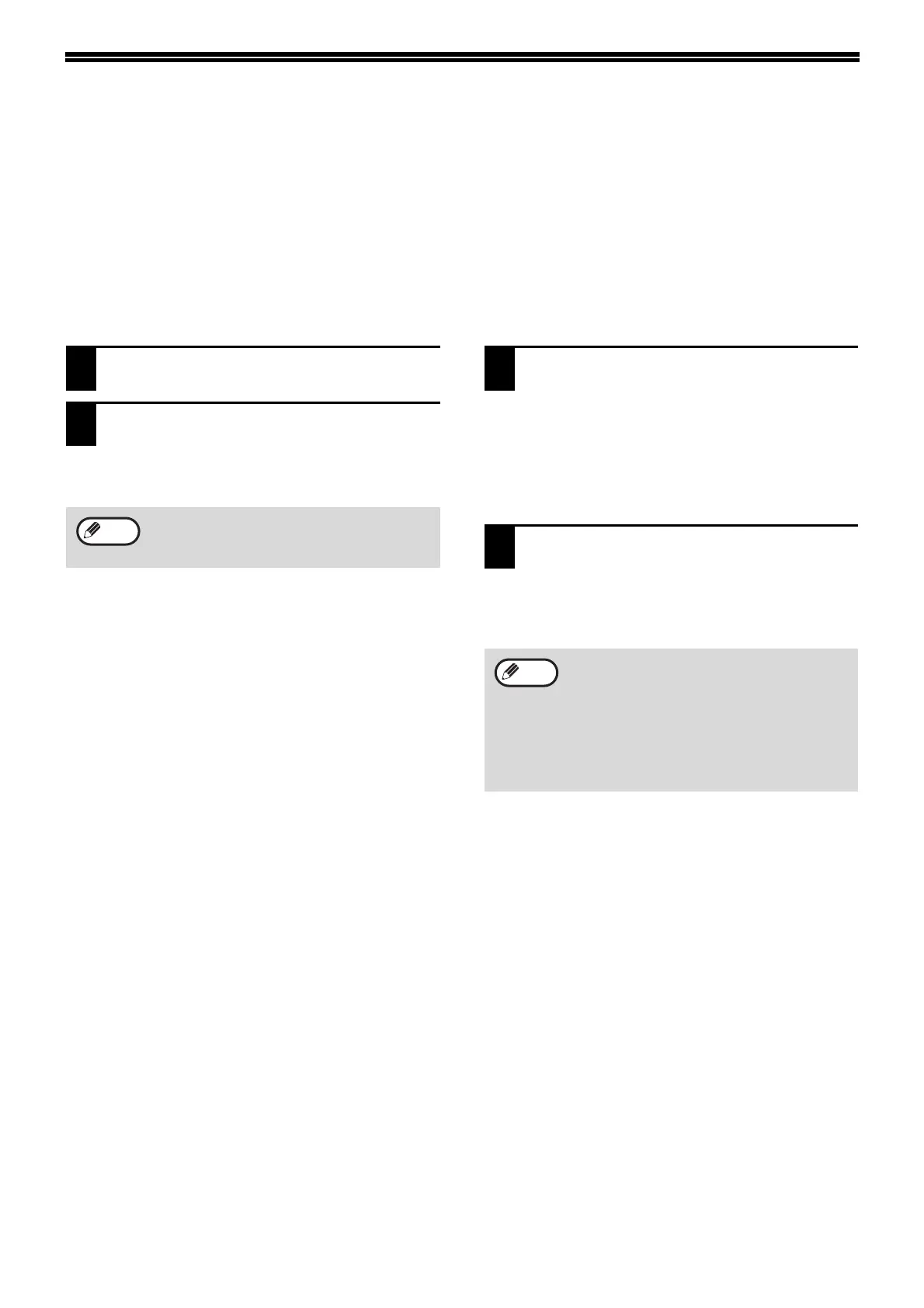136
PROTECTING INFORMATION
PROGRAMMED IN THE WEB PAGE
([Passwords])
Passwords can be set (click [Passwords] in the menu frame) to restrict Web page access and protect settings.
The administrator must change the password from the factory default setting. The administrator must also take care
to remember the new password. The next time the Web pages are accessed, the new password must be entered.
A password can be set for the administrator and a password can be set for users.
1
Click [Passwords] in the menu frame.
2
Enter the current password in "Admin
Password".
When establishing a password for the first time,
enter "Sharp" in "Admin Password".
3
Enter passwords in "User Password"
and "Admin Password".
• A maximum of 7 characters and/or numbers
can be entered for each password (passwords
are case sensitive).
• Be sure to enter the same password in
"Confirm Password" as you did in "New
Password".
4
When you have finished entering all
items, click [Submit].
The entered password is stored.
After setting the password, turn the machine
power off and then back on.
Be sure to enter "S" in upper case and
"harp" in lower case (passwords are case
sensitive).
Note
When prompted to enter a user name,
a user should enter "user" and an
administrator should enter "admin" in "User
Name". In "Password", the respective
password for the entered user name should
be entered.
For more information, click [Help] in the
upper right-hand corner of the window.
