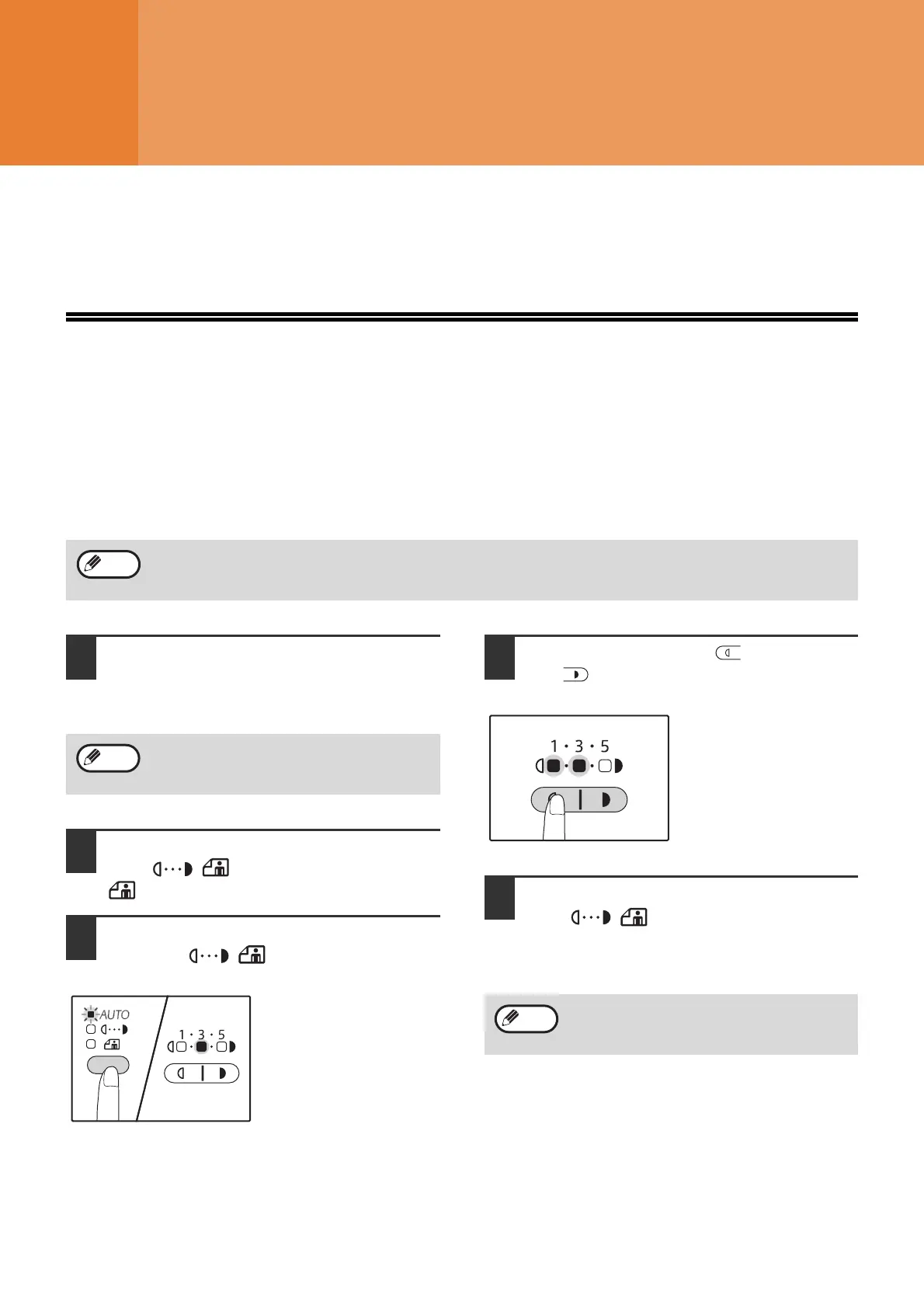91
Chapter 6
USER SETTINGS
This chapter explains how to set the automatic exposure level, toner save mode/high image quality mode, network
settings through your web browser, and the system settings, which are custom settings that control fine points of the
machine's operation.
ADJUSTING THE AUTOMATIC
EXPOSURE LEVEL
The exposure level used in automatic exposure adjustment, which automatically adjusts the copy exposure
according to the original, can be adjusted. If copies tend to be too dark or too light when automatic exposure
adjustment is used, follow the steps below to adjust the automatic exposure level.
The automatic exposure level can be adjusted separately for the document glass and the RSPF.
1
To adjust the automatic exposure
level in the RSPF, place the original in
the RSPF. (p.45)
Make sure that the RSPF indicator is lit.
2
Press the [AUTO/TEXT/PHOTO] key
( / / ) to select "PHOTO"
().
3
Hold down the [AUTO/TEXT/PHOTO]
key ( / / ) until the AUTO
indicator ( ) blinks.
The exposure level
indicators show the
current setting.
4
Press the [Light] key ( ) or [Dark]
key ( ) to lighten or darken the
automatic exposure level as desired.
5
Press the [AUTO/TEXT/PHOTO] key
( / / ) to complete the
setting.
The AUTO indicator ( ) stops blinking and
lights steadily.
The copy, scanner and printer functions cannot be used while the automatic exposure level is being adjusted.
To adjust the automatic exposure level for
copies made from originals placed on the
document glass, proceed to step 2.
AUTO
AUTO
AUTO
After adjusting the automatic exposure level,
it is recommended that you make a test copy
to check the new level.
