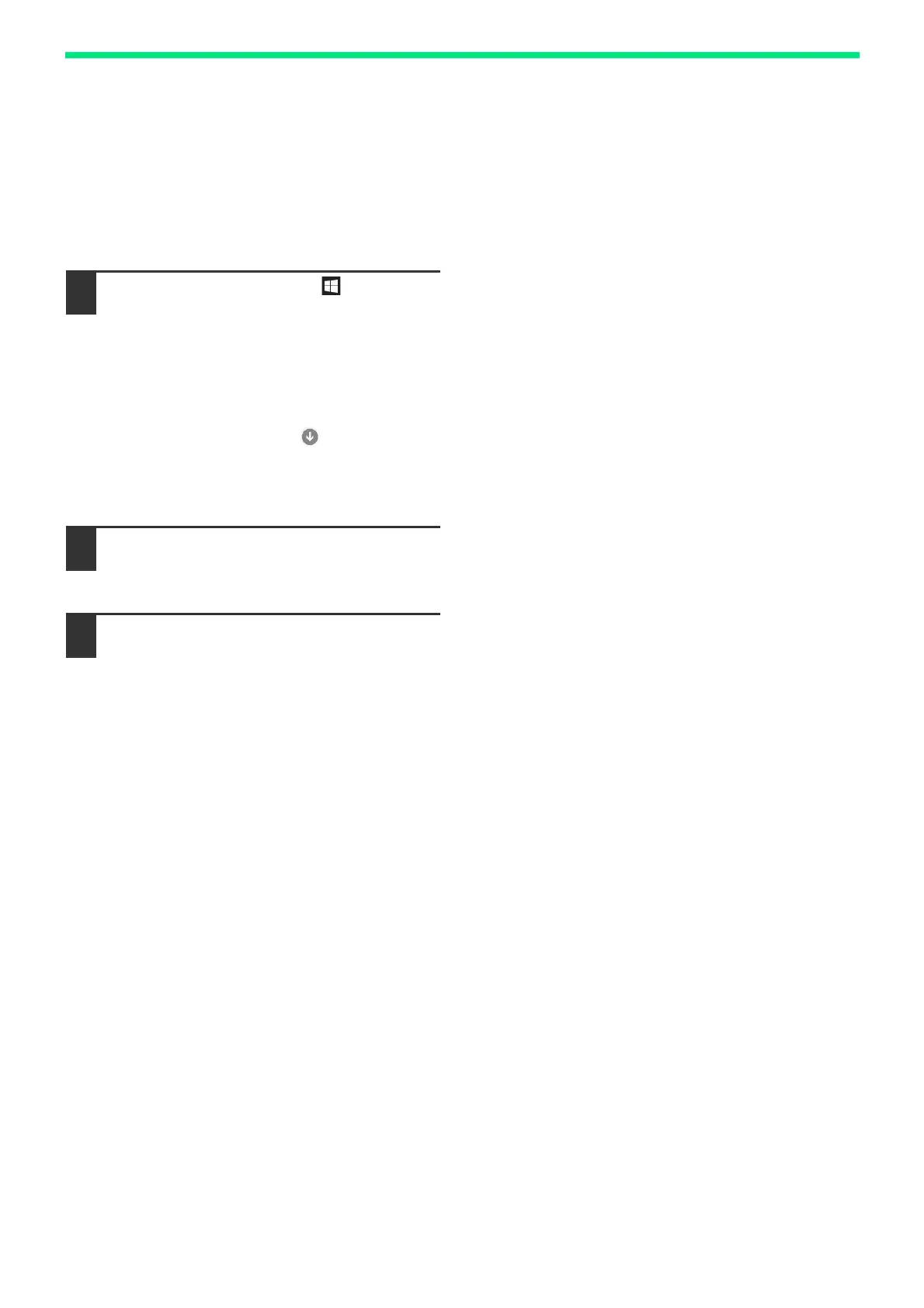68
PRINTER FUNCTIONS
OPENING THE PRINTER DRIVER FROM THE "Start"
BUTTON
You can open the printer driver and change the printer driver settings from the Windows "Start" button. Settings
adjusted in this way will be the initial settings when you print from an application. (If you change the settings from the
printer driver setup screen at the time of printing, the settings will revert to the initial settings when you quit the
application.)
1
Click the "Start" button ( ), click
"Windows System", click "Control
Panel", and then click "View devices
and printers".
• In Windows Server 2012, click the "Control
Panel" → "Hardware" → "Devices and Printers"
→ "Printers".
• In Windows 8.1, click the ( ) icon in the start
screen, then click the "Control Panel" →
"Hardware and Sound" → "View devices and
printers".
2
Right-click the "XX-xxxx" printer
driver icon, and then click "Printer
properties".
3
Click the "Preferences" button in the
"General" tab.
The printer driver setup screen will appear.
"PRINTER DRIVER SETTING SCREEN" (p.69)