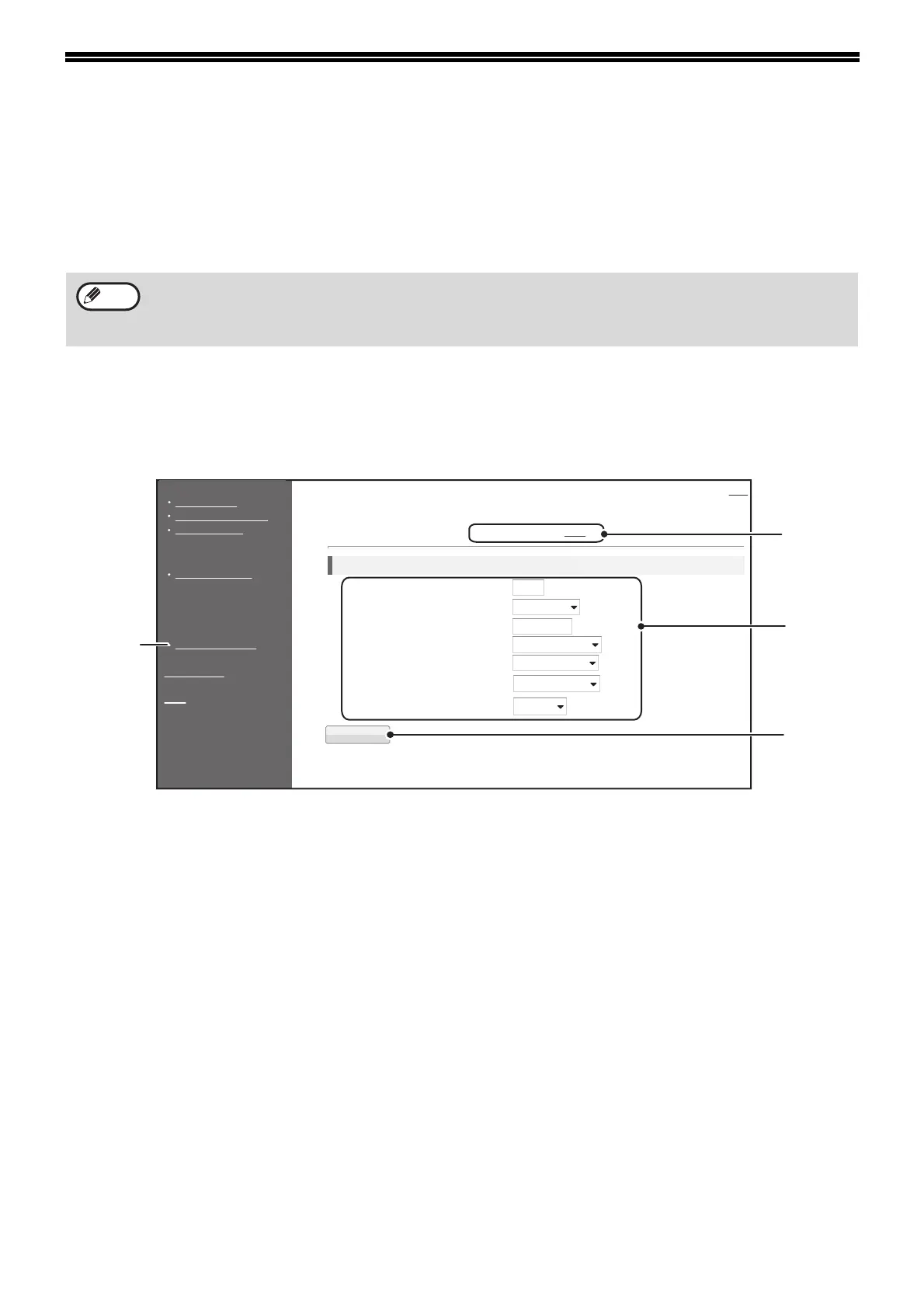132
CONFIGURING THE PRINTER
CONDITION SETTINGS
The printer condition settings allow basic printer settings to be configured. The following items can be set:
O "Default Settings" (p.133): Basic settings that are mainly used when the printer driver is not used.
O "PCL Settings" (p.134): PCL symbol set, font, line feed code, and other settings.
HOW TO CONFIGURE THE SETTINGS
To display the Condition Settings screen, click [Condition Settings] in the menu frame.
For detailed explanations of the procedures for establishing settings, click [Help] in the menu frame.
(1) Condition Settings
This displays the page for configuring the printer
condition settings.
(2) Default Settings/ PCL
Select the type of condition settings that you wish
to configure.
(3) Settings
The factory default settings are displayed.
Change the settings as desired by selecting from
drop-down lists and by directly entering settings.
For information on the settings, see "PRINTER
CONDITION SETTINGS" (p.133).
(4) Submit
Click to store the Web page settings in the
machine.
• When the printer driver is used and the same settings are configured both in the printer driver and in the above
screens, the settings configured in the printer driver override the settings in the above screens. If a setting is
available in the printer driver, use the printer driver to configure the setting.
• This function displays when the network expansion kit or printer expansion kit is installed.
Note
Condition Settings
[Default Settings] [PCL]
Help
Default Settings
Copies:
Orientation:
Default Paper Size:
Default Paper Source:
2-Sided Print:
2-Sided Original Type:
ROPM:
(Scan)
1
Portrait
A4
Auto
1-Sided
1-Sided
Enable
Submit(S)
Help
System Information
Device Status
Device Configuration
Network Status
Printer Test Page
Function
Condition Settings
Device Setup
Admin Mode
Link
(1)
(2)
(3)
(4)