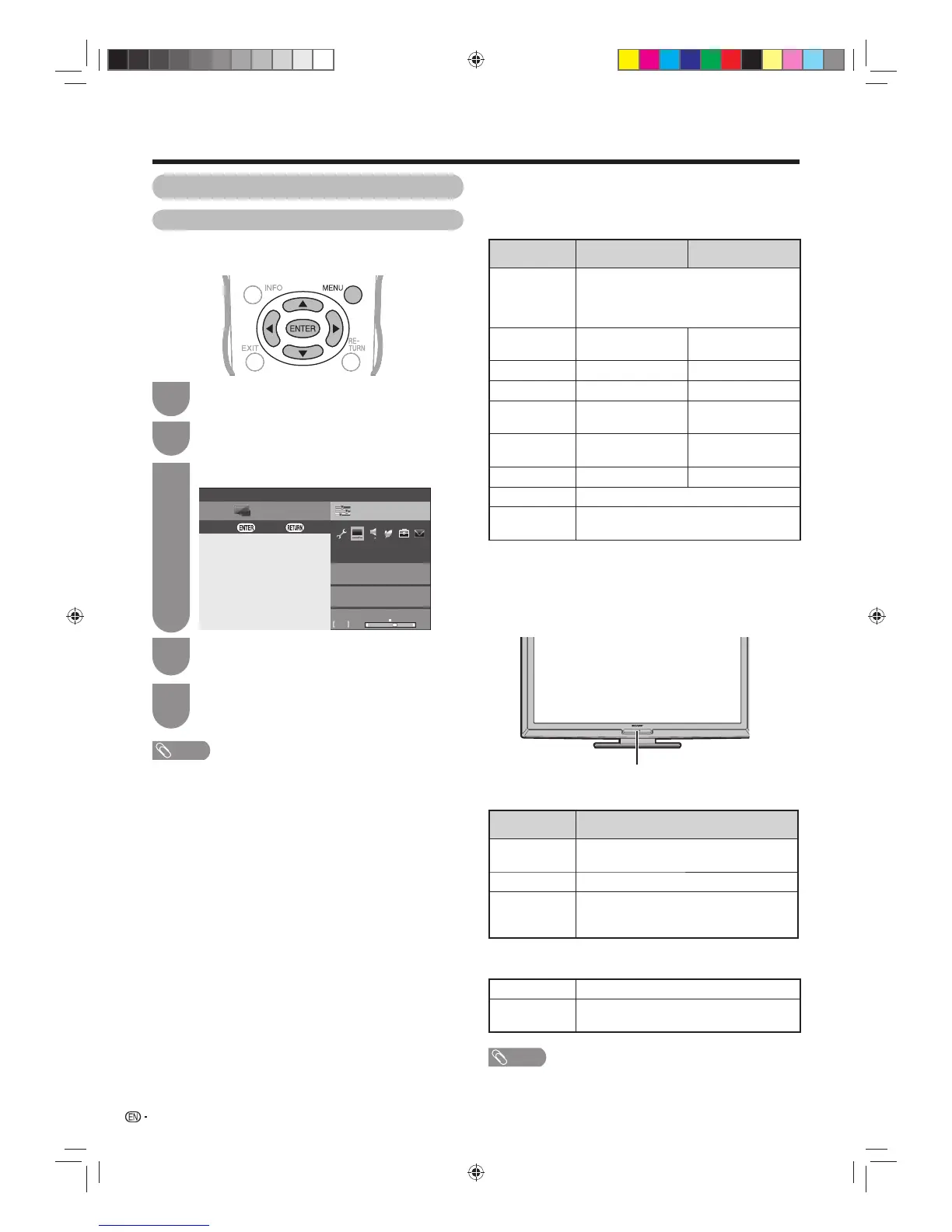Press MENU and the MENU screen displays.
1
Press
b/c/d
to select “Picture”.
3
Press
a
/
b
to select the desired menu item.
Press ENTER to proceed if necessary.
4
Press
a
/
b
or
c
/
d
to select the desired item
or adjust the item to the desired level. Press
ENTER if necessary.
5
NOTE
• For resetting all adjustment items to factory preset values,
press
a
/
b
to select “Reset”, press ENTER, press
a
/
b
to
select “Yes”, and then press ENTER.
• When “Backlight” is adjusted, “OPC” is set to “Off”.
• Select “Advanced” and then press ENTER to set “C.M.S.-
hue”, “C.M.S.-saturation”, “C.M.S.-value”, “Colour temp.”,
“Quick shoot”, “Gamma adjustment”, “Film mode”, “Active
contrast”, “DNR”, “3D-Y/C”, “Monochrome” or “Range of
OPC”. (See pages 35 and 36.)
Press
c/d
to select “Setup”.
2
34
w
OPC (Optical Picture Control) setting
You can set the TV to automatically adjust the screen
to suitable backlight brightness according to the
lighting conditions.
NOTE
• Make sure no object obstructs the OPC sensor, which
could affect its ability to sense surrounding light.
Picture adjustment
You can adjust the picture to your preference.
Follow the steps to adjust the picture.
Watching TV
SetupCH list
Menu
Picture
:Exit:Enter:Select
Backlight
AV mode
OPC
[Off]
[STANDARD]
STANDARD
-16 +16+3
Manual picture settings
Selected item
c
button
d
button
OPC Sets whether or not the screen brightness
is automatically adjusted according to
the lighting condition in the room. (OPC
setting: See this page.)
Backlight The screen dims The screen
brightens
Contrast For less contrast For more contrast
Brightness For less brightness
For more brightness
Colour For less colour
intensity
For more colour
intensity
Tint Skin tones become
purplish
Skin tones become
greenish
Sharpness For less sharpness
For more sharpness
Advanced
For fi ner picture adjustments. (See page 35).
Reset Resets all picture adjustment items to the
factory preset values.
Selected item Description
Off The brightness is fi xed at the value set in
“Backlight” (See this page).
On Automatically adjusts
On: Display Displays the OPC effect on the screen
while adjusting the brightness of the
screen.
OPC indicator
OPC indicator
Using OPC on the menu screen
Light off “Off” is selected in the OPC setting.
Lighted (Green)
“On” or “On: Display” is selected in the
OPC setting.
40LX710H_en.indd 3440LX710H_en.indd 34 2010/04/15 16:12:092010/04/15 16:12:09
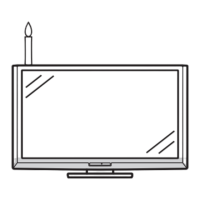