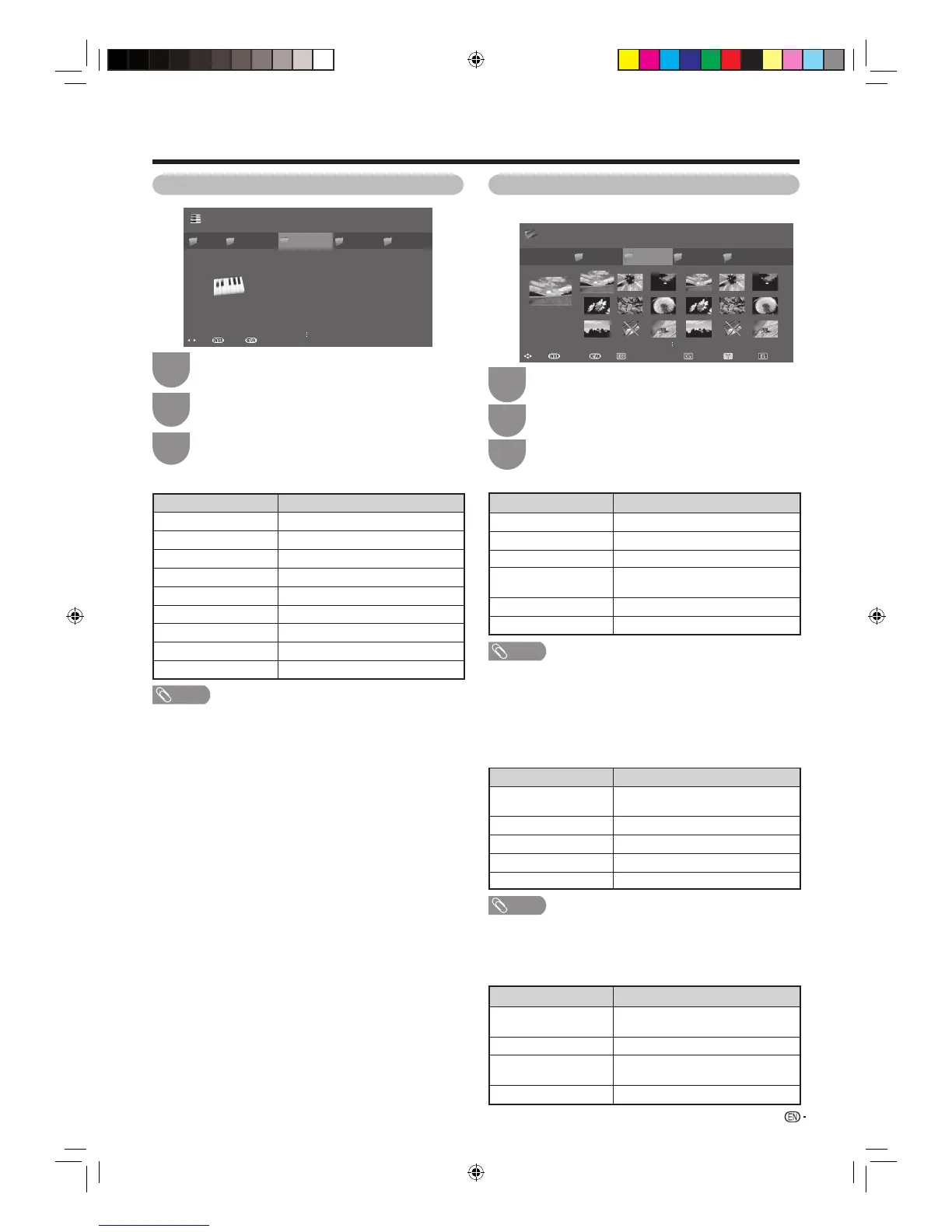57
Music mode
Folder 1
Select music USB media
Folder 2 Folder 4 Folder 5
15 Files 15 Files 10 Files
16 Files 11 Files
Folder 3
Song_01.mp3
Song_02.mp3
Song_03.mp3
Song_04.mp3
Song_05.mp3
Song_06.mp3
Song_07.mp3
Song_08.mp3
Song_09.mp3
: Select : Enter
: Back
Press
c
/
d
to select “Music mode”, and then
press ENTER.
1
2
Press
c
/
d
to select the desired folder, and
then press ENTER.
3
Press
a
/
b
to select the desired music, and
then press ENTER.
Buttons for music mode
Buttons Description
ENTER
When selecting a music fi le: Play the music.
a
/
b
(Cursor) Select a desired item.
c (Cursor)
Page up.
d (Cursor)
Page down.
RETURN
Return to the folder list.
R button
Select or deselect music or play automatically.
G button Stop music.
Y button Play/Pause music.
B button Go to the USB menu.
NOTE
• When there are invalid music fi les, the
g
mark will be displayed for
the fi le.
• The displayed play time may differ slightly from the actual play time
depending on the fi les.
Photo mode
H Viewing thumbnails
Picture_01.jpg
2003/09/08 14:55:46
3984KB
3072 x 2304
...
Select photo USB media
Folder 1 Folder 3 Folder 4
Folder 2
: Select : Display photo : Back : USB MENU: Slide show: Selecting BGM
: Select/deselect slide show image
Press
c
/
d
to select “Photo mode”, and then
press ENTER.
1
2
Press
c
/
d
to select the desired folder, and
then press ENTER.
3
Press
a
/
b
/
c
/
d
to select the desired photo.
Buttons for thumbnail operations
Buttons Description
ENTER Display the photo in full screen.
a
/
b
/
c
/
d
(Cursor) Select a desired item.
B button Go to the USB menu.
R button
Select/deselect photos shown in the
slide show.
G button Selecting BGM
Y button Slide show
NOTE
• When there are invalid photo fi les, the
g
mark will be displayed for
the fi le.
• You can see the fi le name, shooting date, fi le size and pixel size of
the selected photo in the lower-left corner of the screen (shooting
date is only available in the EXIF fi le format).
H Viewing photos in full screen
Buttons for full screen display operation
Buttons Description
c
/
d
(Cursor)
Go to the previous/next photo in the
same directory.
RETURN
Return to the thumbnail selection screen.
R button
Rotate the photo by 90 degrees to the left.
G button
Rotate the photo by 90 degrees to the right.
Y button Reveal/hide the guide display.
NOTE
• Rotating photos only applies to the temporarily selected item and
this setting is not saved.
H USB Menu
Press
a
/
b
to select the desired service.
Selected item Description
Select slide show
interval
Select the interval for the slide show. (10
sec, 30 sec, 60 sec)
Select slide show BGM Selecting BGM
Set all slide show
image
Select all images in the selected drive
for the slide show.
Reset all slide show image
Clear all images for the slide show.
Other useful features
40LX710H_en.indd 5740LX710H_en.indd 57 2010/04/15 16:12:552010/04/15 16:12:55