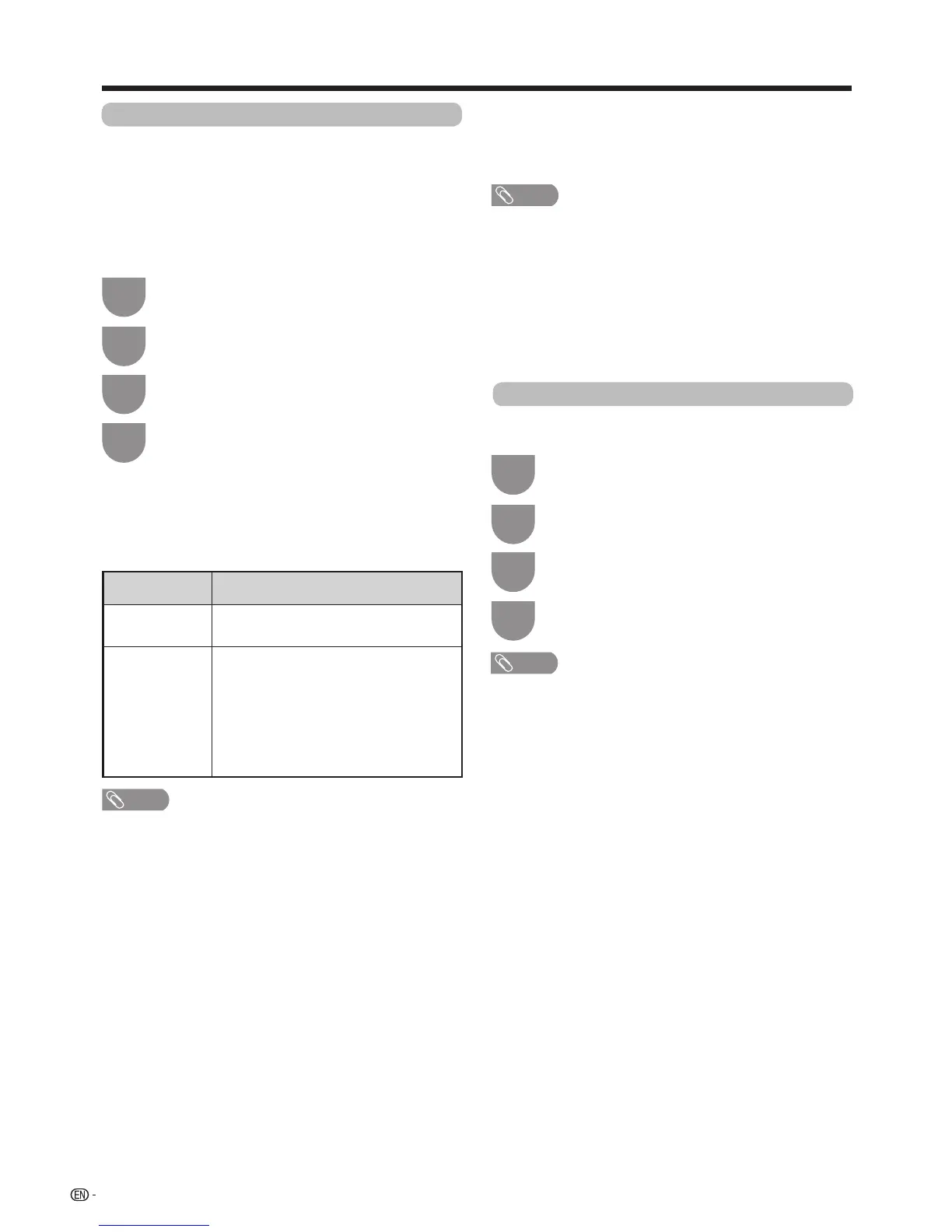44
Watching TV
Wallpaper setting
w Timer setting
w Data source
Forthewallpaper,youcanselecteitherthestillimages
pre-installedintheTVoryourfavouritestillimages
storedintheUSBdevice.
Thisfunctionisavailableonlywhen“Quickstart”isset
to “On (Wallpaper)”.
Press“POWER”oftheR/Ctostartorendthe
wallpaper, if you want to quit the wallpaper, please set
the “Quict start” to “Off” or “On”.
Activatingthefunctionwilldisplaystillimageswhenthe
TVisinstandbymode.
NOTE
• Imagesaredisplayedasaslideshowin3-minuteintervals.
• AsaUSBdevicecannotbedetectedimmediatelyafter
theTVisturnedonfromstandbymode,thewallpaper
pre-installedintheTVmaybedisplayedevenwhen“Data
source”issetto“USB”.
When you display images by using the USB device:
• Createafoldernamed“WP”intherootdirectoryofthe
USBdevice(therstdirectorywhentheUSBdeviceis
opened), and store into the folder the still images you want
to display for the wallpaper.
• YoumustinserttheUSBdeviceintotheUSBterminal
beforeturningofftheTV.
YoucansetthelengthoftimetheTVwillremaininthe
Wallpapermode(3hours/6hours/12hours/24hours).
• Setting“Quickstart”to“On”consumesmorepower.
• Nobuttonsexceptfor“POWER”
workevenwhilethestill
images are being displayed.
• Iftheready-for-useUSBdeviceisnotinserted,thestill
imagespre-installedintheTVwillbedisplayedina
slideshowevenwhen“Datasource”issetto“USB”.
• Thestillimageswillbedisplayeduntilthesettimehas
elapsed.
• Ifyoudonotwanttousethewallpaperasdescribed
above,set“Quickstart”to“On”or“Off”.
Boot picture
Withthisfunctionactivated,theSHARPlogowillbe
displayedwhenyouturnontheTV.
Selected item Selected item
Pre-installed
Theimagespre-installedintheTVwill
be displayed in a slideshow.
USB
Imagesstoredforthewallpaperwill
appear.
Ifonlyasinglestillimageisstoredin
theUSBdevice,thatimagewillbe
displayed as the wallpaper. When there
are multiple still images in the memory,
all the images will be displayed in a
slideshow.
Press
MENU
andtheMENUscreendisplays.
1
Press
a
/
b
to select desired items, and then
press
ENTER
.
4
Press
b
/
c
/
d
to select “Option”.
2
Press
a
/
b
to select “Wallpaper setting” , and
then press
ENTER
.
3
Press
MENU
andtheMENUscreendisplays.
1
Press
a
/
b
to select desired items, and then
press
ENTER
.
4
Press
b
/
c
/
d
to select “Option”.
2
Press
a
/
b
toselect“Bootpicture”,andthen
press
ENTER
.
3