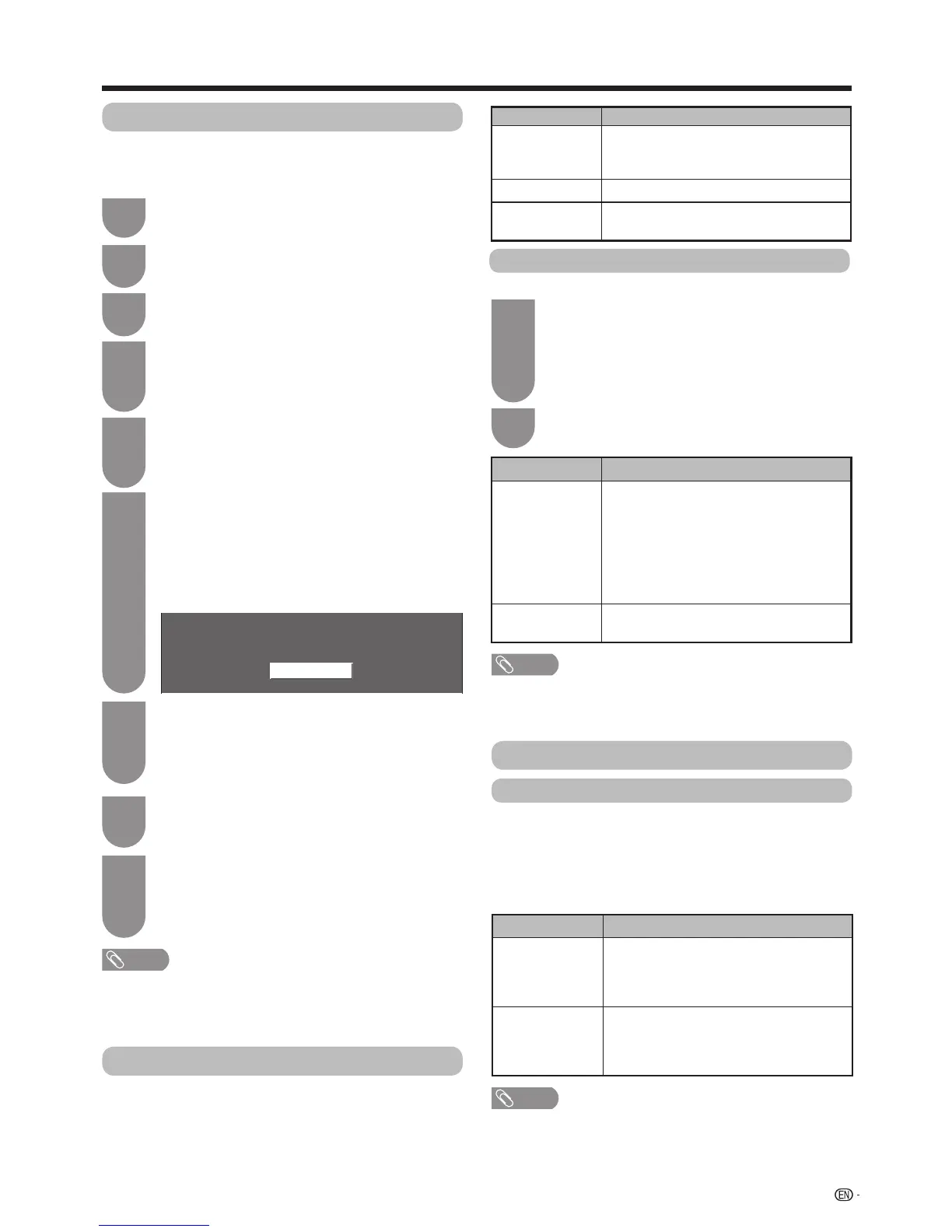97
Appendix
Ifcomplexadjustmentsaremadeandthesettings
cannotberestoredtonormal,youcanresetthe
settingstothefactorypresetvalues.
Press
a
/
b
toselect“Reset”,andthenpress
ENTER
.
3
Press
c
/
d
toselect“Yes”,andthenpress
ENTER
.
• “Now,TVwillrestartautomatically.OK?”displays
onthescreen.
5
Press
MENU
andtheMENUscreendisplays.
1
Press
c
/
d
toselect“Yes”,andthenpress
ENTER
.
• “Nowinitialising...”displaysonthescreenand
blinks.
• Aftertheresethascompleted,thepowershuts
offandthencomesbackon.Thescreenwillhave
returnedtoitsoriginalsettings.
6
Reset
Ifyouhavealreadysetthepassword,enterit
here.
• “Returntofactorypre-settings”displaysonthe
screen.
4
Information
Press
a
/
b
toselectthedesiredlanguage
listedonthescreen,andthenpress
ENTER
.
Press
c
/
d
toselect“HOME”or“STORE”,
andthenpress
ENTER
.
7
8
Press
c
/
d
toselect“DigitalSearch”or
“AnalogueSearch”,andthenpress
ENTER
.
9
TheTVsearchesfor,sortsandstoresall
thereceivableTVstationsaccordingtotheir
settingsandtheconnectedantenna.
•Toaborttheinitialautoinstallationinprogress,press
RETURN
.
• WhentheTVisin“STORE”mode,repeatsteps1to7tochangeto
“HOME”mode.
• “Reset”isgreyedoutin3Dmode.Toselectthe“Reset”menu,you
needtoswitchto2Dmode.
Download setup
TheTVautomaticallydetermineswhetheranewsoftware
versionisavailablewhentheTVisinstandbymode.
Goto“Menu”
s
“Setup”
s
“Viewsetting”
s
“Individual
setting”
s
“Standbysearch”
s
“Downloadsetup”.
Selected item Description
Yes
Automaticallysearchesfornewsoftware
updatesavailablewhentheTVisin
standbymode.
No Doesnotsearchforupdateinformation.
Now
Checksifthereisnewsoftware
immediately.
Downloading the software
Youcanselectthemethodofupdate.
Selected item Description
Yes
Startsdownloadingimmediately.
Typically,ittakesapproximately30
minutesfordownload.Youcannotcarry
outotheroperationswhiledownloading.
• Cancelsthedownloadbypressing
ENTER
ontheremotecontrolunitwhen
“Discontinue”isdisplayedonthescreen
duringtheupdate.
No
Startsdownloadingautomaticallyseveral
minutesafterenteringstandbymode.
• Updatingthesoftwaremaytakeseveralhoursintheworstcase.
• TheTVmustremaininstandbymodefordownload.Donotturnoff
thepower.
Press b/
c
/
d
toselect“Viewsetting”.
2
Now initialising...
After factory presetting,
TV will restart automatically
Ifthesoftwareisupdated,theconrmation
message“Newdownloadinformationhas
beendetected.”appears.
• IftheTVreceivestheupdateservicewhilein
standbymode,aconrmationmessagedisplays
afterturningonthepower.
1
Followthescreenprompts.
2
Picture / Audio test
WhenexternalequipmentisconnectedwiththeTV
poweredonandthereisnoaudio/videooutput,the
TVmaydeterminewhichequipmentcouldcausea
problembetweentheTVandtheexternalequipment.
Goto“Menu”>“Setup”>“Information”
>“Picture/Audiotest”.
NOTE
• Terminalswhichcanbetested:
HDMI,component,composite,D-sub
• Externalspeakerscannotbetested.Thisfunctionisavailableforthe
TVspeakersonly.
Selected item Description
Picture test
Performatestforpicturedisplay.When
externalequipmentisconnectedbutthe
pictureisnotdisplayed,thetestwillbe
performed.
Audio test
Performatestforaudioplayback.When
externalequipmentisconnectedbutthe
audiodoesnotplayback,thetestwillbe
performed.
