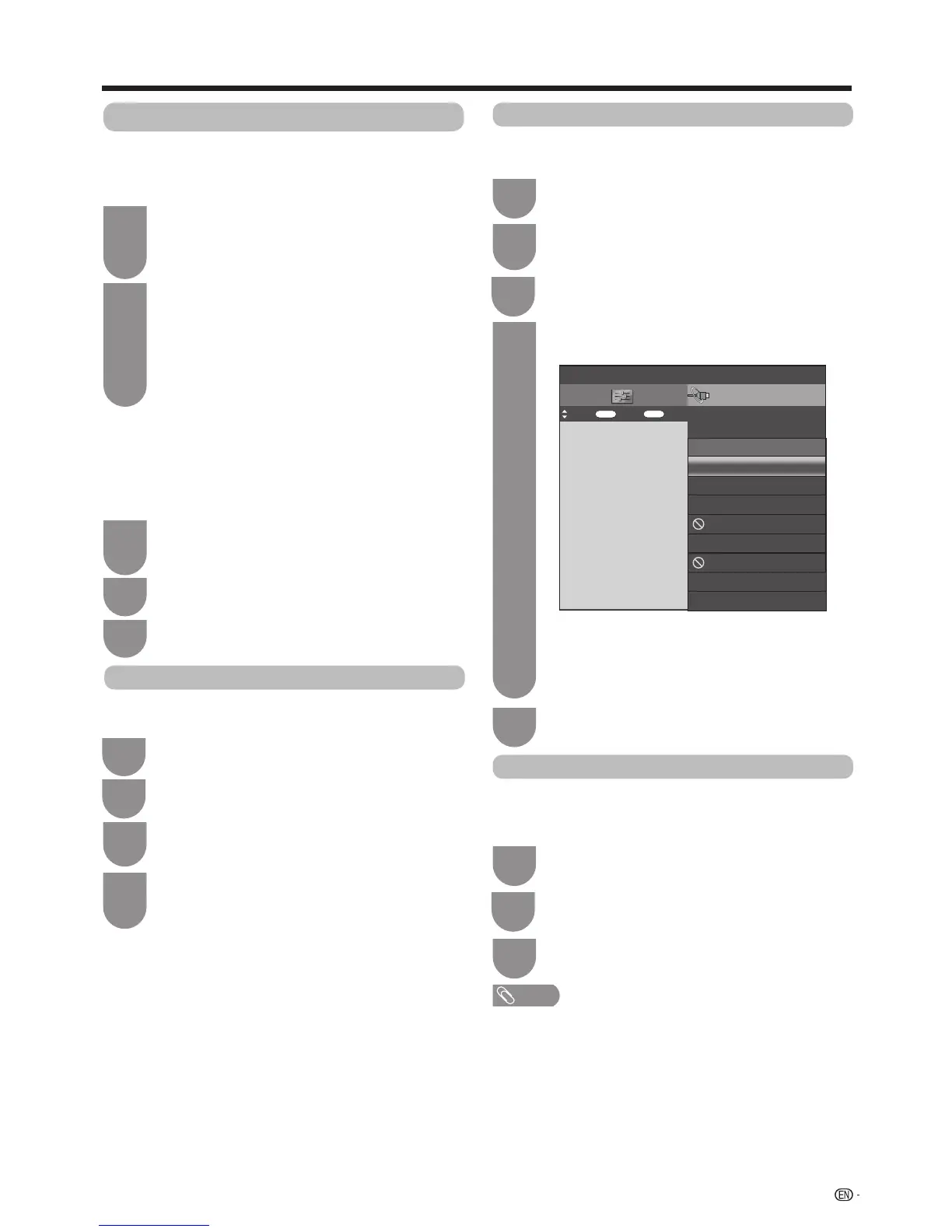67
AQUOS LINK
PowerontheAQUOSBDplayerandselect
theappropriateexternalinput.
1
Press
MENU
andtheMENUscreendisplays.
2
Press
a
/
b
toselect“Topmenu/titlelist”,and
thenpress
ENTER
.
4
Playback of titles using AQUOS LINK
Thissectionexplainshowtoplaybackatitleinthe
AQUOSBDplayer.
Selectthetitlewith
a
/
b
/
c
/
d
,andthen
press
I
tostartplayback.
5
• ThelinkedrecordernowpowersonandtheTV
automaticallyselectstheappropriateexternal
inputsource.
• ThetitlelistdatafromtheconnectedAQUOSBD
playerdisplays.
Press
MENU
andtheMENUscreendisplays.
1
Setup menu
You can call up the menu of an HDMI CEC-compatible
externaldevice(player,recorder,decoder,etc.)usingthe
“Setupmenu”function.
Press
a
/
b
toselect“Setupmenu”,andthen
press
ENTER
.
3
• Ifaconnecteddevicedoesnothavethisfunctionorthedeviceisin
astatuswherethemenucannotbedisplayed(recording,entering
standby,etc.),thisfunctionmaynotbeavailable.
Press
a
/
b
toselect“Recorderpoweron/off”,
andthenpress
ENTER
.
3
Everytimeyoupress
ENTER
in“Recorder
poweron/off”,theCEC-compatiblerecorder
willbeturnedon/off.
4
Recorder power on/off
ThisfunctionisforturningoftheCEC-compatible
recorderon/off.
Press MENUandtheMENUscreendisplays.
1
Operating an AQUOS LINK device
AQUOSLINKallowsyoutooperatetheHDMI-
connecteddevicewithoneremotecontrol.
Use the following procedures to start playback.
Press
I
tostartplaybackofatitle.
• Seethispage,section“Playback of titles using
AQUOS LINK”ifyouwanttostartplaybackusing
thelistofthetitlesoftheAQUOSBDplayer.
1
Press
J
tofastforward.
Press
G
toreverse.
Press
REC STOP
H
tostop.
Press
F
topause.
Press
SOURCE
a
toturntheHDMI-
connecteddeviceon/off.
2
Afteryouselectedrecordingmedia(HDD,
DVD,etc.)inthemenu,pleasemakesurethe
recordingmenuinthereadycondition.
1
Press
REC
E
torecordaprogramme.
2
Use the following procedures to start recording.
Checkthefollowingitemsbeforerecording.
• Makesuretheantennacableisconnectedproperly.
• Checkiftherecordingmedia(HDD,DVD,etc.)hasenough
capacityforrecordingaprogramme.
• SelecttheequipmentforrecordinginSelectingRecorder.
Press
REC STOP
H
tostoprecording.
3
Press
c
/
d
toselect“Linkoperation”.
2
Press
c
/
d
toselect“Linkoperation”.
3
Press
c
/
d
toselect“Linkoperation”.
2
Link
Operation
Top menu/title list
CH list
:Back:Enter
Menu
: Select
ENTER
Setup
Recorder power on/off
Setup menu
Media change
Recorder EPG
Chang audio output device
【By AQUOS SP】
Sound mode change
RETURE
Model select
AQUOS LINK setup
