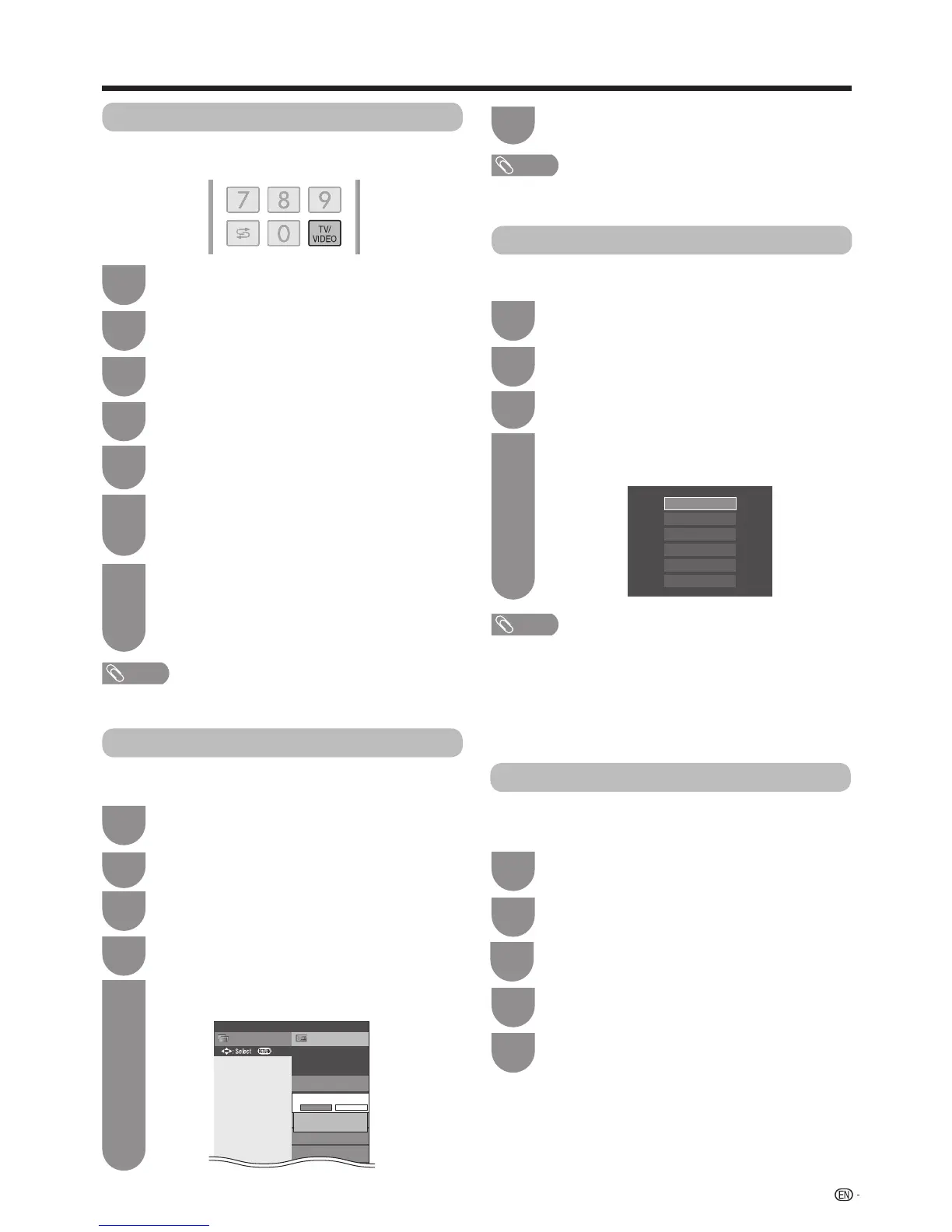• Youcannotchangelabelsiftheinputsourceis“A-TV”,“D-
TV”,“USBmedia”or“Homenetwork”.
NOTE
• Whenyouselect“A-TV”,“D-TV”,theskipfunctionworks
onlywhenusingthe
INPUT
buttonontheTV.
Press
TV/VIDEO
toselectthedesiredinput
source.
1
Press
MENU
andtheMENUscreendisplays.
2
Press
a
/
b
toselect“Inputlabel”,andthen
press
ENTER
.
5
Labelling input sources
Repeattheaboveuntilthenameisfullyspelt
out,andthenpress
MENU
.
• Thenamecanbe6charactersorless.
• Whenyouwanttosetaninputsourcenameof
lessthan6characters,select“Done”.
7
Selecteachcharacterofthenewnameforthe
inputsourcewithusingthesoftwarekeyboard.
(Seepage30.)
6
Press
b
/
c
/
d
toselect“Option”.
3
Press
a
/
b
toselect“Terminalsetting”,and
thenpress
ENTER
.
4
Settings when using external devices
Press
MENU
andtheMENUscreendisplays.
1
Press
b
/
c
/
d
toselect“Option”.
2
Press
a
/
b
toselect“Coloursystem”,and
thenpress
ENTER
.
3
Press
a
/
b
toselectacompatiblevideosignal
systemofyourequipment,andthenpress
ENTER
.
4
Auto
PAL
SECAM
NTSC3.58
NTSC4.43
PAL-60
Youcanchangethecoloursystemtoonethatis
compatiblewiththeimageonthescreen.
NOTE
• Factorypresetvalueis“Auto”.
• If“Auto”isselected,coloursystemforinputsignalisautomatically
set.Ifanimagedoesnotdisplayclearly,selectanothercolour
system(e.g.PAL,NTSC4.43).
• Youcanchoosefrom“Auto”,“PAL”,“SECAM”and“NTSC3.58”in
the“A-TV”mode.
• “Coloursystem”isselectableonlywheninputtingancompositeand
A-TVsignal.
Colour system settings
SetupCH list
Menu
:Back
INPUT5
HDMI4
Input skip
Τerminal setting
[No]
HDMI1
[No]
[No]
HDMI2
Skip input selection
Yes No
Thissettingallowsyoutoskipaninputonthe“Input
skip”menu.
Press MENUandtheMENUscreendisplays.
1
Press
a
/
b
toselect“Inputskip”,andthen
pressENTER.
4
Press
a
/
b
toselecttheInputyouwishto
skip.
5
Press
c
/
d
toselect“Yes”.
6
Skipping an input
Press
b
/
c
/
d
toselect“Option”.
2
Press
a
/
b
toselect“Terminalsetting”,and
thenpressENTER.
3
Channel selecting effect
Thisfunctionsetsascreeneffectwhenchoosingor
changingchannels.
Press
b
/
c
/
d
toselect“Option”.
Press
MENU
andtheMENUscreendisplays.
1
2
Press
c
/
d
toselect“Yes”.
Press
a
/
b
toselect“Channelselecting
effect”.
4
5
3
Press
a
/
b
toselect“Screeneffect”andthen
press
ENTER
.
