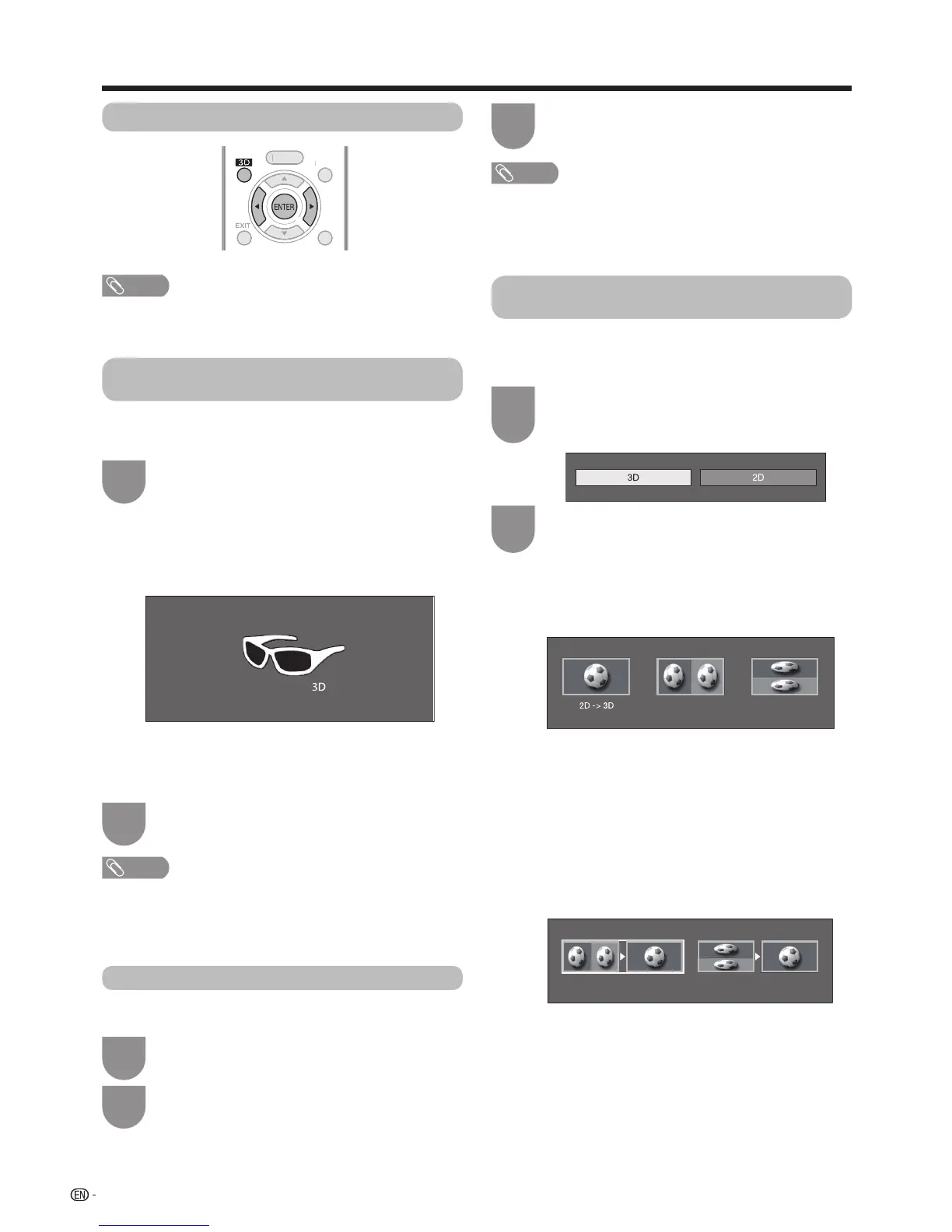58
Enjoying 3D image
Viewing 3D images
NOTE
• TheTVscreenmaytemporarilybecomeblackwhentheTV
istryingtodetecta3Dimagesignalandwhenswitching
from3Dto2Dmode.
Receiving a 3D image signal that can be
detected automatically
Theimagesignalmaycontaina3Didenticationsignal.You
canenabletheTVtoautomaticallydetectthe3Dimagetype
(Seepage54).
Goto“Menu”
s
“Setup”
s
“Option”
s
“3D
setup”
s
“3Dautochange”.
1
E
When “3D auto change” is set to
“Mode1”or “Mode2”
• The3Ddisplayformatisdetectedautomaticallyand
theappropriate3Dimageisdisplayed.
E
When “3D auto change” is set to “Off”
1
Theconrmationmessageisdisplayed.Press
3D
.
2
Press
c
/
d
toselect“Yes”,andthenpress
ENTER
.
Turnonthepowerofthe3Dglasses,andthen
wearthe3Dglasses.
2
NOTE
• Ifyoudonotwanttoswitchto3Dmodeautomatically,set
“3Dautochange”to“Off”.
• WhentheTVisreceivinga3Dimagesignalthatcanbe
detectedautomatically,the3Dmodeiconisdisplayedin
thechanneldisplay.
Switching 3D to 2D mode
Whenyoupress
3D
whileyouarewatchingtheTVin
3Dmode,theTVswitchesto2Dmode.
Press
3D
duringthe3Dmode.
1
Select“Yes”,andthenpress
ENTER
toswitch
to2Dmode.
2
Takeoffthe3Dglassesandturnoffthepower
ofthe3Dglasses.
3
• Iftheinputsignalswitchesto2D,2Dimagesaredisplayed
automatically.
• 3Dmodeiscanceledautomaticallywhenthesetting
ischanged,inputsourceischanged,theinputsignal
resolutionischangedorthepoweristurnedoff.
Receiving a 3D image signal that cannot
be detected automatically
WhentheTVreceivesa3Dimagesignalthatcannot
bedetectedautomatically,youcanselectbetween3D
and2Dimageviewing.
Press 3D.
• Ascreenappearspromptingyoutoselect
between3Dand2Dimageviewing.
1
Press
c
/
d
toselect“3D”or“2D”,andthen
press
ENTER
.
2
E
To view in 3D mode
1 Press c/d to select the 3D signal type (“2D s
3D”,“SidebySide”or“TopandBottom”),andthen
pressENTER.
• Youcanselectonly“2D
s
3D”inA-TVmode.
• Ifyouselectthesamesystemasthatoftheinput
signal,3Dimagesaredisplayed.
2 Turnonthepowerofthe3Dglasses,andthenwear
the3Dglasses.
E
To view in 2D mode
• Switchingfrom3Dto2Dmode.
Press
c
/
d
toselectthe2Dsignaltype(“Side
bySide”or“TopandBottom”),andthenpress
ENTER
.
• Ifyouselectthesamesystemasthatoftheinput
signal,2Dimagesaredisplayed.
Side by Side
Top and Bottom
Side by Side
Top and Bottom
HOME
