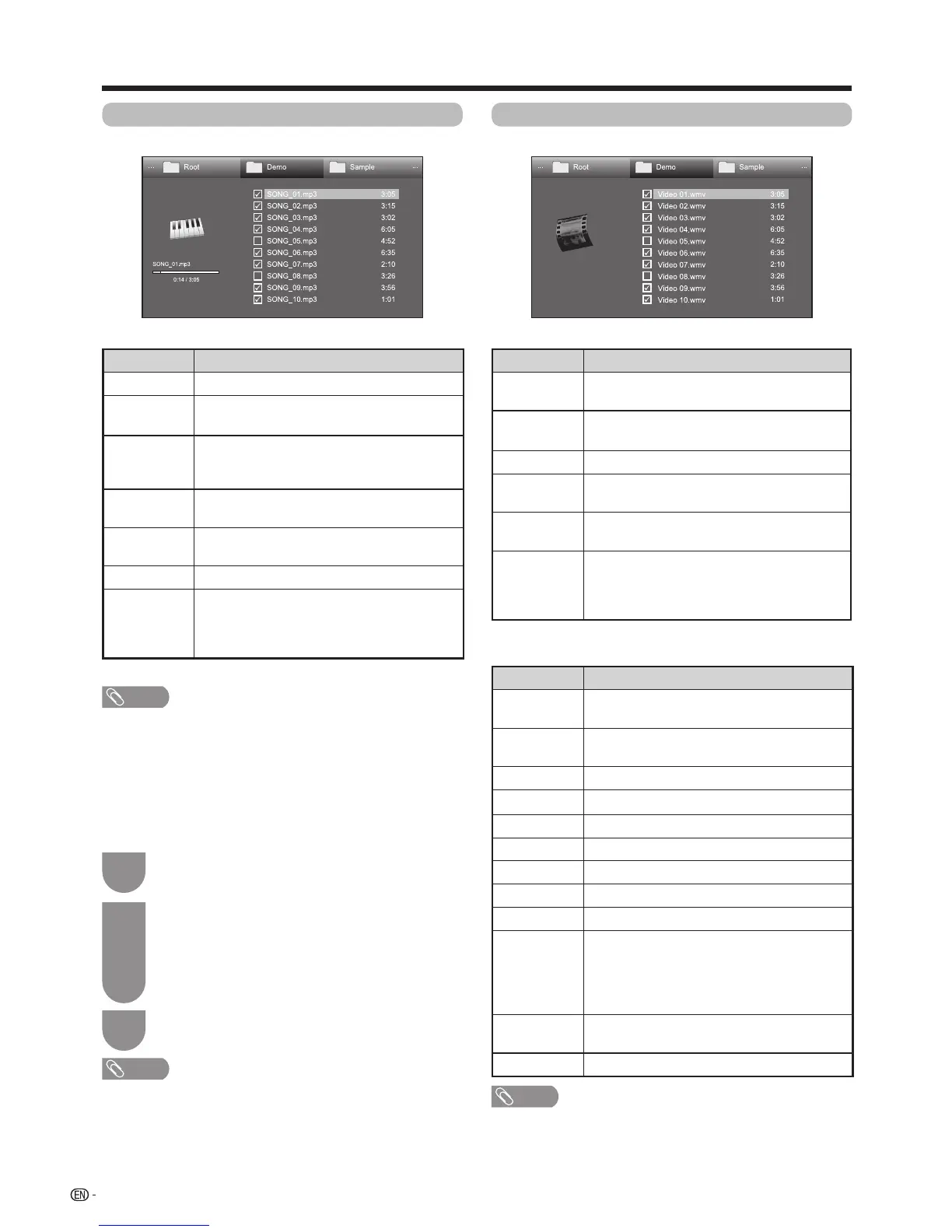• Onlycompatibleleformatsaredisplayed.
• Thedisplayedplaytimemaydifferslightlyfromtheactual
playtimedependingontheles.
w USB media menu
E Set/Reset all auto play
Setorresetthemusictobeplayedback.
Press
B
todisplaythe“USBmediamenu”
screen.
1
Press
a
/
b
toselect“Setallautoplay”or”Reset
allautoplay”,andthenpress
ENTER
.
• Whenyouselect“Setallautoplay”,checkmarks
areaddedtoallthemusicles.
• Whenyouselect“Resetallautoplay”,removeall
thecheckmarksfromallthemusicles.
2
Press
Y
toplaybackthemusic.
3
NOTE
• Ifnomusicleshavebeenselected,“Cannotplaybackthe
audiole”isdisplayedandthemusicisnotplayedback
automatically.
•
Seepage87fordetailsonthe“USBdeviceremoval”
function.
Video mode
Example
Buttons for file selecting operations
Buttons Description
ENTER
Whenselectingafoldericon:Enterthisdirectory.
Whenselectingavideole:Playthevideo.
a
/
b
/
c
/
d
(Cursor)
Selectadesireditem.
RETURN
Returntothepreviousoperation.
R
button
Select/deselectitems(
4
markappearson
theselecteditems).
G
button
All*:-
Folder*:Movetotheparentfolder.
B
button
Display“USBmediamenu”.
• Setallautoplay
• Resetallautoplay
• USBdeviceremoval
* Themodeselectedin“Folderdisplaysetting”onpage85.
Buttons for playing mode
Buttons Description
ENTER
Whenvideoisbeingplayed:Pausethevideo.
Whenvideoispaused:Playthevideo.
a
(Cursor)
Gotothebeginningofalebypressing
a
once
andthepreviouslebypressing
a
twice.
b
(Cursor) Gotothenextle.
c
/
d
(Cursor)
Reverse/fastforwardavideo.
RETURN
Gobacktotheleselectionscreen.
3D Switchbetween2Dand3Dmodes.
R
button
Startplaybackfromthepreviouslystoppedscene.
G
button
Stopavideo.
Y
button
DisplaytheUSBcontrolpanel.
B
button
Display“USBmediamenu”.
• Title(edition)
• Chapter
• Showvideoinformation
• USBdeviceremoval
0-9
Jumptoscenesat10%increments(0%–90%).
• Limitedtoleswithoutchapters.
DISPLAY
Reveal/hidetheguidedisplay.
NOTE
• Reverse/fastforwardcontinuesfromoneletoanother
duringcontinuousplayback.