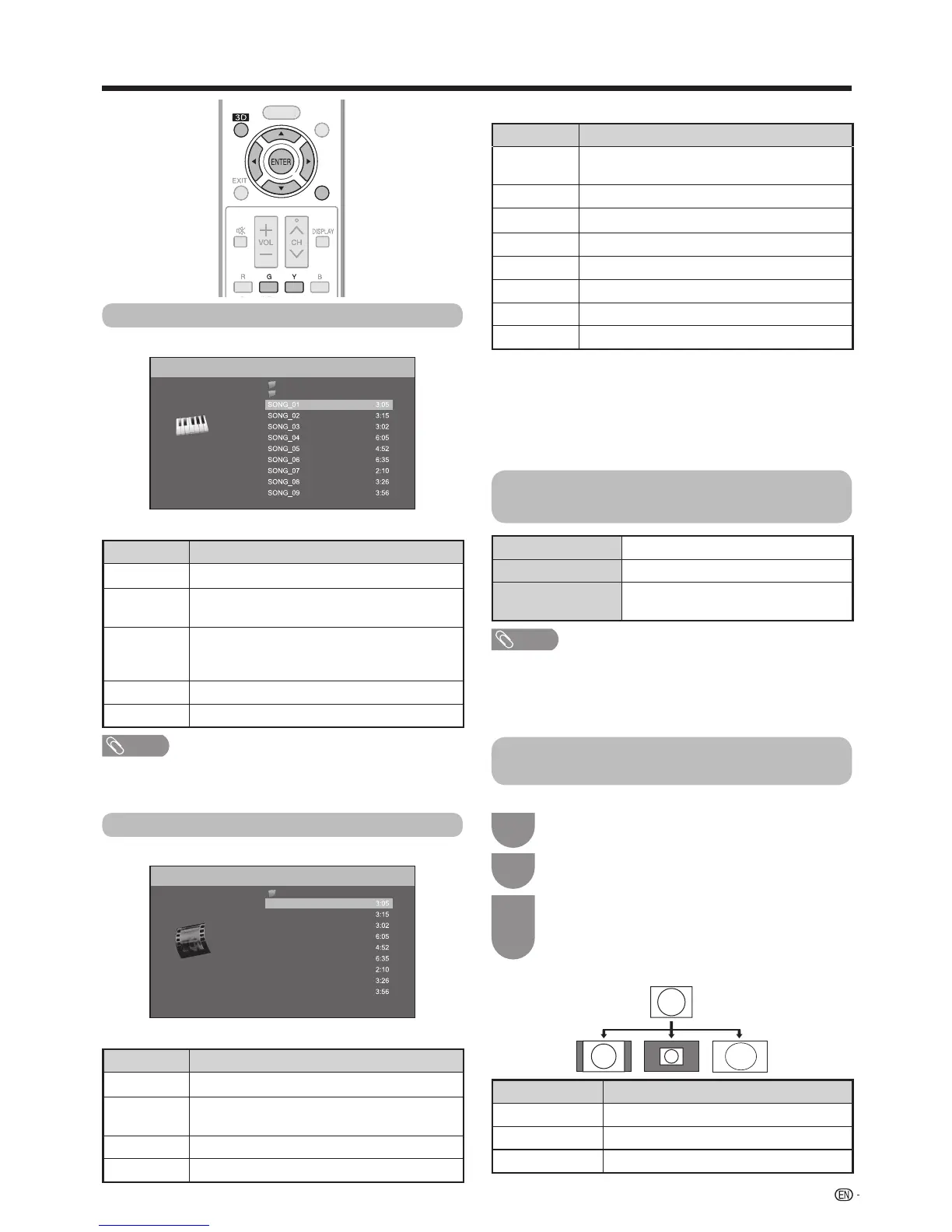RETURN
Buttons for playing mode
Buttons Description
a
Gotothebeginningofalebypressing
a
once
andthepreviouslebypressing
a
twice.
b
Gotothenextle.
c
/
d
Reverse/fastforwardavideo.*
1
RETURN
Gobacktotheleselectionscreen.
ENTER
Play/Pausethevideo.
3D Switchesbetween2Dand3Dmodes.
G
Stopavideo.
Y
Displaythehomenetworkcontrolpanel.*
2
*
1
Jumpforward/backandPausemaynotbeavailabledependingontheles.
*
2
YoucandisplaythiscontrolpanelbypressingCONTROL
ontheremotecontrolorselecting“Control(Homenetwork)”
from“Option”
s
“Optionforview”.Seepage89fordetails
ontheoperationpanel.(Operationpanelmaybeslightly
differentinhomenetworkmodebecausethescreenimage
isforUSBmode.)
List of file formats compatible with
home network mode
Selecting the picture size for video
mode in USB and home network mode
Photo file format JPEG
Music file format LPCM,MP3
Video file format MPEG2-PS,MPEG2-TS,WMV,ASF,
MP4,MOV,AVI
• Progressiveformatjpeglesarenotsupported.
• Somevideoleformatsmaynotbeplayeddependingon
theleortheserver.
•
WMV, ASF, MP4, MOV, AVI are non-Home network
contents.
Music mode
Example
/Root/Music/Folders/Music
Folder1
Folder2
Folder3
Buttons for music mode
Buttons Description
a
/
b
/
c
/
d
Selectadesireditem.
ENTER
Whenselectingafoldericon:Enterthisdirectory.
Whenselectingamusicle:Playmusic.
RETURN
Whenmusicisstopped:Returntothe
previousoperation.
Whenmusicisbeingplayed:Stopmusic.
G
Movetotheparentfolder.
Y
Playmusic.
NOTE
• Onlycompatibleleformatsaredisplayed.
• Thedisplayedplaytimemaydifferslightlyfromtheactual
playtimedependingontheles.
Video mode
Example
/Root/Videos/Folders/
Videos
wmv
Video 01
Video 02
Video 03
Video 04
Video 05
Video 06
Video 07
Video 08
Video 09
Video 10
Buttons for file selecting operations
Buttons Description
a
/
b
/
c
/
d
Selectadesireditem.
ENTER
Whenselectingafoldericon:Enterthisdirectory.
Whenselectingavideole:Playthevideo.
RETURN
Returntothepreviousoperation.
G
Movetotheparentfolder.
Youcanselectthepicturesizein“Videomode”.
Select“Videomode”.
•
RefertoSelect the files to play backonpage85.
Press
WIDE
.
• The“Widemode”menudisplays.
Press
WIDE
or
a
/
b
toselectthedesireditem.
• Asyoutoggletheoptions,eachisimmediately
reectedonthescreen.Thereisnoneedtopress
ENTER
.
2
1
3
Example
Selected item Description
Auto
Keepstheoriginalaspectratioinafullscreendisplay.
Original Keepstheoriginalaspectratioandsize.
Full Animagefullyllsthescreen.
