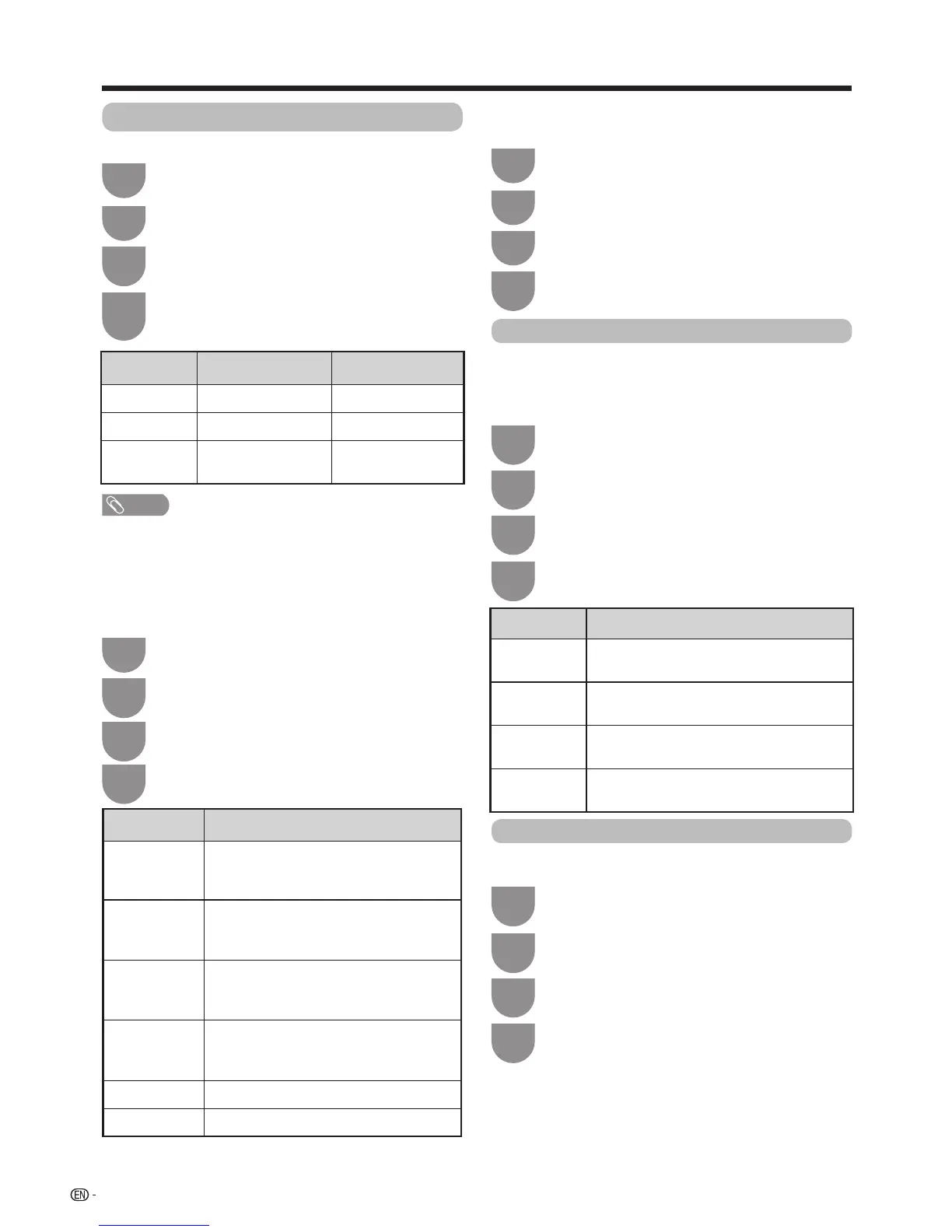46
Audio adjustment
YoucanadjusttheaudiooftheselectedAVmode.
Press
b
/
c
/
d
to select “Audio”.
2
Press
MENU
andtheMENUscreendisplays.
1
Watching TV
NOTE
• Forresettingalladjustmentitemstothefactorypreset
values,press
a
/
b
toselect“Reset”,press
ENTER
, press
a
/
b
toselect“Yes”,andthenpress
ENTER
.
Press
a
/
b
to select the desired menu item.
Press
ENTER
to proceed if necessary.
3
Press
a
/
b
or
c
/
d
to select the desired item
oradjusttheitemtothedesiredlevel.Press
ENTER
if necessary.
4
Selected item
c
button
dbutton
Treble Forweakertreble Forstrongertreble
Bass Forweakerbass Forstrongerbass
Balance Decrease audio from
the right speaker
Decrease audio
from the left speaker
Press
b
/
c
/
d
to select “Audio”.
Press
MENU
andtheMENUscreendisplays.
Press
c
/
d
to select “On” or “Off”.
Press
a
/
b
toselect“Bassenhancer”.
w Bass enhancer
Thisfunctionallowsyoutoenjoybass-enhancedsound.
4
w Surround
The surround function produces a surround effect from
the speakers.
Selected item Description
3D Stadium
Reproducinglifelikeexperienceofexcitements
suchthatlivesportsorconcertperformances
in a stadium create.
3D Hall
Reproducesaconcerthallexperiencewith
realisticlive
surround
sound based on
reverberantsoundsmeasuredinaconcerthall.
3D Movie
Reproducesamovietheaterexperience
withrealisticlive
surround
sound based on
reverberantsoundsmeasuredinamovietheater.
3D Standard
Createsthree-dimensional
surround
sound with detailed control of the signal
phase.
Normal
Provideslimited
surround
sound.
Off Outputs normal sound.
Press
b
/
c
/
d
to select “Audio”.
Press
MENU
andtheMENUscreendisplays.
1
2
Press
a
/
b
to select the desired item.
Press
ENTER
to proceed if necessary.
Press
a
/
b
toselect“Surround”,andthen
press
ENTER
.
3
4
Automatic volume adjustment
Differentsoundsourcessometimesdonothavethe
samevolumelevel,suchasaprogrammeandits
commercialbreaks.Theautomaticvolumecontrol(Auto
volume)reducesthisproblembyequalizinglevels.
Press
b
/
c
/
d
to select “Audio”.
Press
MENU
andtheMENUscreendisplays.
1
2
Press
a
/
b
toselect“High”,“Middle”,“Low”
or “Off”, and then press
ENTER
.
Press
a
/
b
toselect“Autovolume”,andthen
press
ENTER
.
3
4
Clear voice
This function emphasises speech against background
noise for greater intelligibility.
Press
b
/
c
/
d
to select “Audio”.
Press
MENU
andtheMENUscreendisplays.
1
2
Press
c
/
d
to select “On” or “Off”.
Press
a
/
b
toselect“Clearvoice”.
3
4
Selected item
Description
High Reducesthevolumegapsamongdifferent
sound sources strongly.
Middle Operatesonalevelbetween“High”and
“Low”.
Low Reducesthevolumegapsamongdifferent
sound sources slightly.
Off Doesnotreducethevolumegapsamong
different sound sources.
1
2
3
