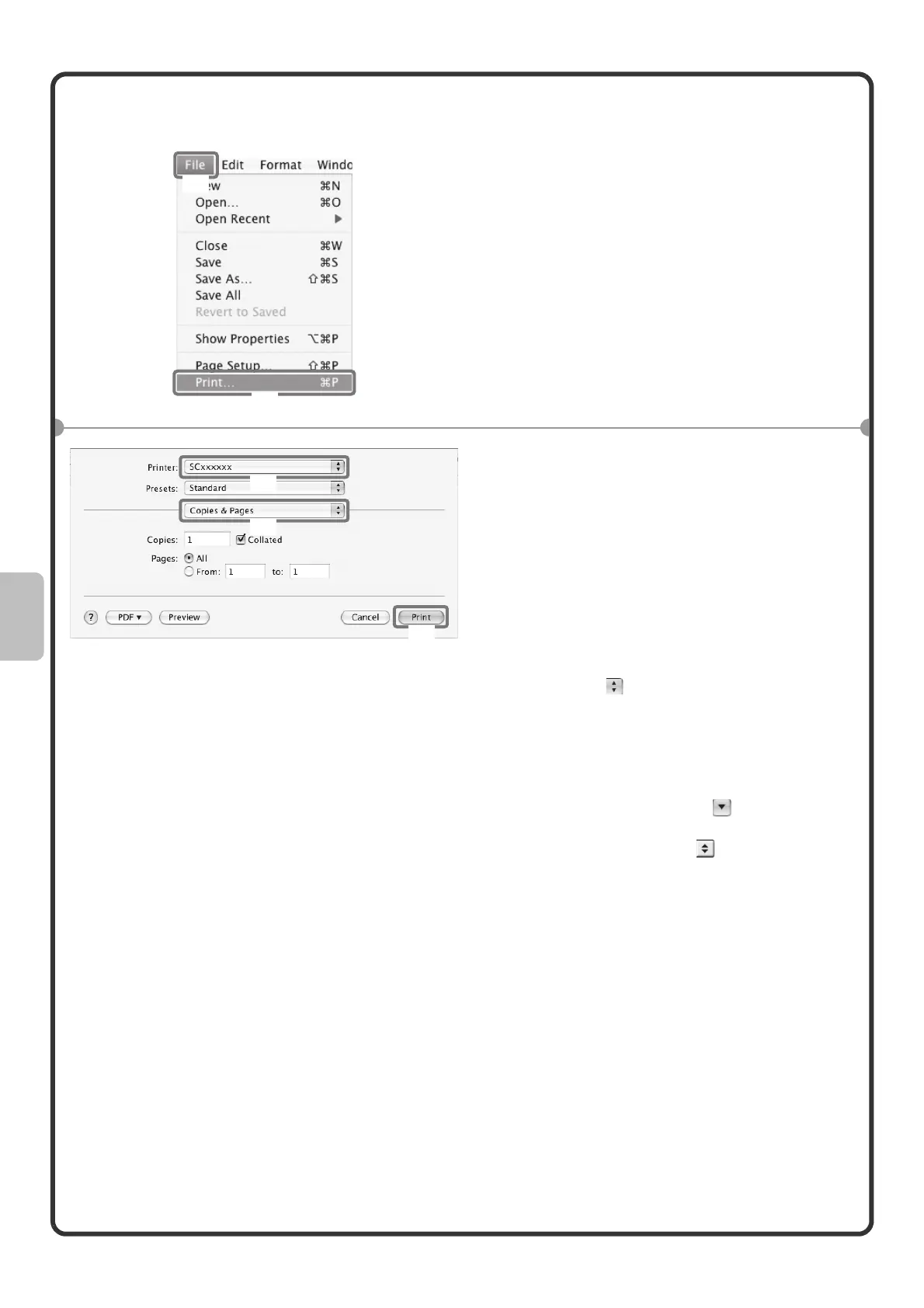52
Printing a file
1 Execute printing from TextEdit.
(1) Open the [File] menu.
(2) Select [Print].
In Mac OS 9, select [Print] from the [File]
menu of SimpleText.
2 Select print settings and click the
[Print] button.
(1) Make sure the correct printer is
selected.
The machine name that appears in the
"Printer" menu is normally [SCxxxxxx].
("xxxxxx" is a sequence of characters
that varies depending on your machine
model.)
(2) Select print settings.
Click next to [Copies & Pages] and
select each setting that you wish to
configure from the pull-down menu. The
screen for the selected setting will
appear.
If the settings do not appear in Mac OS X
v10.5 to 10.5.1, click next to the
printer name.
In Mac OS 9, click next to [General]
and select a setting from the pull-down
menu. The screen for the selected
setting will appear.
(3) Click the [Print] button.
Printing begins.
(1)
(2)
(1)
(2)
(3)
mx3100_us_qck.book 52 ページ 2008年3月15日 土曜日 午後6時30分