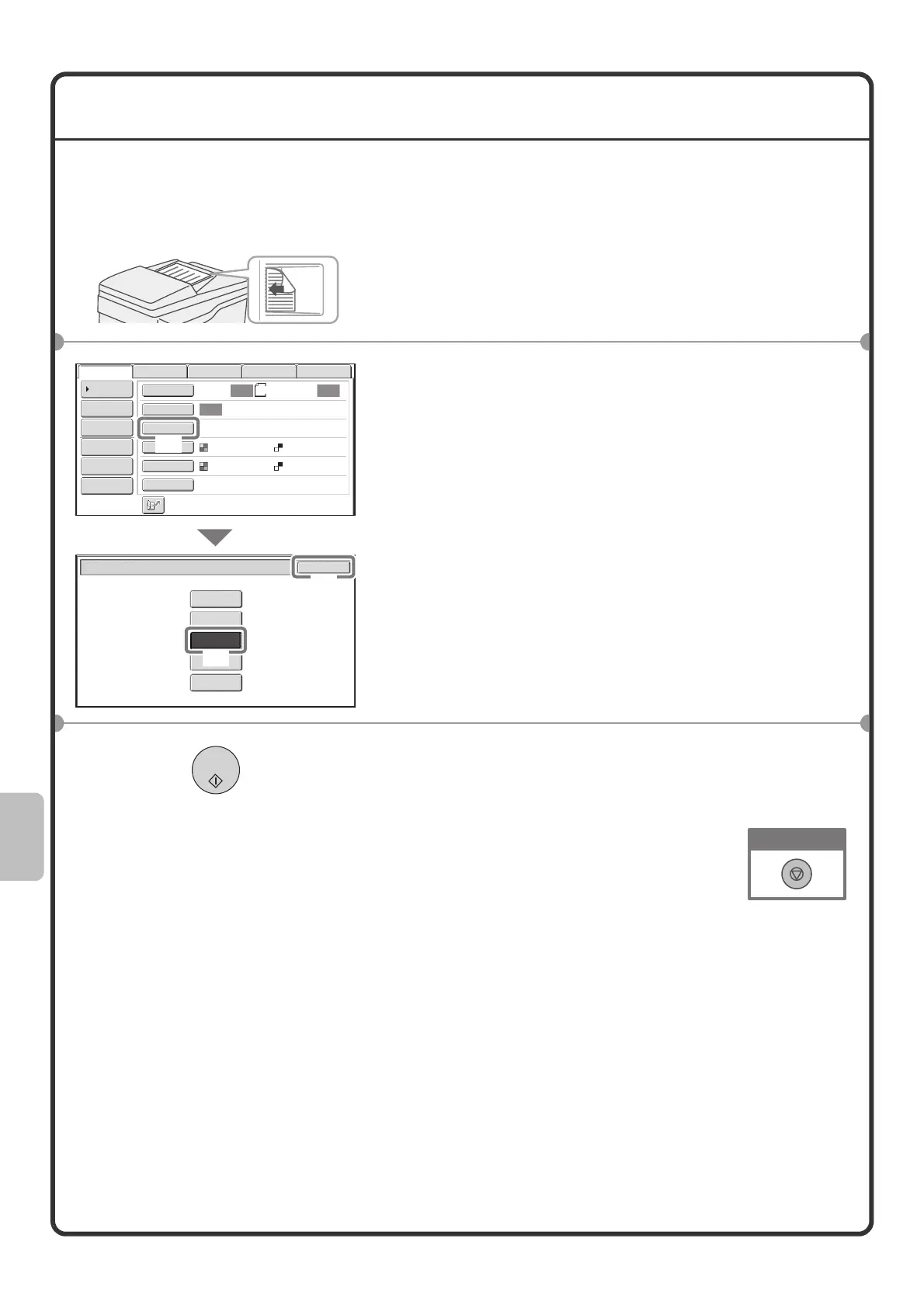84
CHANGING THE RESOLUTION
You can select the resolution as appropriate for the original type.
This section explains how to set the resolution to "300X300dpi", which creates a clearer image than the default
resolution.
1 Place the originals.
When using the document glass, place the original with the
side to be scanned face down.
2 Select settings in the touch panel.
(1) Touch the [Resolution] key.
(2) Touch the [300X300dpi] key.
(3) Touch the [OK] key.
3 Select the destination and then press the
[COLOR START] key or the [BLACK & WHITE
START] key.
The side to be scanned must be face up!
8½x11
Auto Auto
Auto
File
Quick File
Address Review
Send Settings
Address Entry
Address Book
USB Mem. ScanFaxInternet Fax PC Scan
Special Modes
Color Mode
File Format
Resolution
Exposure
Original
Scan:
Scan
Send:
200X200dpi
PDF
Auto/Grayscale Mono2
PDF
Scan/Resolution
OK
300X300dpi
200X200dpi
100X100dpi
400X400dpi
600X600dpi
(1)
(3)
(2)
Cancel scanning
mx3100_us_qck.book 84 ページ 2008年3月15日 土曜日 午後6時30分