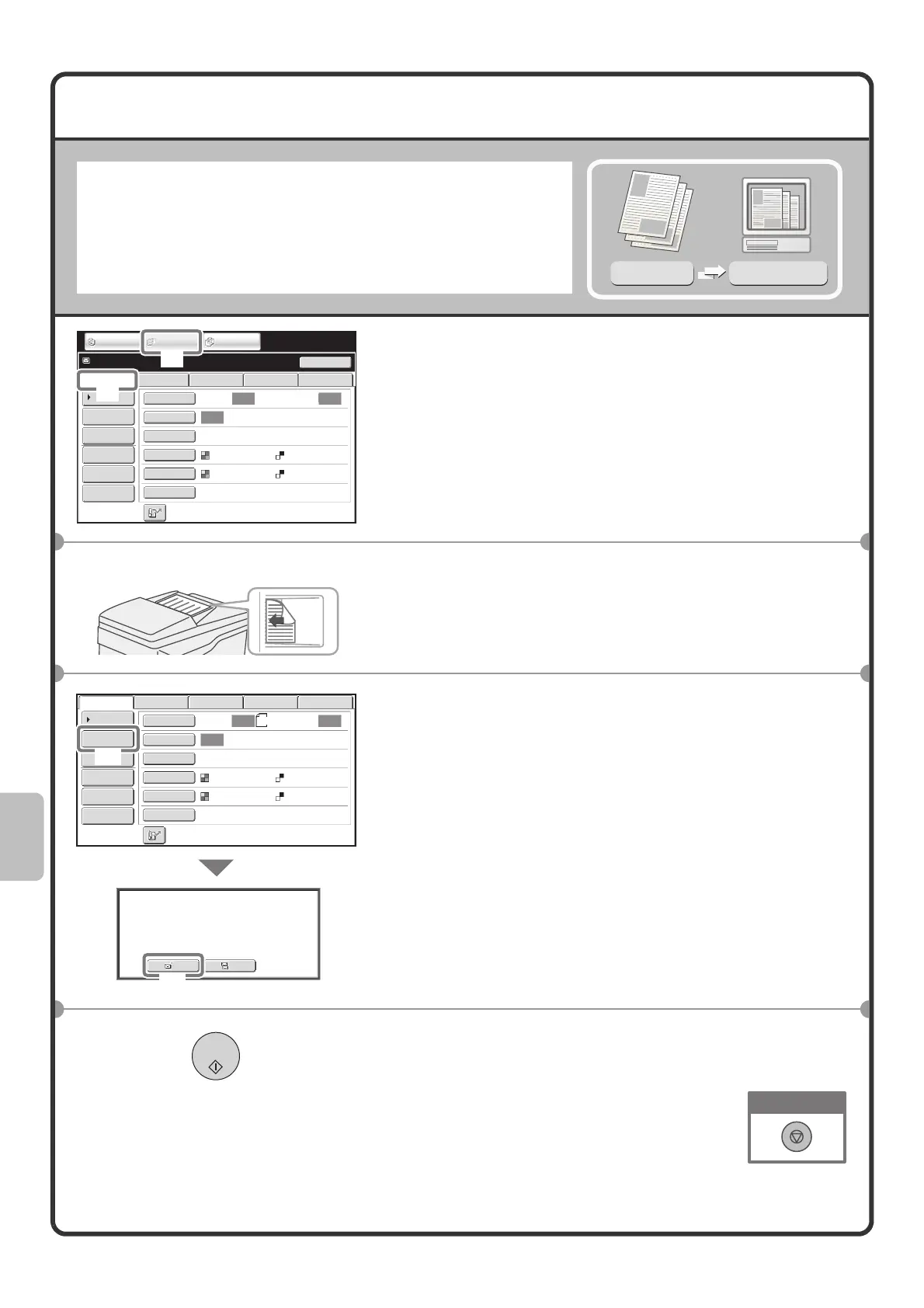82
SCANNING AN ORIGINAL
The basic operation for scanning is explained below.
This section explains how to send a scanned file by e-mail.
1 Select settings in the touch panel.
(1) Touch the [IMAGE SEND] key.
(2) Touch the [Scan] tab.
The base screen of scan mode appears.
2 Place the originals.
When using the document glass, place the original with the
side to be scanned face down.
3 Select settings in the touch panel.
(1) Touch the [Address Entry] key.
(2) Touch the [To] key.
A text entry screen will appear. Enter the e-mail
address of the recipient and touch the [OK] key.
4 Press the [COLOR START] key or [BLACK &
WHITE START] key.
Scanned image
Original
Scan
transmission
Auto Auto
Auto
File
Quick File
Address Review
Send Settings
Address Entry
Address Book
USB Mem. ScanFaxInternet Fax PC Scan
Resend
Special Modes
Color Mode
File Format
Resolution
Exposure
Original
Scan:
Scan
Send:
200X200dpi
PDF
Auto/Grayscale Mono2
PDF
Ready to send.
IMAGE SEND
DOCUMENT
FILING
COPY
(2)
(1)
The side to be scanned must be face up!
8½x11
Auto Auto
Auto
File
Quick File
Address Review
Send Settings
Address Entry
Address Book
USB Mem. ScanFaxInternet Fax PC Scan
Special Modes
Color Mode
File Format
Resolution
Exposure
Original
Scan:
Scan
Send:
200X200dpi
PDF
Auto/Grayscale Mono2
PDF
Select addressee type.
Cc
To
(1)
(2)
Cancel scanning
05-1_Quick(Scanner).fm 82 ページ 2008年5月14日 水曜日 午前8時35分