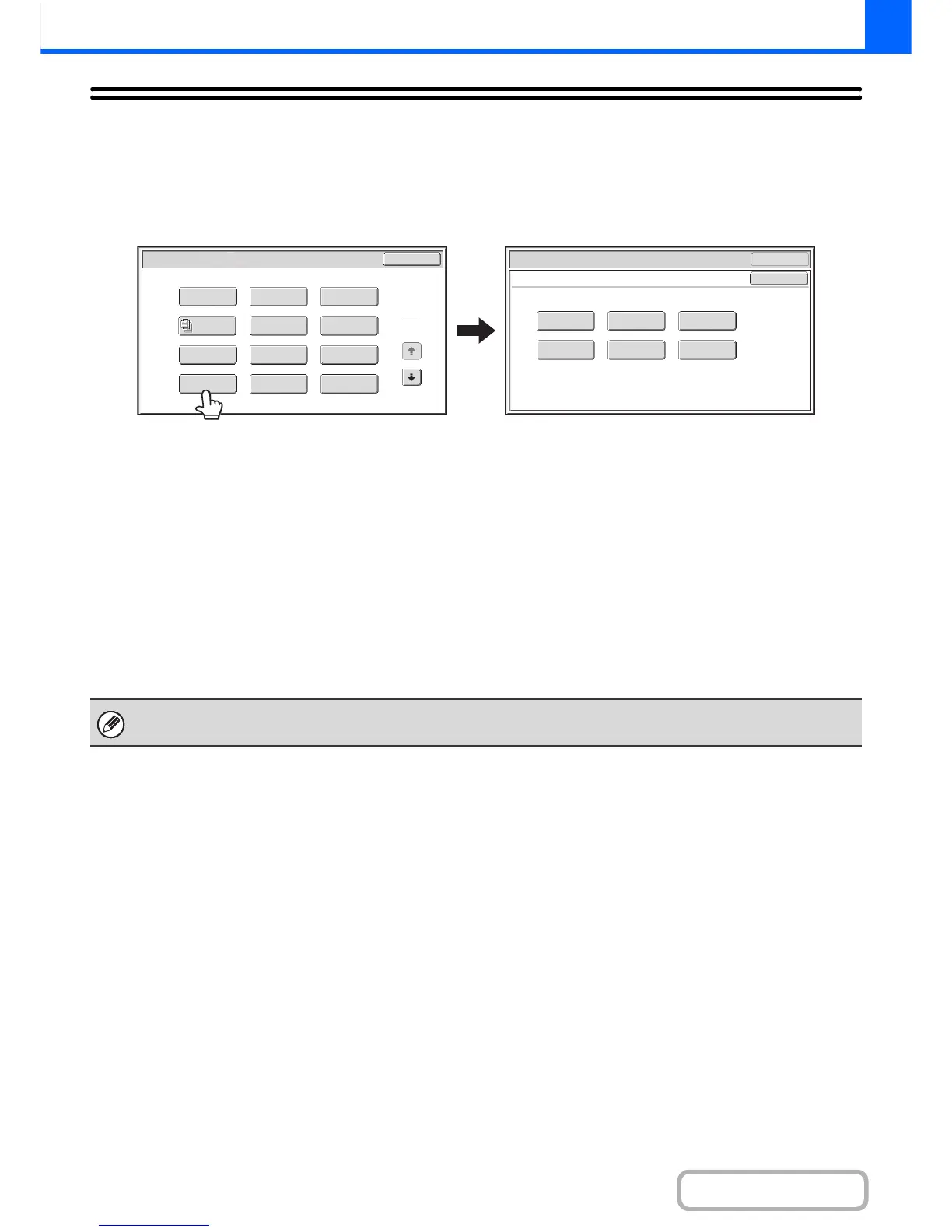2-82
COPIER
Contents
[Colour Adjustments] KEY
When the [Colour Adjustments] key is touched in the 1st special modes menu screen, the colour adjustments menu
screen opens.
Colour adjustments menu screen
(1) [RGB Adjust] key
☞ ADJUSTING RED/GREEN/BLUE IN COPIES (RGB
Adjust) (page 2-83)
(2) [Sharpness] key
☞ ADJUSTING THE SHARPNESS OF AN IMAGE
(Sharpness) (page 2-84)
(3) [Suppress background] key
☞ WHITENING FAINT COLOURS IN COPIES
(Suppress Background) (page 2-85)
(4) [Colour Balance] key
☞ ADJUSTING THE COLOUR (Colour Balance) (page
2-87)
(5) [Brightness] key
☞ ADJUSTING THE BRIGHTNESS OF A COPY
(Brightness) (page 2-89)
(6) [Intensity] key
☞ ADJUSTING THE INTENSITY OF A COPY
(Intensity) (page 2-90)
OK
Suppress
Background
Intensity
Sharpness
BrightnessColour Balance
RGB Adjust
OK
Special Modes
Colour Adjustments
Special Modes
OK
1
2
Card Shot
2in1
Stamp
File
Transparency
Inserts
Colour
Adjustments
Erase
Job
Build
Image Edit
Quick File
Margin Shift
Pamphlet Copy
(1) (2) (3)
(4) (5) (6)
When any of the functions on the colour adjustments menu is selected, the "Original Image Type" setting for exposure
adjustment automatically changes to "Text/Prtd.Photo".