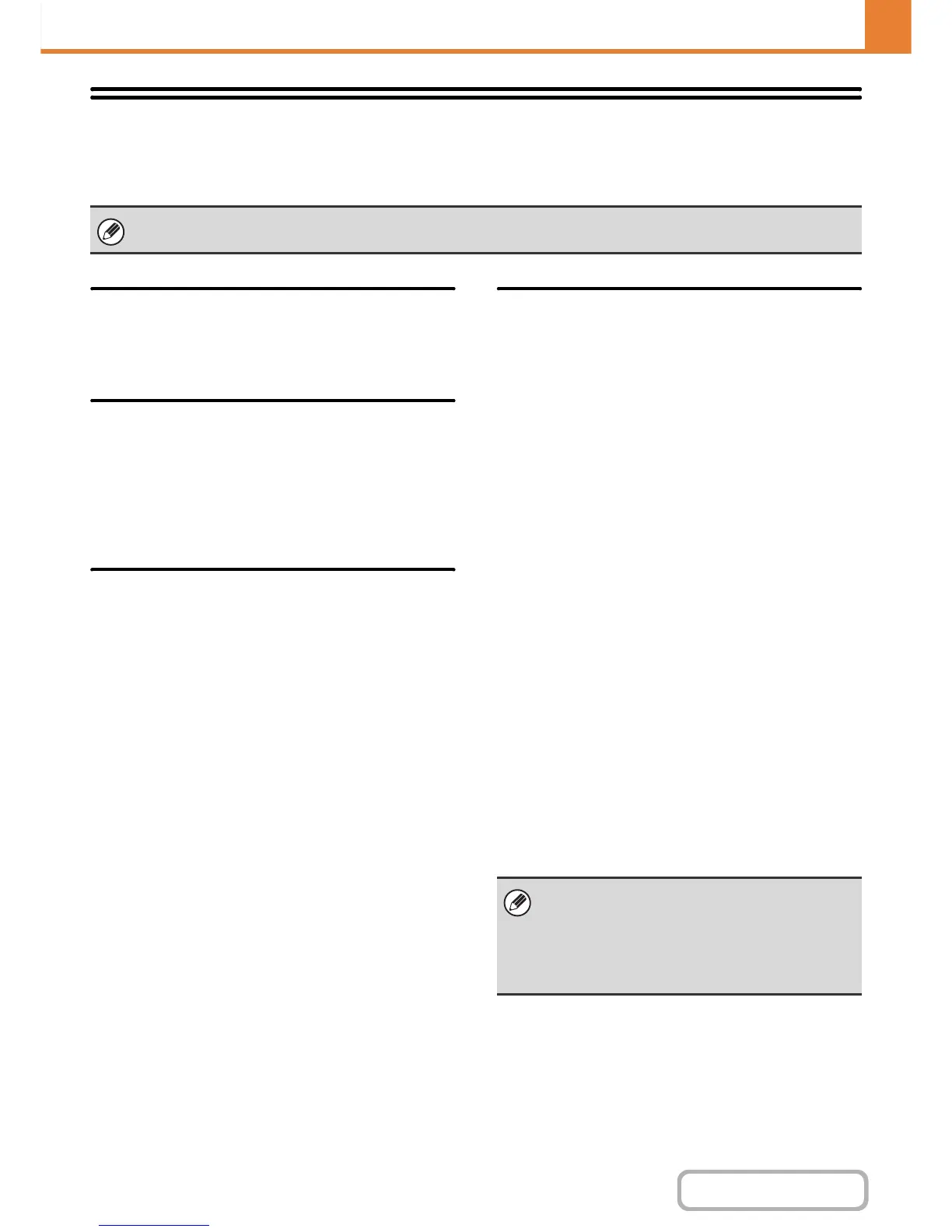7-91
SYSTEM SETTINGS
Contents
Enable/Disable Settings
The following settings are used to prohibit the use of certain functions. Touch the [Enable/Disable Settings] key to
configure the settings.
Printer Condition Settings
Disable Blank Page Print
This setting is used to disable blank page printing.
User Control
Disabling of Printing by Invalid User
Printing by users whose information is not stored in the
machine, such as printing without entering valid user
information in the printer driver or printing of a file on an
FTP server from the Web pages, can be prohibited.
Operation Settings
Cancel Auto Clear Timer
This setting is used to disable Auto Clear.
Disabling of Job Priority Operation
The job priority function can be disabled. When this is
done, the [Priority] key will not appear in the job status
screen.
Disabling of Bypass Printing
This setting is used to disable bypass printing (printing
other jobs ahead of a job that has been stopped*
because the paper required for the job is not in any of
the trays).
* This does not include cases where the paper ran out
during the job.
Disable Auto Key Repeat
This setting is used to disable the auto key repeat
function.
Disabling of Clock Adjustment
This setting is used to prohibit changing of the date and
time.
Device Control
Disabling of Document Feeder
Use this setting to prohibit the use of the automatic
document feeder, such as when the feeder malfunctions.
(When the setting is enabled, scanning is still possible
using the document glass.)
Disabling of Duplex
This is used to disable two-sided printing, such as when
the duplex module malfunctions.
Disabling of Optional Paper Feed Unit
(When a 500-sheet paper feed unit is installed.)
This setting is used to disable a 500-sheet paper feed
unit, such as when it malfunctions.
Disabling of Tray Setting
This setting is used to prohibit tray settings.
Disabling of Offset
(When a finisher is installed.)
This setting is used to disable the offset function.
Disabling of Stapler
(When a finisher is installed.)
This setting is used to prohibit stapling, such as when
the stapler unit of the finisher malfunctions.
Disabling of Colour Mode
(When a colour-related problem has occurred.)
When a colour-related problem has occurred and
printing is not possible, the use of colour mode can be
temporarily prohibited. Black & white printing will still be
allowed.
The Enable/Disable Settings control the same parameters as the enable/disable settings in other settings. The settings are
linked together (changing one setting changes the other).
This function is only for use as an emergency
measure. Once this setting is enabled, only a service
technician can cancel the setting. Promptly contact
your dealer or nearest authorised service
representative to have a service technician cancel the
setting and resolve the colour-related problem.