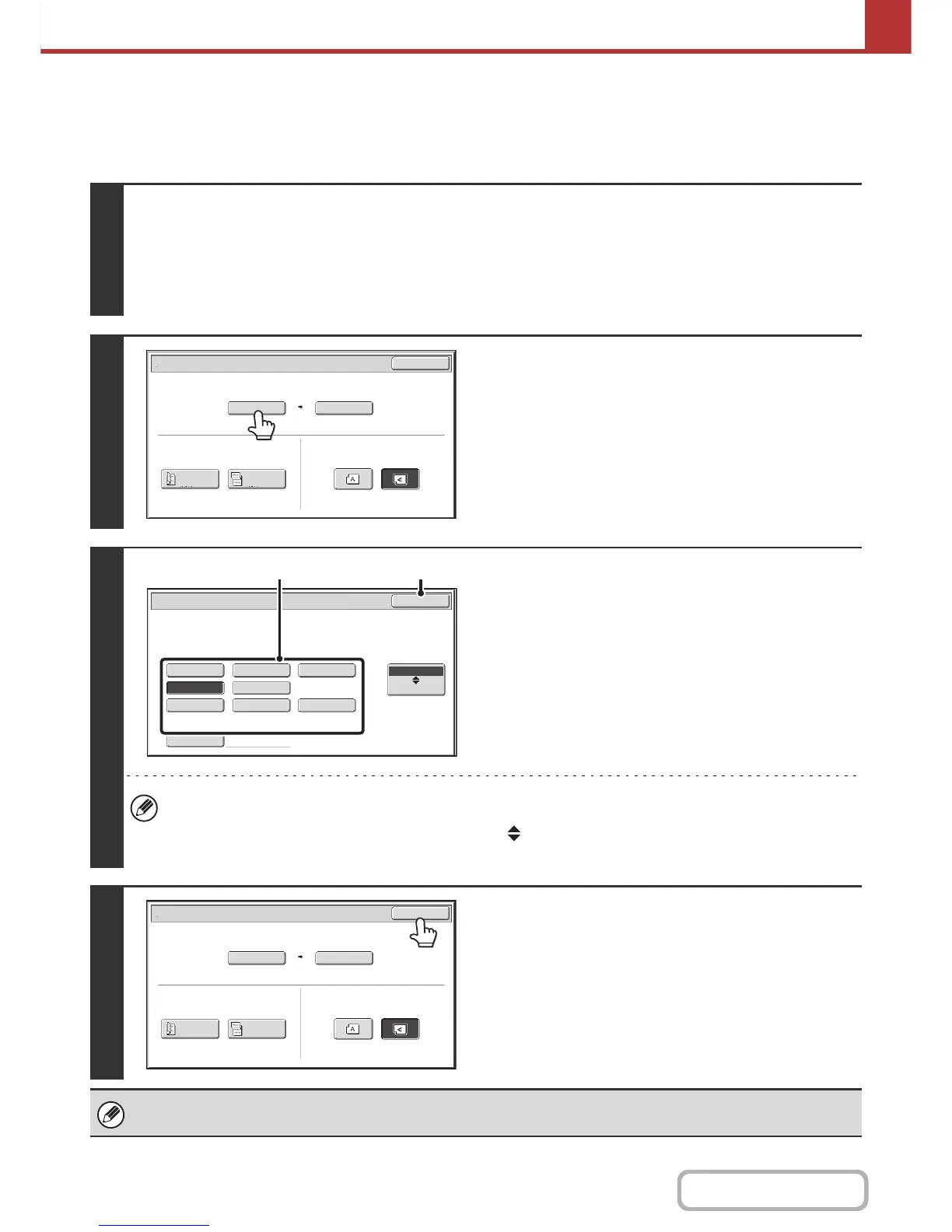5-52
SCANNER/INTERNET FAX
Contents
Specifying the original scan size (by paper size)
If the size of the placed original is different from the displayed original size or you wish to change the original size, you
must touch the [Original] key and directly specify the original size. Place the original in the document feeder tray or on
the document glass and follow the steps below.
1
Select the mode and display the image settings screen.
(1) Touch the tab of the mode that you wish to use.
(2) Touch the [Original] key.
The original size set in the system settings appears to the right of the [Original] key.
☞ IMAGE SETTINGS (page 5-49)
2
Touch the [Scan Size] key.
3
Specify the scan size.
(1) Touch the appropriate original size key.
(2) Touch the [OK] key.
• If you are sending a long original, touch the [Long Size] key. Use the automatic document feeder to scan a long
original. The maximum width that can be scanned is 500 mm (19-5/8") (the maximum height is 216 mm (8-1/2")).
• To specify an Inch size for the scan size, touch the [AB Inch] key to highlight the [Inch] side and then specify the
scan size.
4
Touch the [OK] key.
When [Long Size] is selected, the 2-sided scanning setting and send size cannot be changed. In addition, when only scan
destinations are selected for scan transmission or metadata transmission, scanning will take place in Mono2.
Scan/Original
OK
Auto
A4
Scan Size
2-Sided
Tablet
2-Sided
Booklet
Send Size
100%
Image Orientation
216x330
A4
16K
216x340B5
Scan/Original
216x343
A5
Long Size
OK
AB
Inch
Size Input
(2)(1)
Scan/Original
OK
Auto
B5
Scan Size
2-Sided
Tablet
2-Sided
Booklet
Send Size
100%
Image Orientation