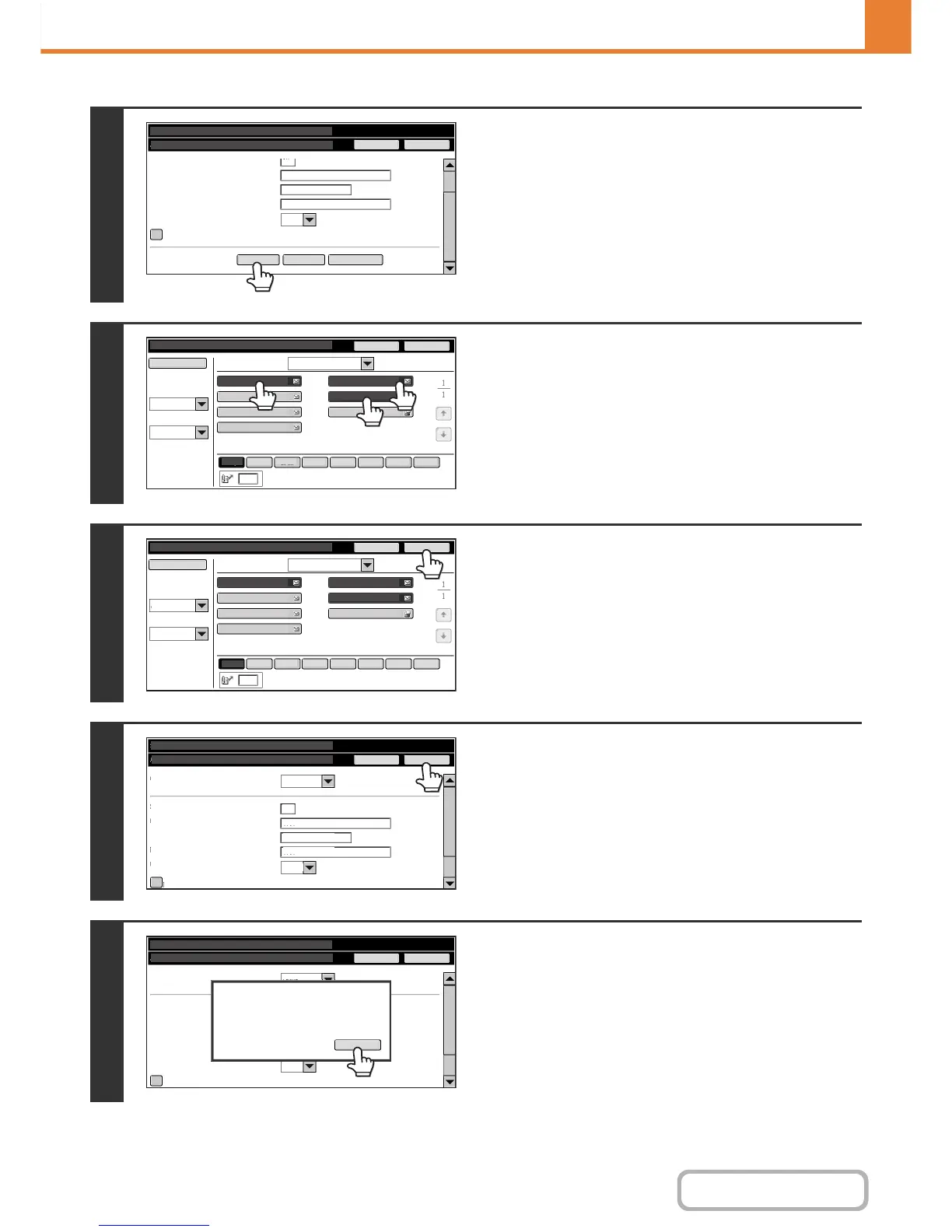7-20
SYSTEM SETTINGS
Contents
6
Use the scroll bar to display the lower
part of the screen, and touch the
[Address Book] key. (Touch the [Direct
Entry] key to store an address that is not
stored in a one-touch key.)
7
Touch the one-touch keys that you want
to add to the group. (Three keys are
added in this example.)
8
Touch the [OK] key.
9
Touch the [OK] key.
10
Touch the [OK] key on the dialog box
that appears.
Address Control
System Settings
Cancel
Address Book
Direct Entry
All Destinations
OK
Address:
Search Number:
Group Name (Required):
Initial (Optional):
Key Name:
Custom Index:
test
test
t
User 1
Register this Address to be added to the [Frequent Use] Index.
19
(1-999)
AAA AAA
CCC CCC
EEE EEE
GGG GGG
BBB BBB
DDD DDD
FFF FFF
Address Book
Search Number
Index Switch
Sort Address
ABC
All
Sorting Order
Cancel
OK
Freq.
All Destinations
ABCD EFGH IJKL MNOP QRSTU VWXYZ etc.
AAA AAA
CCC CCC
EEE EEE
GGG GGG
BBB BBB
DDD DDD
FFF FFF
Freq.
ABCD EFGH IJKL MNOP QRSTU VWXYZ etc.
Search Number
Address Book
Index Switch
ABC
Sorting Order
All Destinations
Sort Address
All
Cancel
OK
Address Control
System Settings
Address Type:
Search Number:
Group Name (Required):
Initial (Optional):
Key Name:
Custom Index:
Register this Address to be added to the [Frequent Use] Index.
test
test
t
User 1
Group
Cancel
OK
19
(1-999)
Address Control
System Settings
Address Type:
Search Number:
Group Name (Required):
Initial (Optional):
Key Name:
Custom Index:
Register this Address to be added to the [Frequent Use] Index.
User 1
Group
Cancel
OK
Registration is completed.
OK