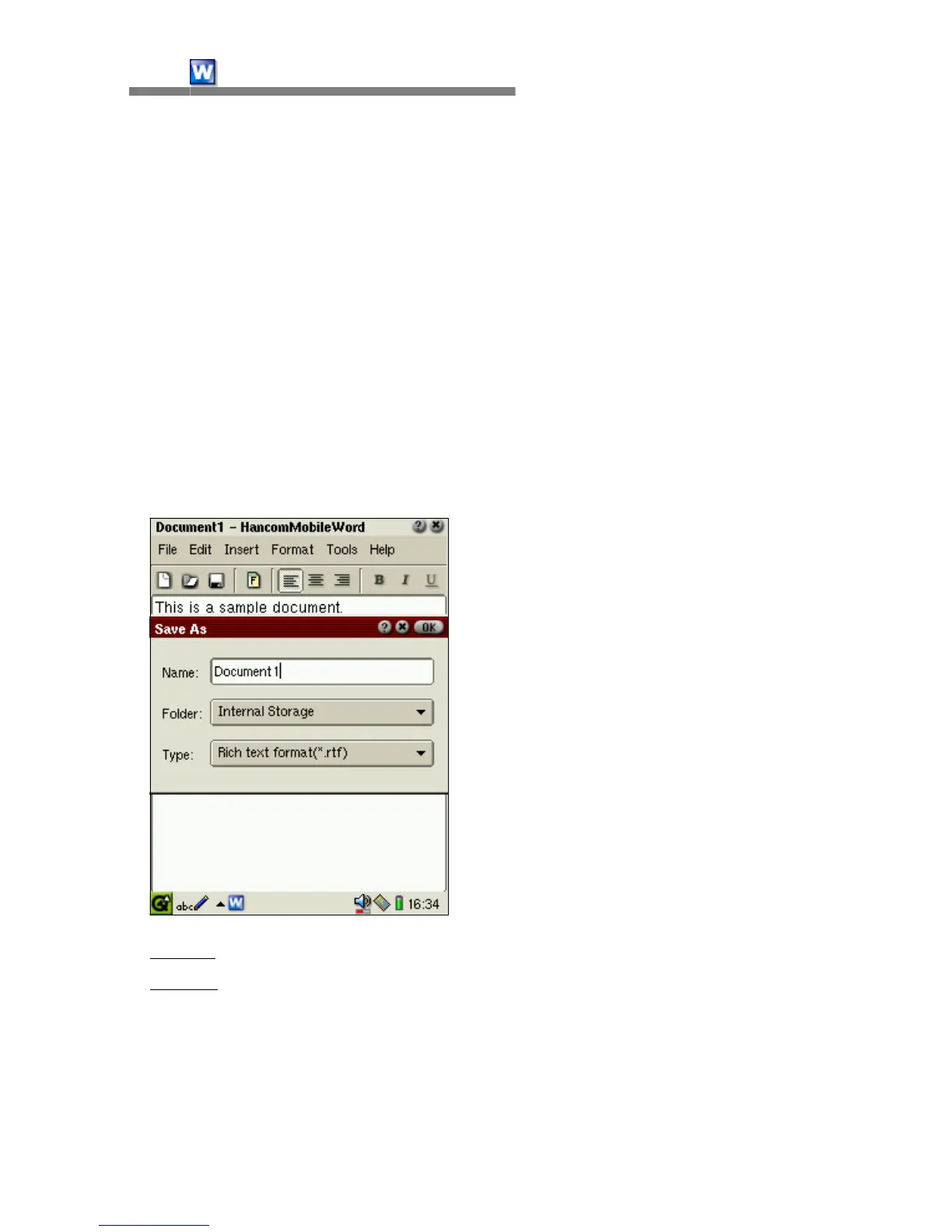Save
The word processor program can overwrite a document several times. To
overwrite a document, the document should be saved as a file. A saved
document will be saved again under the existing file name and format when
you select [File-Save] or tap the [Save] icon. If you attempt to open another
document or create a new one without saving the changes to the document,
a warning dialog box will prompt you to save the changes in the current
document.
When you tap [File-Save] or the [Save] icon on the toolbar to save a newly
created document, the 'Save As' dialog box will appear, as shown below.
Items in the dialog box are :
- Name : Input the filename for the current document.
- Folder
: Designate the location to save the document. The list of locations
will appear by tapping the combo box. As a default, files will be stored in
the internal storage(main memory). If an SD Card or CompactFlash Card is
being used with the SL-5500, they will appear in the list and you can save
files to these cards.