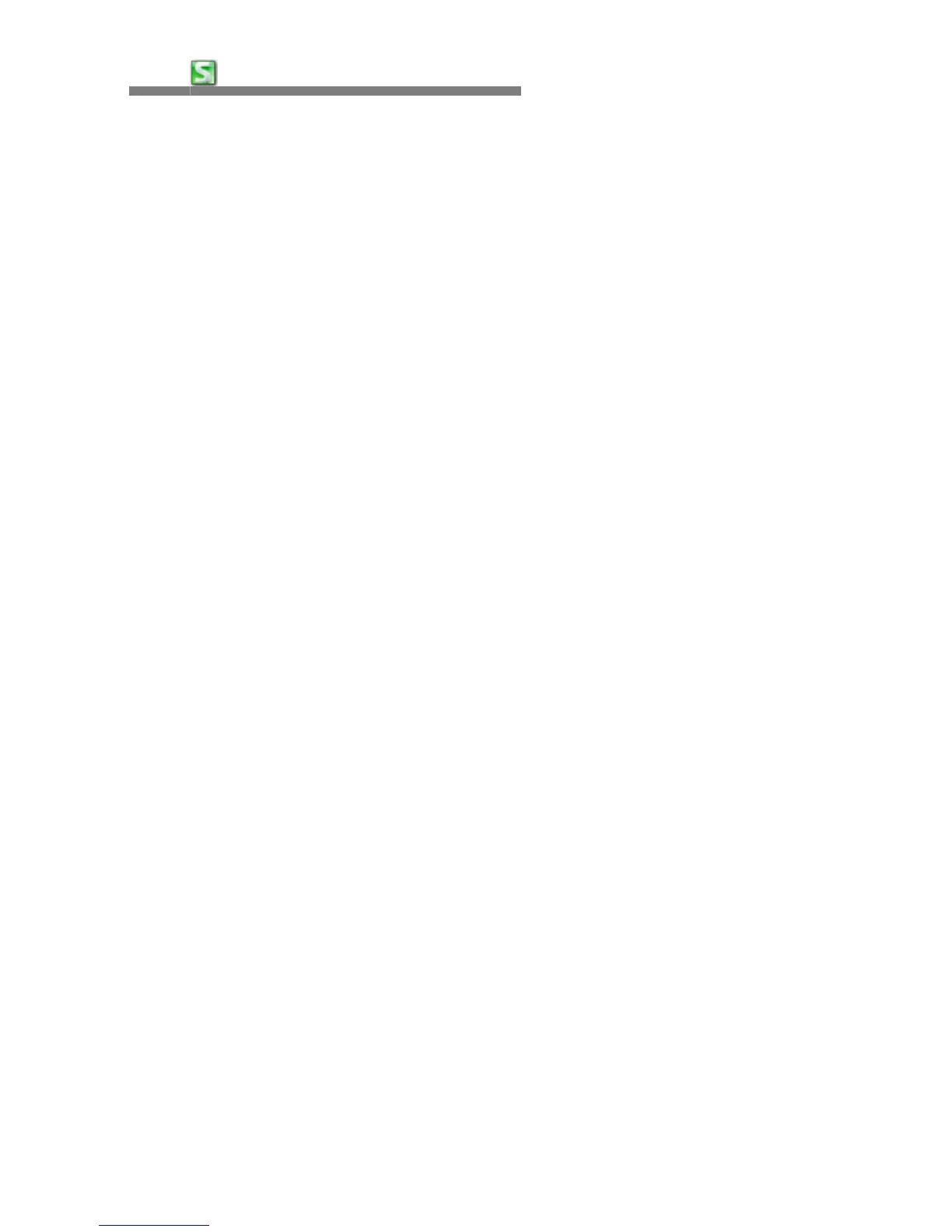44
CHAPTER 3:
HancomMobileSheet
Paste Link
"Paste link" copies changes, for example, when there is a sales invoice
composed of 3 sheets, and the sum value of Sheet1 and Sheet2 is pasted in
Sheet3, as the three sheets are linked the data will automatically change
according to any changes.
Fill
•
Down
Select an area, copy the data on the very top, and the data will be filled
automatically in all cells below.
•
Right
This function allows data to be filled by using the menu. You can select a
specific area, then the data on the very left of the area will be copied and
filled in all cells to the right.
•
Up
Select an area, copy the data on the very bottom and the data will be filled
in all the cells on the top.
•
Left
Select an area, copy the data on the very right and the data will be filled in
all of the cells on the very left.
Clear
•
All
This is the simplest way to clear data. This clears all data within the selected
area or cell. When data is cleared in this way not only are text or number
data cleared but also formats as well. This is very useful for initializing an
area and not having any hidden surprises.
•
Formats
Using this option allows you to clear all the formatting options such as font
and color, but the data remains intact.