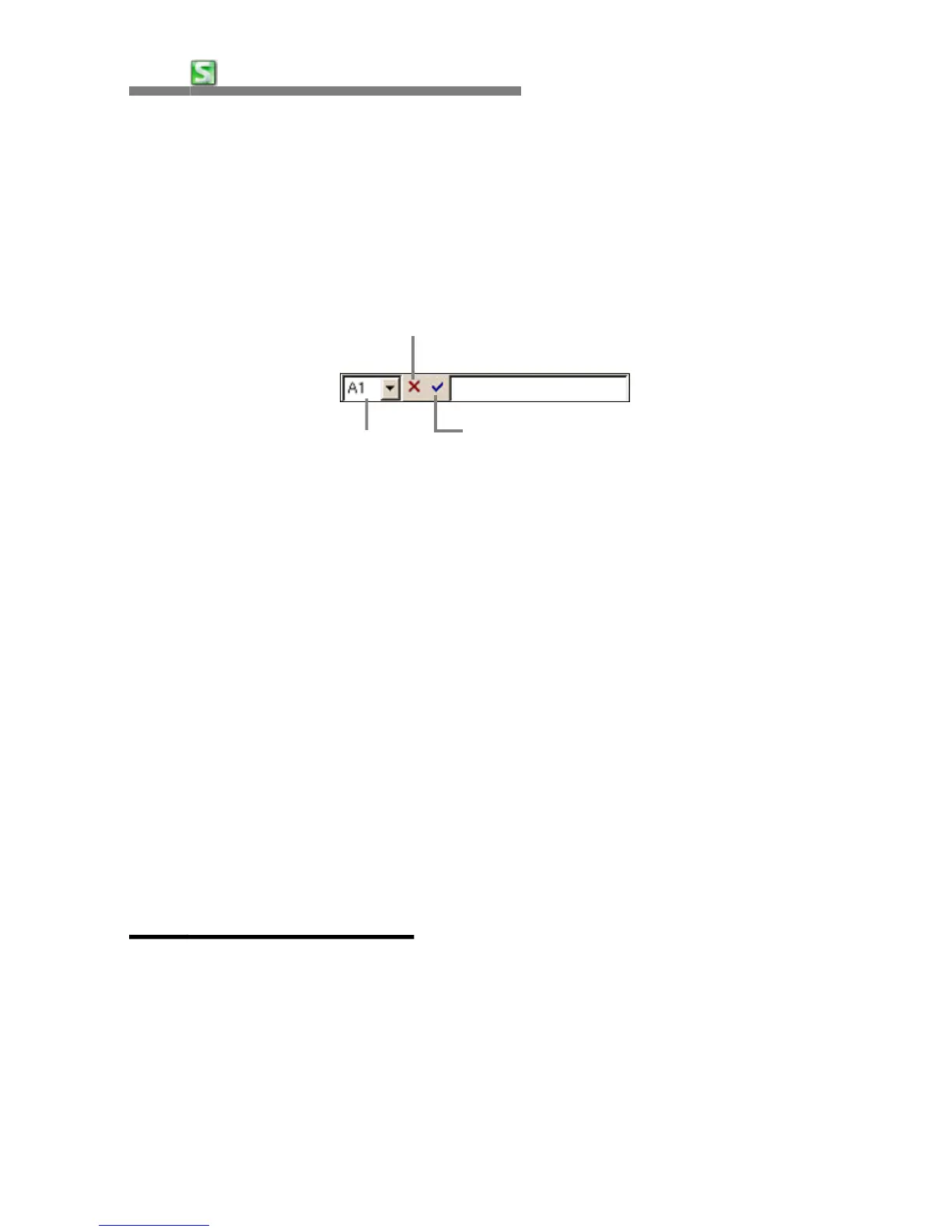28
CHAPTER 3:
HancomMobileSheet
•
Inputbar
The Inputbar indicates the contents of the currently selected cell and allows
data to be input directly or to be revised. When a cell is selected and data is
typed the data is automatically displayed in the inputbar. The Inputbar can be
selected by tapping on "Inputbar".
Tools and Dialog Boxes
•
Toolbars
To open a saved file, tap the [File-Open
…
] menu. However, you can use an
icon in the toolbar to execute them in one tap. This is called a tool, and
HancomMobileSheet provides standard tools and templates which support
menu functions. Each toolbar appears on the screen when tapped once from
the [View] menu, and disappears when it is tapped again.
•
Dialog box
A dialog box will appears whenever you perform an operation that requires
HancomMobileSheet to communicate with you. A good example is the File
Open operation, in this case you need to tell which file to open.
SpreadSheet Basics
SpreadSheet Basics
•
Area setup
When entering a date or calculating figures on a spreadsheet, you often have
to select one or more cells at a time. For entering data, you select either one
cell or a group of cells for copying or cutting.
Cancel Button : Cancel input of data
Name list : Indicates