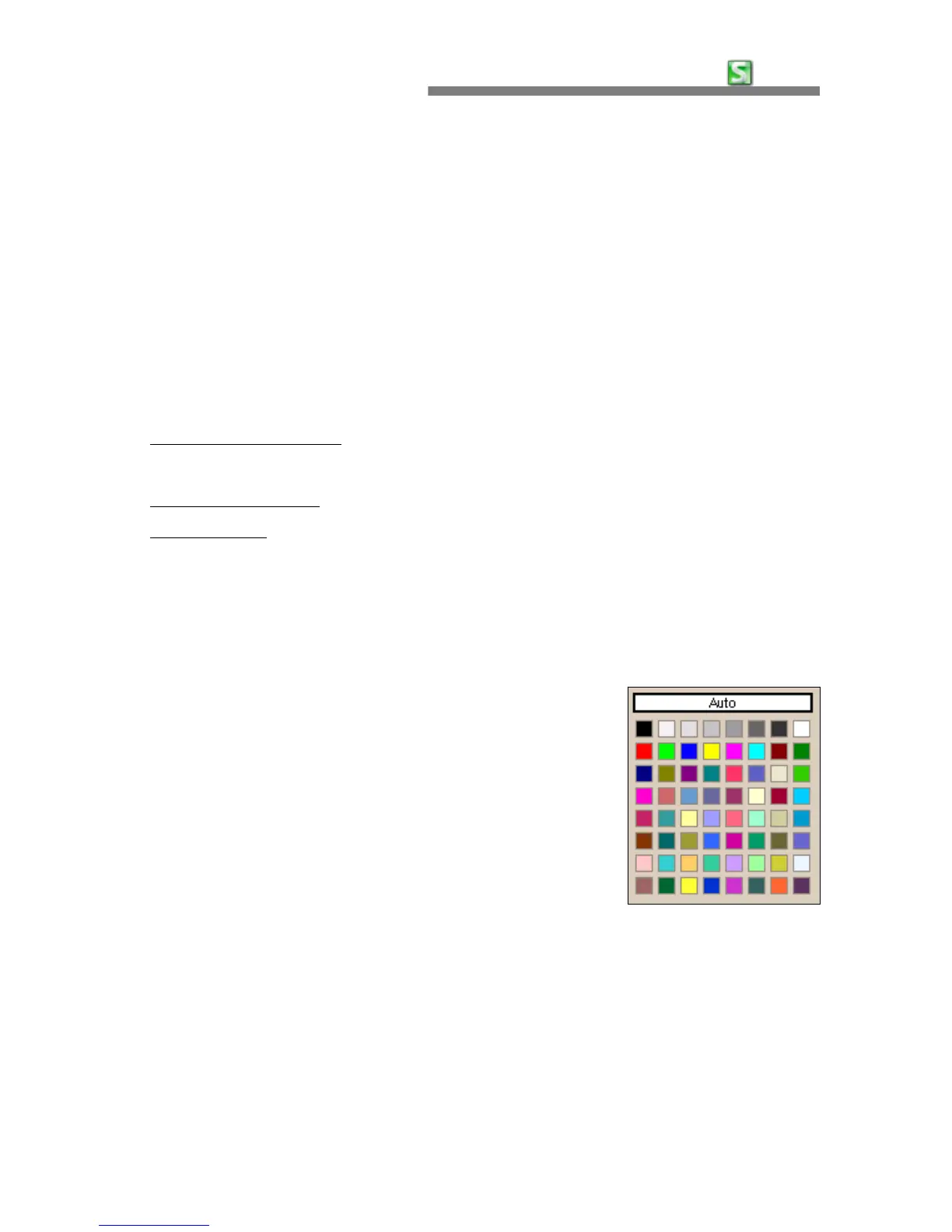CHAPTER 3:
HancomMobileSheet
53
In order to draw a diagonal border, tap on the corresponding center part of
each cell.
•
Font
This is the menu used to set text font, size, color, and attributes. You can
change part or all of the text objects according to your preference.
•
Alignment
Select [Format-cells], and choose the alignment tab. Select the position of
the cell data in a horizontal or vertical direction.
- Horizontal Alignment
: As the default setting, the letters will be aligned on
the left and the numeric numbers will be aligned on the right.
- Vertical Alignment
: Cell data is positioned vertically.
- Merge Cells
: This function is used to merge several cells into a single cell.
When several cells are merged together, the contents of the merged cell will
be in the top left cell. Cancelling the merge cell function will show the
hidden cells as before.
•
Pattern
Select the color for a cell by using this 64 color
palette. If left at the automatic setting, the standard
color will be used. For example, after selecting
"yellow" for the background color of the cell, the
background color of the cell will turn yellow.
Row
•
Height/AutoFit
The default height of a row is set to '1' and modification is allowed. To return
to the default height, tap the [Autofit] menu or tap [Format-Row-Height]
menu and select [Use default].