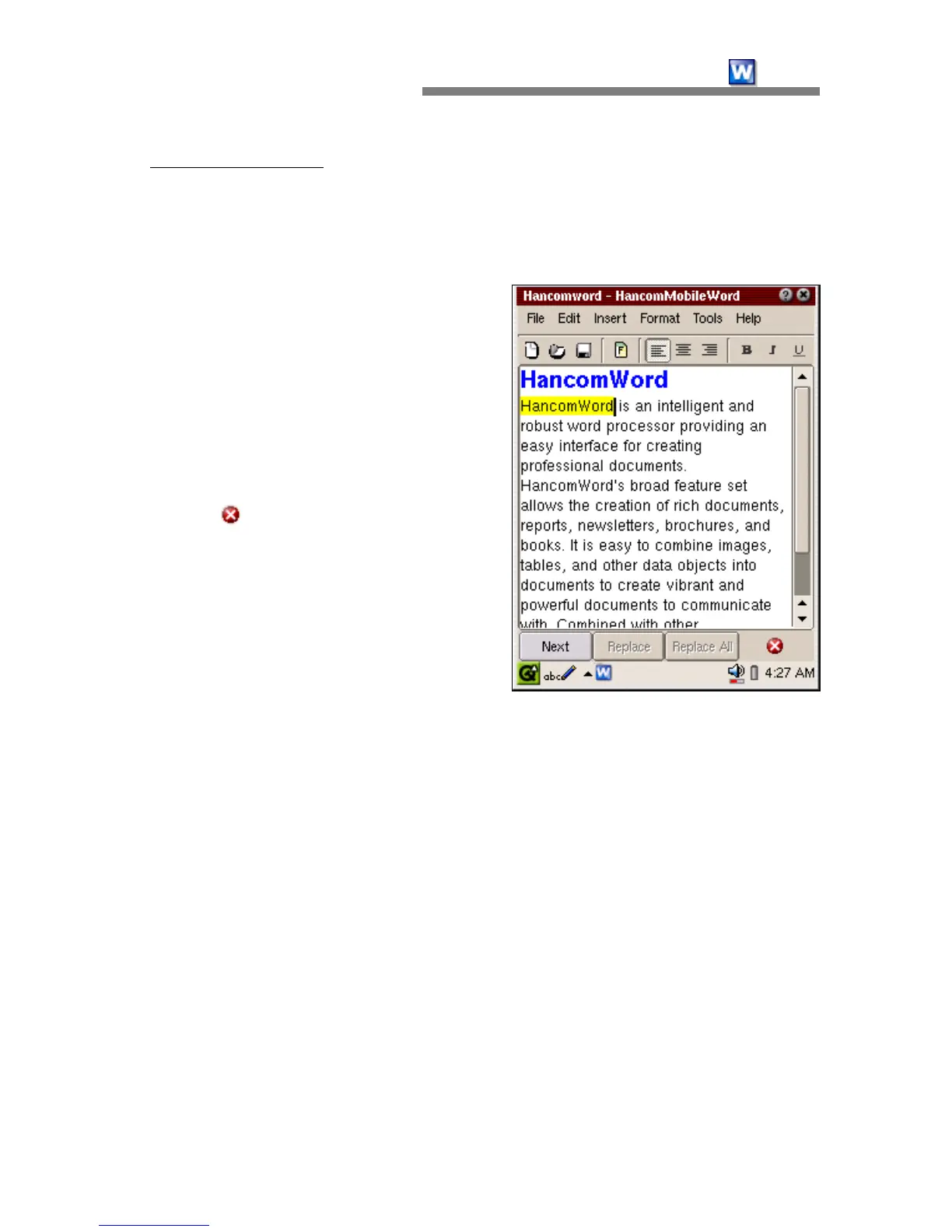CHAPTER 2:
HancomMobileWord
17
- Whole words only : This is an option for finding the exact match for the
word typed in. Accordingly, this option will discard all words that match only
partially. For example, when you type Han only into the box and select the
option, HancomWord will not be recognized.
When you tap on the Find button, the
document edit screen will appear,
That is where you can see the
Find/Replace buttons at the bottom
of the screen.
When Next is selected, the find
command executes again. To cancel,
tap the
button.
•
Replace
When "Replace" is selected in the
Find window, the Replace with option
will appear. By typing in a word to
find and the new word to replace it
with, the command will be executed.
Unlike the [Edit-Find] window, in the Replace mode, additional "Replace" and
"Replace All" buttons will appear simultaneously.
When "Replace" is selected, existing words will be replaced with the new
words. Currently, the Replace command does not automatically find multiple
words for replacement. When there are additional words to be replaced,
simply tap "Next" to look for additional replacement words after typing in the
new word, then tap "Replace" again to replace the newly found word for
replacement.